You can also be interested in these:
- How many hard drives can a PC have
- How to clean a gaming chair
- Be Quiet! Dark Power 13 PSU full review
- BeQuiet! Pure Power 12 M 750W full review
While people love to talk about CPUs and GPUs when it comes PC building, the true heavyweight of the PC building world lies in your power supply unit, or PSU. It’s the sole component that keeps your PC running in the first place, and it’s also one of the most important parts in your build considering how even the slightest defect in your PSU can result in an entire system failure and even damage to other parts. Definitely a show stopper in your journey.

When issues with your power supply arise, you may ask yourself what’s the easiest way to know what power supply you have in order to replace it? Also, is there a way to know the PSU information in a computer without opening computer up completely or disassembling it? Read on to find out.
What exactly does a PSU do?
So maybe you’re not too technical minded and aren’t sure what the big deal is when it comes to Power Supply Units. What’s so special about a PSU, what makes it such an important part of my PC? Well, it’s okay, we’re here to break it down for you so you’ll have an easier time dealing with any potential PSU problems you’ll face.
Despite the name, Power Supply Units not only supply your system with power. Additionally and more specifically, a PSU’s job is to convert the alternating high voltage current (AC) into direct current (DC), as well as regulate the DC output voltage to the fine tolerances required by your computer. It keeps everything in your PC functioning and healthy, which is why it’s such a big issue when it breaks down.
A malfunctioning Power Supply Unit will not regulate the DC output voltages properly. In the long run, this can cause instability in performance, random shutdowns, and in worse case scenarios irreparable damage to integral PC components like the motherboard and CPU. To avoid this, you’ll always want to keep an eye on your PSU performance.
How do I find out what PSU I have without opening my computer?
Alright, now that we’ve established what a PSU is and why it’s important to your system, let’s get back to the question at hand. What’s the easiest way to know what power supply you have without popping off its lid and tearing apart your entire system? It’s a tough ask considering just how ingrained a PSU can be in your desktop.

The information of your power supply unit is always concealed inside your computer case. Simply put, there is no conclusive way to know exactly what specific model of PSU your computer has without first opening our computer.
This task of opening our computer to perform this check can be as complicated as going to the extend of extracting the power supply, unscrewing the unit from its base and disconnecting each and every branch of connectors, or as simple as just removing the cover of our computer case (most of the cases having a latch or easy-access manual screws).
However, it may come as surprise that there are indeed a couple of ways you can find out what PSU is sitting inside your PC without needing to rip panels out and dig through it. These methods do come with disclaimers though, since they’re dependent on factors only apply to specific cases depending on how you obtained your computer in the first place. Still, it’s worth a shot, especially if you’re not looking to waste your day opening or dismantling your desktop.
Method 1: Find your PSU label
Our first method and maybe the most reliable way to find out what type of power supply does your computer have without taking it apart is locating the PSU label. The location of this label may vary among all brands and. models, but are simply a requirement, therefore even your PSU brand is not that recognized, it will still have it.
The first place to look for your PSU is on the back of your computer case, where the power cord of your desktop computer meets the case. Normally, PSU manufacturers place vents in that location, depending on the model, but if you find it there, you are in luck. The second place you should look this label up is on the side of the power supply unit, facing the cover of your computer. For the latter, if you have a computer case with a glass cover or transparent cabinet-like case, you might not need to touch it to retrieve this information.
If the label of your PSU is accessible from the back or side of your computer case, grab your smartphone, and take a high-quality photo of this label. One that allows you zooming in enough to be able to read the information on it without forcing your sight. If the label is nowhere to be seen, you might have to go one extra step in order to access it. Open. the cover of your computer (it can be just enough to reveal the label) either via the latch or unscrewing 2 bolts on the side of the panel (normally facing to the back of the case), and take that picture.
Normally you will find all the information you need on the label, without having to go too deep. The Watts capacity, voltage and amps details are written legibly on this label, as well as the power output of each ramification, model and brand. If you can’t see these details or are not able to interpret it, there is also one reference that can provide all the information we need: the URL information.

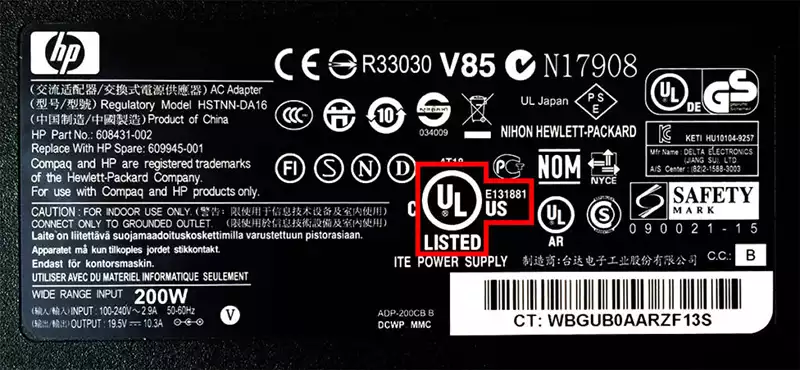
URL stands for Underwriters Laboratories, and it is a US third-party firm that access and validates all power supply products for safety compliance. Every year, millions of PSUs (essentially all manufactured in the United States) get this certification and is very common to see it on the labels of the most recognized power supply brands. The UR serial number (picture below for reference) should be visible on the label, and if we have access to it, finding all the information regarding your PSU is a piece of cake.
Once we have the serial number, go to the Underwriters Laboratories database look-up page to search for your PSU information. Here you’ll have a detailed summary of all the information regarding your PSU model.
Method 2: Find out through your PC manufacturer
If you purchased your PC from a big manufacturer like Dell, Lenovo or Asus, then you’re in luck! Finding out what PSU your PC uses becomes an extremely simple process that takes only a few clicks to discover. All you need to to do is head over to your manufacturer’s website, and find your PC model on their product database. The specifications of your device should be clear to see.
Sometimes, manufacturers may have custom made PSUs within their units, and because of this they simply choose not to list down the specifics of the component on their specifications sheet. In cases like these, do not worry, all you need to do is send an email or message to the company’s support team, and they’ll get back to you with the information you need.
If you didn’t get your PC from a big manufacturer, don’t fret. There are other ways to find out your PC’s PSU and wattage.
Method 3: Find out through your PC builder
PC building services have become more and more popular as of late, and it’s no surprise to why. With many people still lacking the technical know-how and time to put a PC together, asking someone to build your PC for you at a small premium is a great deal. So, how do you figure it out if you had someone else build your PC for you?
Thankfully, if you hired a PC builder to get your desktop done, finding out what your PSU runs is as simple as giving them a call and asking them what you’re running. More often than not, your PC builder will have a copy of every single part in your PC. You can even check your receipt, which should also have details on your computer’s components.
Method 4: Check your receipts for PSU model number
There’s a high chance as a PC owner that you built your PC yourself from scratch, and after a long time you’ve simply forgotten what model of PSU you installed inside it. While your memory may need an upgrade, there are still ways to find out what Power Supply Unit you’ve got without opening up your PC.
You’ll just need to find the old receipts from when you purchased your components, be them online or physical, and discover what exactly you purchased all those years ago. From there, all you need to do is do a Google search for the part and you’ll be good to go. That about rounds off how to find out what power supply you have without opening computer.
What if I can’t use these methods?
While these methods do work, it’s undeniable that they just won’t apply to certain people. Maybe your PC is a hand me down, and no one has any idea what PSU it’s running. Perhaps you built it a really long time ago, and just can’t remember where the receipt is. In this case, you’ll have to open it up, though it’s usually not too hard of an affair.
It’s as simple as prying off the side panel of your PC and checking if you can see the details of your PSU label from there (like method No.1 suggests). Most of the time, you’ll be able to complete your research doing a simple Google search, which isn’t too bad. Hopefully this article has helped you solve your problem one way or another and gain a better understanding on the importance of your Power Supply Unit.
More stories like this
- How many hard drives can a PC have
- How to clean a gaming chair
- Be Quiet! Dark Power 13 PSU full review
- BeQuiet! Pure Power 12 M 750W full review
- Corsair RM1000x Shift full review
- FSP Technology Hydro GT Pro 1000W PSU review