You can also be interested in these:
- How to limit Skyrim FPS (frames per second) rate
- What are the best settings for Squad FPS performance?
- All about the Steam Smart Game Booster app
- The Steam Deck: The most powerful handheld game console
Bethesda is a well-known name in the video game industry, and the company behind triple-A titles like the Fallout and The Elder Scrolls series. The sad part of the story is the launcher the company uses for its game library is not the best and reportedly gamers have shown their disagreement with this tool, being the drop in FPS a major issue. On the other hand, Steam is also well-known in the gaming community as a robust distribution platform that allows users to purchase, download and play games on their favorite consoles.
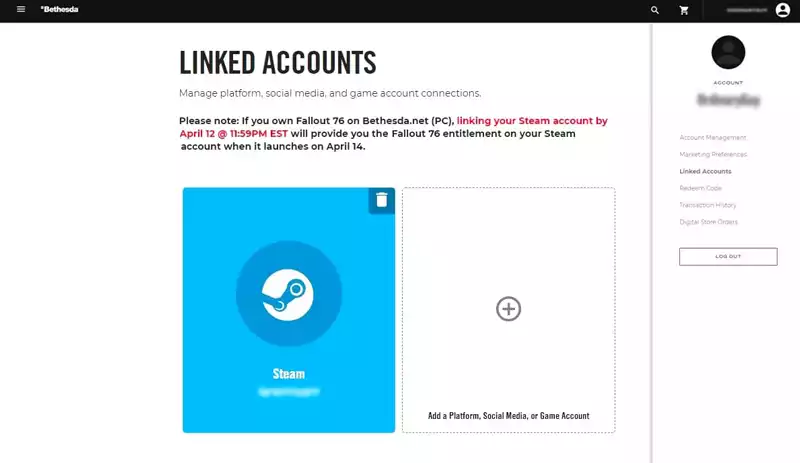
On this article we will outline how to link Bethesda account to Steam as it does not take very long and can be done in just a few minutes!
By linking your Bethesda account to your Steam account, you can access available promotions on both platforms. For example, if you buy a game on Steam, you may be allowed to receive a discount for other Bethesda titles.
Linking your Bethesda account to Steam
First of all, the linking can only be done through the Bethesda website and not through Steam. However, the Bethesda launcher does not have the option to link the accounts, which can be quite a hassle for some users.
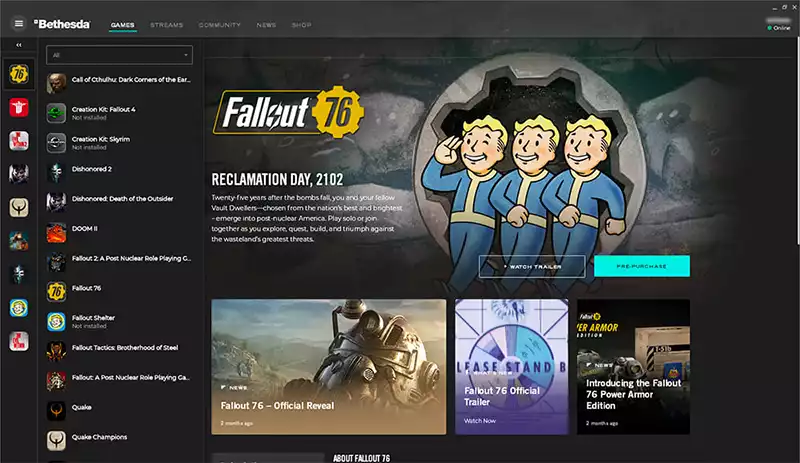
To start, you will need to open your browser and navigate to Bethesda’s website, where you can log into your account. Once logged in, click your Account Settings for you to be able to select “Linked Accounts.”
Once you are on the “Linked Accounts,” click the empty box and select Steam from the drop-down menu. You will then be required to log in to your Steam account to confirm the linking.
After that, you’re all done!
Once it has been linked, you will be able to access promotions that can give users a discount on other Bethesda games.
Take note that while linking your Bethesda and Steam accounts, you may also link your other accounts, such as Twitch, Facebook, Xbox Live, PlayStation, and Amazon.
Under the same “Linked Accounts” page, select the + button on the “Add a Platform, Social Media or Game Account” and follow the same process for each new account you want to link.
When Steam or any of your external accounts appears on your Linked Accounts page, you’ll know it’s working. You should now be able to see your Bethesda games on Steam and vice versa!
Account linking failed. Please retry or contact Customer Support for assistance error message
If for some reason you have the “Account linking failed. Please retry or contact Customer Support” error message it is likely you had played Bethesda games before, Doom Eternal for instance, having your Steam client already installed. What happens is Steam links itself automatically on that occurrence, creating a fake link to an alternate account.
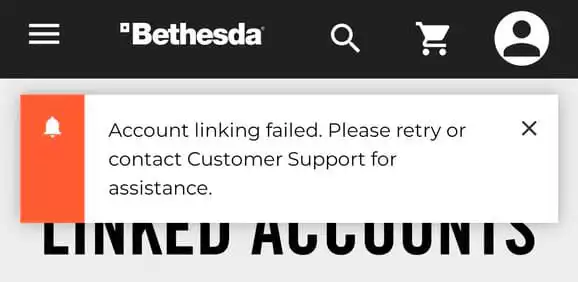
Having your Steam account linked to another Bethesda account will make it impossible for you to connect the right one correctly. To get around this, unlink any current connections you have, either verifying your Stem or Bethesda.net accounts. For this, you may have to contact support for them to remove any automatic linkage. Then, follow the steps from the previous section to link your Bethesda account to Steam again.
How to unlink a Steam connected account from your Bethesda.net account?
If you are experiencing issues with your Bethesda and Steam linkage, chances are you might be dealing with an old or unused Bethesda account link. The truth of the matter is you don’t need to submit a ticket on the Bethesda website to unlink a Steam account. You can do this process by yourself.
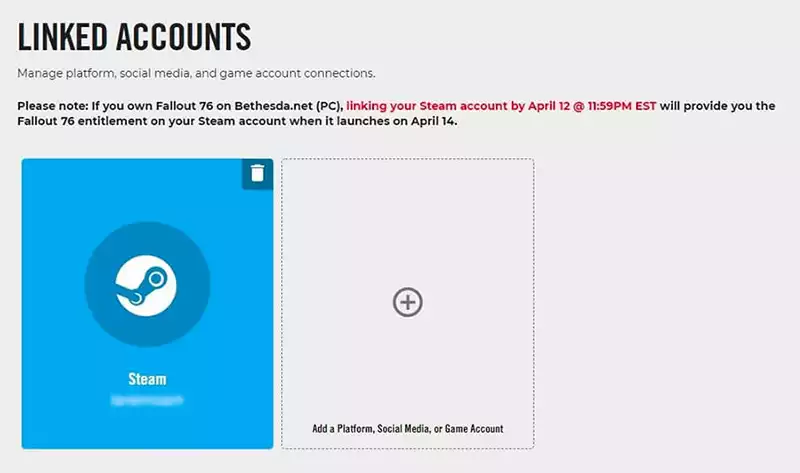
You will see a trash can icon on the linked accounts section of your Bethesda.net account. By clicking on it you will be prompted to respond your security question, and upon introducing the right answer you will be able to unlink your Steam account from Bethesda.
Can I play Doom Eternal offline without the Bethesda.net account?
In the case of Doom Eternal, you still can play without having to log into your Bethesda.net account. You can even play it offline, while disconnected from the internet. This is easily achievable in PS4 or Xbox consoles by activating offline gaming from the settings menu. On PC on the other hand, you will need to be a little more creative than that.
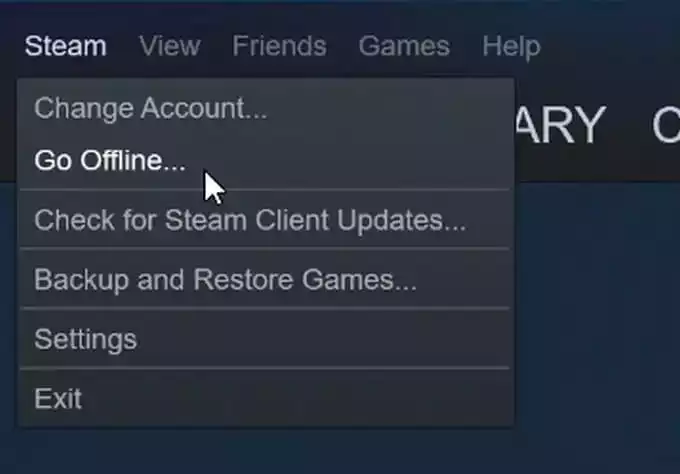
Be aware that only single-player campaigns will be available if you decide to follow this path. Functionality like Battle Mode, Invasion and any form of in-game progression will be unavailable to you.
First, try disconnecting your PC from the internet. In the Doom Eternal dashboard, either the Bethesda or Steam launcher, start the game and verify no login information is required. With this method you might still run into problems to access the game. If on Steam, there is an additional work-around to make it work: On the top left corner of the screen, click on “Steam” and then select the option “Go offline”. After this you should be able to play the game and bypass the Bethesda account verification.
More stories like this
- How to limit Skyrim FPS (frames per second) rate
- What are the best settings for Squad FPS performance?
- All about the Steam Smart Game Booster app
- The Steam Deck: The most powerful handheld game console
- How to use Discord on Steam Deck
- Steam Link says computer is offline, but it isn’t: Fix it here!