You can also be interested in these:
- NVIDIA GeForce GT 720 review
- NVIDIA GeForce GTX 1050 Ti Max-Q review
- NVIDIA Quadro FX 3800 review
- All About the Ada Lovelace Architecture technology of the GeForce RTX 40 Series
One could say that NVIDIA has sparked a bit of controversy that until two months ago made no sense. The problems with the specification of the Max-Q and Max-P versions of their GPUs for laptops is causing headaches and many are being cautious not to rush the buying decision due to fear of not being able to choose the right one. However, if you already purchased your Nvidia RTX 3000, here you will learn if your GPU comes with the Max-Q technology, or not.

Buying a laptop with an NVIDIA GPU has become a high risk transaction. Although the company has already set conditions for its manufacturing partners, every laptop on the market does not specify which version of the GPU is included. How to know once purchased if we have been successful picking the right one or if we have simply been lucky?
Why does it matter if my Nvidia GPU has Max-Q or not?
Until a month ago, NVIDIA required manufacturers to specify the type of GPU model that we could find in each laptop. They specified if it was a Max-P or Max-Q variant, since they are not the same model, nor they offer the same performance and logically, they do not cost the same.
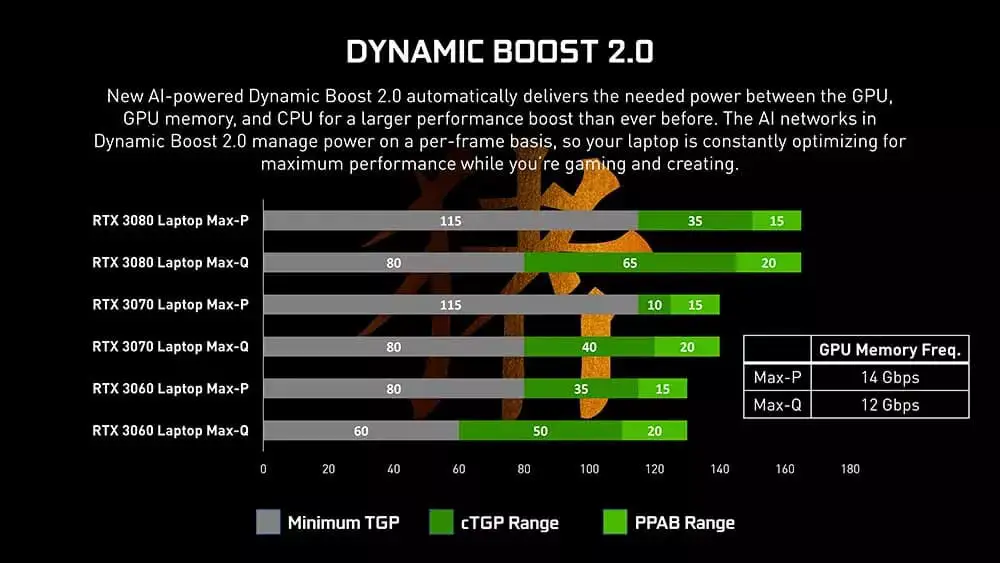
Therefore, we should not buy a laptop with an NVIDIA GPU without knowing what type of GPU we are going to buy. The problem is that there are already many laptops on the market that do not specify it by their frequencies, TDPs or simply version, while from now on that will be done gradually and depending on how long each manufacturer takes.
If we have already bought the laptop or if it is not specified as such on its box, there is a way to know what type of version we have in our hands, but it will also require the acquisition, since externally it is impossible to discern.
How to know which NVIDIA GPU we have in our laptop
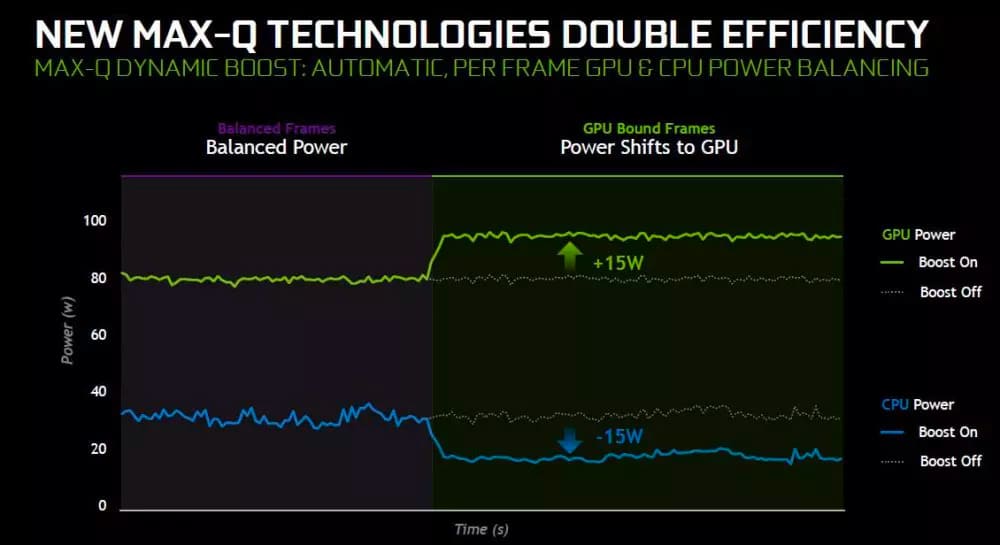
The steps are simple and we only need the corresponding NVIDIA driver, which we can be downloaded from the manufacturer’s website, as usual. Once installed we must go to the NVIDIA control panel and once opened we will have an image similar to this:
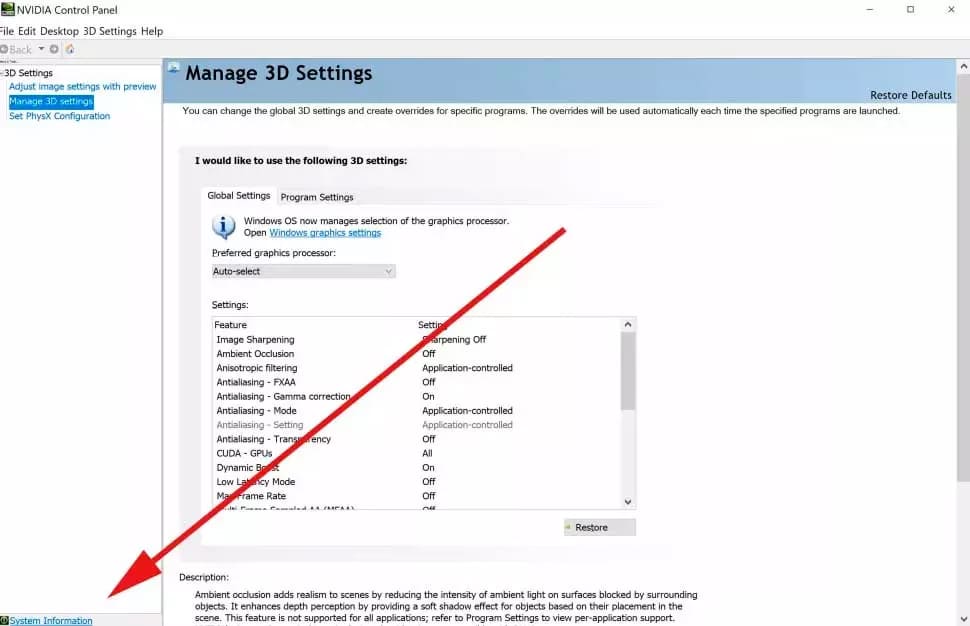
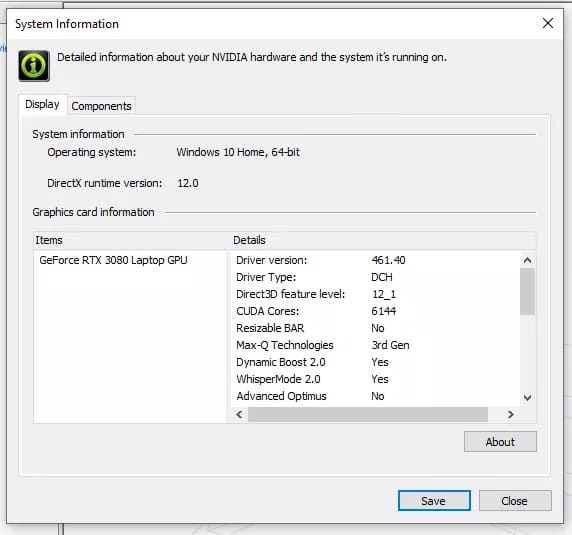
In the lower left part of the window we will see the option “system information”, we will click on it. There will be a window with all the details of our NVIDIA GPU, the version of the driver, its type, etc.
The piece of information that interests us and which is the point called Max-Q Technologies or Max-Q Technologies in English. This section will specify three simple values:
- 1st Gen (Pascal)
- 2nd Gen (Turing)
- 3rd Gen (Ampere)
If this value is set to “3rd Gen”, then we can say that we have a Max-Q GPU. Otherwise if the option is set to “No” or not present, then we have a Mobile version.
We did not find in any case the TGP option at the moment in the latest NVIDIA drivers. This is something that can infuriate many for not knowing the consumption of their GPU, since it is another way to know what performance we can expect from the graphics card. Perhaps after so much controversy NVIDIA will end up specifying it after all.
More stories like this
- NVIDIA GeForce GT 720 review
- NVIDIA GeForce GTX 1050 Ti Max-Q review
- NVIDIA Quadro FX 3800 review
- All About the Ada Lovelace Architecture technology of the GeForce RTX 40 Series
- Nvidia GeForce RTX 4090 full review
- Nvidia RTX 3090 vs RTX 3090 Ti: The not-so-obvious conclusion