You can also be interested in these:
- The best Rocket League settings for PC: Optimizing your gameplay
- World of Warcraft: What is and how to update ElvUI add-on
- The history of RPG and why it is beloved by many
- How to get into eSport game and become a sportsman
Do you like playing video games but hate when the graphics start to lag? This can be a common problem for gamers who don’t have enough RAM allocated to their game. This article will show you how to allocate more RAM to a game and improve your gaming experience.

What is RAM?
RAM is short for Random Access Memory, and it is a computer memory that can be reached randomly. That means that data can be kept and retrieved in any order. Your computer uses RAM to store data currently being used by the system. When you allocate more RAM to a game, you give the game more memory to work with, which can improve its performance.
When a PC has more RAM, it can process multiple tasks at once and complete them faster. Each task gets processed sequentially rather than in succession, like with lower amounts of memory where there would only be enough space for one new instruction before repeating the previous ones.
First considerations
There are a few things to keep in mind when allocating more RAM to a game. First, make sure that your computer has enough RAM, to begin with. If you allocate a lot of RAM to a game, you will want to make sure that you have at least twice as much RAM as the game needs. Second, consider how much RAM your graphics card has. If your graphics card has dedicated memory, it is essential to leave some room for that. Third, think about what other programs you have running while playing the game. If you have other programs open that use a lot of RAM, they may interfere with the game’s performance. Finally, ensure that you have the best drivers for your graphics card and other hardware. Outdated drivers can cause problems with games and other programs.
We get asked about how much RAM I need for gaming? The answer is that it depends on the game and your other system specifications. However, as a general rule of thumb, we recommend having at least twice as much RAM as the game requires. So, for example, if a game needs four gigabytes of RAM, you should have eight gigabytes of RAM in your system.

Outdated drivers can cause problems with games and other programs. You can usually find the latest drivers on the manufacturer’s website or Windows Update.
How to identify how much RAM is currently allocated to your game
First, you need to determine how much RAM is currently assigned to your game. You can do this by opening the Task Manager while the game is running. Under the “Processes” tab, find the entry for your game and check the “Memory Usage” column. This will tell you how much RAM is currently being used by the game.
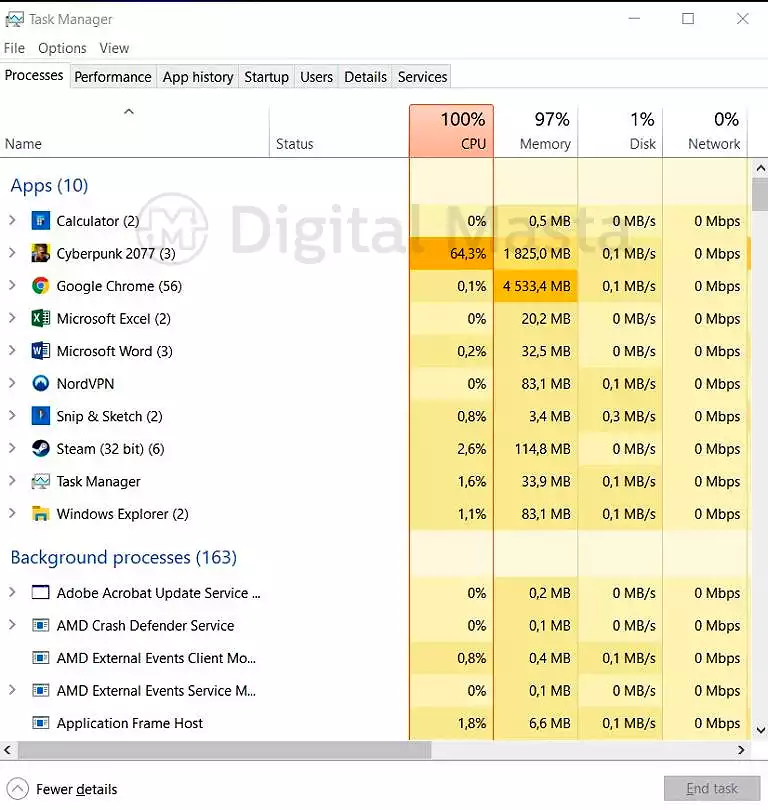
Easy way to increase the amount of RAM
If you’re not happy with the amount of RAM currently being used, there are a few ways to increase it. One way is to change the settings in the game itself. Many games have options for increasing or decreasing the amount of RAM they use.
Another way to allocate more RAM to a game is through your computer’s system settings. If you’re using Windows, you can open the “Control Panel” and then go to “System.” Under the “Advanced” tab, there will be an option for “Performance.” Click on that, and then click on the “Settings” button. You can choose how much RAM you want to allocate to games.
Benefits of allocating more RAM
The benefits of allocating more RAM to a game for improved performance are numerous. First, by allocating more RAM to a game, you give the game its own dedicated space in which to operate. This can help improve load times and overall stability and performance.
Different ways to allocating more RAM
There are a few different ways to allocate more RAM to a game. One way is to use a tool like Game Booster, which automatically gives more RAM to games. Another way is to manually edit the settings files for the game in question and change the allocated amount of RAM.
Whichever method you choose, the process is relatively straightforward and should only take a few minutes. Once you have increased the amount of RAM allocated to your game, you should see an immediate difference in performance. So, if you’re looking for a quick and easy way to improve your gaming experience, be sure to give this a try. You might be surprised at just how much of a difference it can make!
How to allocate more RAM to a game for improved performance on Windows 10
If you’re a gamer, you know that performance is essential. And one way to improve performance is by allocating more RAM to your games. Here’s how to do it on Windows:
- First, you’ll need to open the Task Manager. Right click on the taskbar and selecting “Task Manager.”
- Next, click on the “Details” tab and find the game you want to allocate more RAM to in the list of processes. Right-click on it and select “Set Priority > High.”
- Now, go back to the Performance tab and click on “RAM” in the left-hand column. Then, on “Virtual memory,” hit on “Change.”
- Uncheck the box that says, “Automatically manage paging …” and select the drive your game is installed on. Then, enter the amount of RAM you want to allocate in the text box next to “Custom size.”
- Click “Set,” then “OK,” and restart your computer for the changes. Now your game should have more RAM allocated to it and perform better as a result!
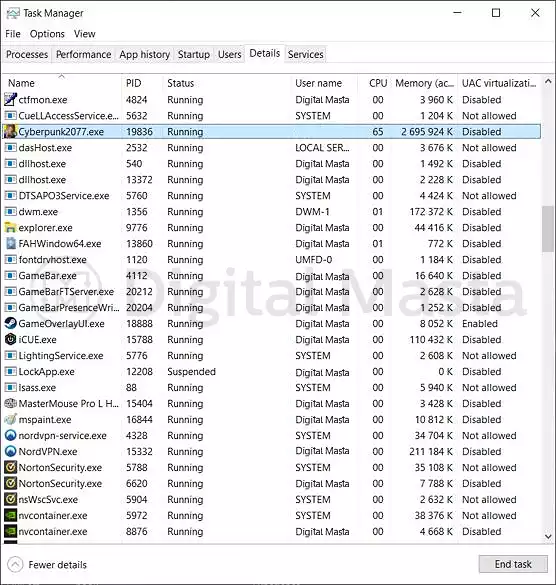
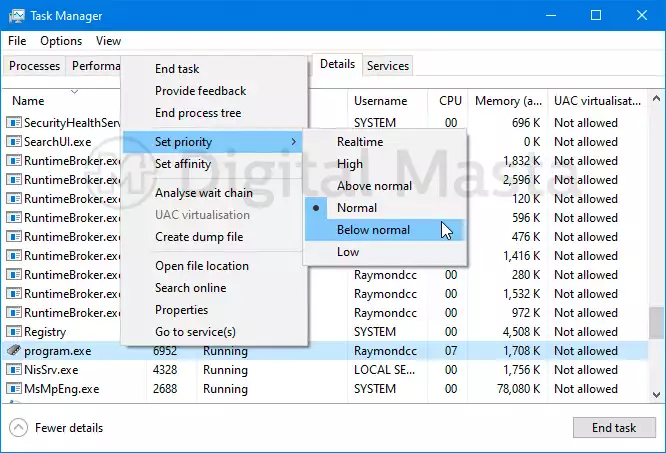
Conclusion
Please share this article with your friends and family on social media if you found this article helpful. Also, be sure to check out our other articles for more tips and tricks on how to get the most out of your computer! Any questions please reach out in our contact page.
Thanks for reading!
More stories like this
- The best Rocket League settings for PC: Optimizing your gameplay
- World of Warcraft: What is and how to update ElvUI add-on
- The history of RPG and why it is beloved by many
- How to get into eSport game and become a sportsman
- The most costly Dota 2 types of equipment for tournaments
- The most successful academic lineups in CS:GO eSports