You can also be interested in these:
- Detailed guide on how cryptocurrency mining works
- How to mine Ethereum in Windows using an Nvidia or AMD GPU?
- The end of mining with the arrival of Ethereum 2.0
- NFTs and the future of authentication: Notes on a revolution
NFTs had been making a buzz in the past few months, but what are they? Non-fungible tokens (NFTs) are a new type of digital asset that is unique and cannot be replicated. This makes them perfect for representing physical assets in the digital world, such as collectibles, artworks, or game items.
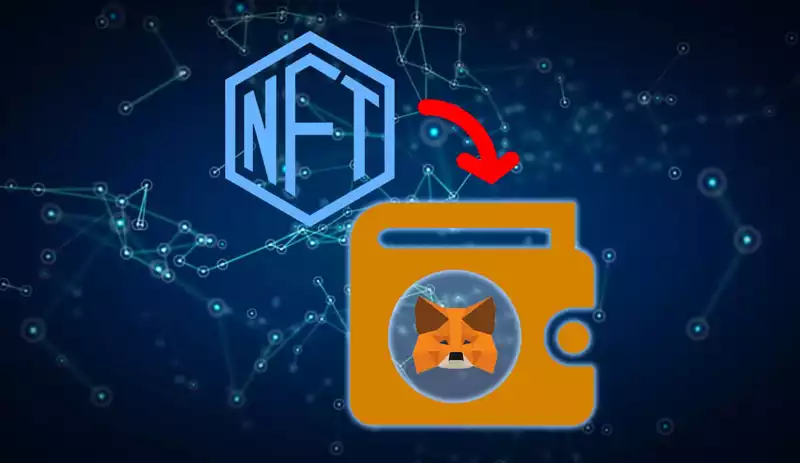
In fact, the digital asset economy is growing rapidly, and NFTs are quickly becoming a key player. With it, the need for more secure and user-friendly ways to store digital assets is also increasing. That’s where Metamask comes in.
Metamask is a popular wallet where you can store, send, and receive Ether and ERC-20 tokens. It also supports NFTs, which means you can keep your precious collectibles securely in Metamask.
In this article, we will show you how to add NFT to Metamask so you can start trading and collecting them.
Download MetaMask
The first thing you need to do is download MetaMask. It’s a free, secure, and user-friendly cryptocurrency wallet, so you don’t have to worry even if you are not tech-savvy.
You may install MetaMask on several browsers (including Brave, Edge, Google Chrome, and Firefox). You can also install MetaMask using your Android or iOS mobile devices from the wallet’s website. Click the “Install MetaMask” button, and a new tab will open with the MetaMask extension where you can add it to your browser.
Once you have installed MetaMask, you will see a fox icon in the top right corner of your browser. Click on it, and a login screen will appear.
Creating a wallet
The next step is to create a wallet. Press on the “Get Started” button and choose either the “Create a New Wallet” or “Import a Wallet” to proceed.
If this is your first time creating a wallet in MetaMask, you should just click on the “Create New Wallet” button. If you already have another Ethereum address with ERC-20 tokens in it, then you can import an existing Ethereum address into MetaMask.
Type in your desired password and confirm by entering it again to create your wallet. Tick the box agreeing to the Terms of Use, and a brief video will show instructing you to protect your wallet. After watching the video, click on “Next”.
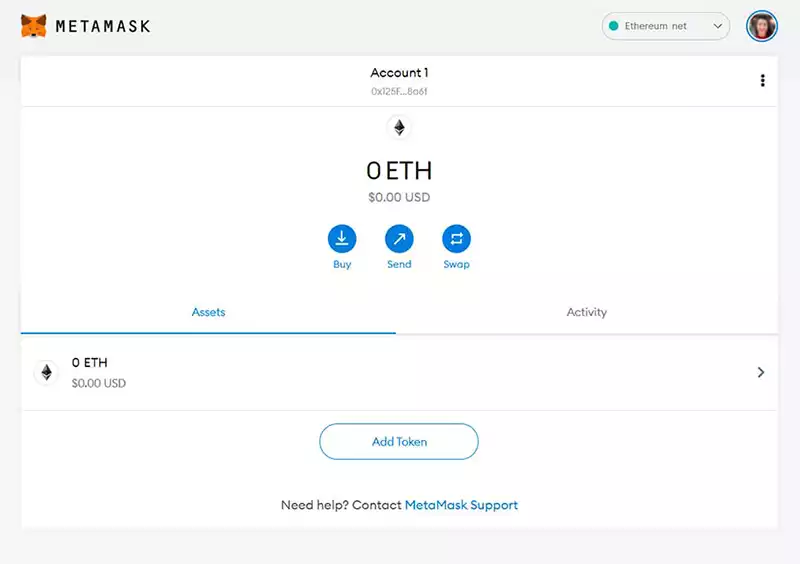
You will be routed to a secret backup phrase screen, where you will be asked to write down a set of words. These are your ‘secret’ recovery phrases and can be used if the MetaMask is ever lost or stolen by someone else. Write them down carefully, as this is the only way to restore access to your account.
After that, click on “Next” and confirm your secret backup phrase. This is done by rearranging the phrases in their proper order and clicking on “Confirm”.
You’ll get some pointers on how to keep your secret recovery phrase safe. Click “All Done” when you’ve finished. Now you are ready to start using your wallet, and you can add NFT to MetaMask.
Fund ETH to your wallet
To add NFTs to your MetaMask wallet, you will need some ETH. You can buy ETH on several exchanges or from friends and family.
Click “Buy” to add ETH to your wallet using a debit card on Wyre. If you click on “Continue to Wyre”, a new tab will appear, and you may input the amount of ETH you want to purchase, pick from Apple Pay or make a payment using your credit card.
Enter your card information, billing address, contact details, and then click “Submit”. Your order will be processed, and you will see the amount of ETH credited to your MetaMask wallet.
How to add NFT to MetaMask wallet
Now that your wallet is funded, we will show you how to add NFT to MetaMask. Adding NFTs to Metamask is quick and easy, thanks to OpenSea.
OpenSea is the world’s largest decentralized marketplace for digital assets. It supports a wide range of NFTs, including CryptoKitties, Gods Unchained cards, and Decentraland parcels.
To begin, access the OpenSea website to link your MetaMask wallet by navigating on the “Connect” button at the top right corner of the page and choosing MetaMask to add. After that, you’ll be able to purchase NFTs from the marketplace using your ETH.
When you find the NFT you want to buy, click on it and then the “Buy Now” button. Confirm the purchase by agreeing to the terms of service and click on the “Checkout” button.
The MetaMask wallet will open, prompting you to confirm the transaction information. To buy an NFT, you’ll be charged a gas fee as well as the total amount in MetaMask.

Once you click on “Confirm”, you have to wait for a few moments for the transaction to process on the blockchain, which can take anywhere between 30 seconds to a few minutes.
Congratulations! You have successfully purchased your first NFT, which will be added to your MetaMask wallet immediately. You can see it in the “Tokens” tab of your account, where you’ll also be able to make any future transactions with them if needed.
Final word
We hope this article helped you learn how to add NFT to MetaMask. Remember that there are also several marketplace sites that allow you to purchase NFTs, such as Axie Marketplace, Larva Labs/CryptoPunks, Rarible, and many more. These sites also have their tutorials, so be sure to check them out to learn more.
In the end, NFTs offer an exciting way for people to invest in virtual spaces and become part of new digital economies that were never possible previously. We believe that NFTs are the future of digital assets and look forward to seeing how they continue to evolve.
Now that you’ve learned how easy it is to add NFTs to your MetaMask wallet, why not try it yourself?
More stories like this
- Detailed guide on how cryptocurrency mining works
- How to mine Ethereum in Windows using an Nvidia or AMD GPU?
- The end of mining with the arrival of Ethereum 2.0
- NFTs and the future of authentication: Notes on a revolution
- Cold vs hot crypto wallets: What to choose?
- How Blockchain game development companies are disrupting the gaming industry