You can also be interested in these:
- How do I know if my computer can run 4K resolution
- Gigabyte Aorus FO48U gaming monitor full review
- How to connect two TVs together using a single source
- What are the most used output ports in modern video cards?
The subject of this article could have a few outcomes depending on the exact information you want to know about your screen or monitor. On one hand we have the screen resolution and on the other hand the screen size. There is an abysmal difference between these two measurements, and at the end of the day, they are not the same thing. It is important to make the clarification on what they are, and since this is a subject that lends itself to so much confusion, we will explain in detail how to know what is my screen resolution and also the screen size.

What is the difference between screen resolution and screen size?
Screen size represents the physical size of a display panel measured in inches. For example, when we go to an electronics store and ask for a television. The size of the television will depend directly on the measurement or size of your screen or display panel. A larger TV size means a larger screen size. This measurement is mostly given in a single data, measured in inches. It is very common to listen phrases like “a 42 inches television”, or “a 36 inches monitor”. Later we will explain why screen size is measured with a single digit and how it is done.
Unlike resolution, the size of a screen is invariable (as long as the device is not capable of varying its physical properties, as in the case with mobile devices with a rolling screen).
On the other hand, when we talk about screen resolution. This dictates how much compression is used to project the image that appears on the screen. Some digital cameras have a Fine and Standard setting where the Fine setting uses less compression than the standard setting. Therefore, the detail of an image shot with the Fine setting is sharper than one shot with the standard setting. Similar to the screen size settings discussed above, this also affects the image size. Because the Fine setting uses less compression and records more detail, the image size will be larger than that recorded with the standard setting.
Still confused? Let’s see a diagram below to get a better idea of the difference between the two terms:
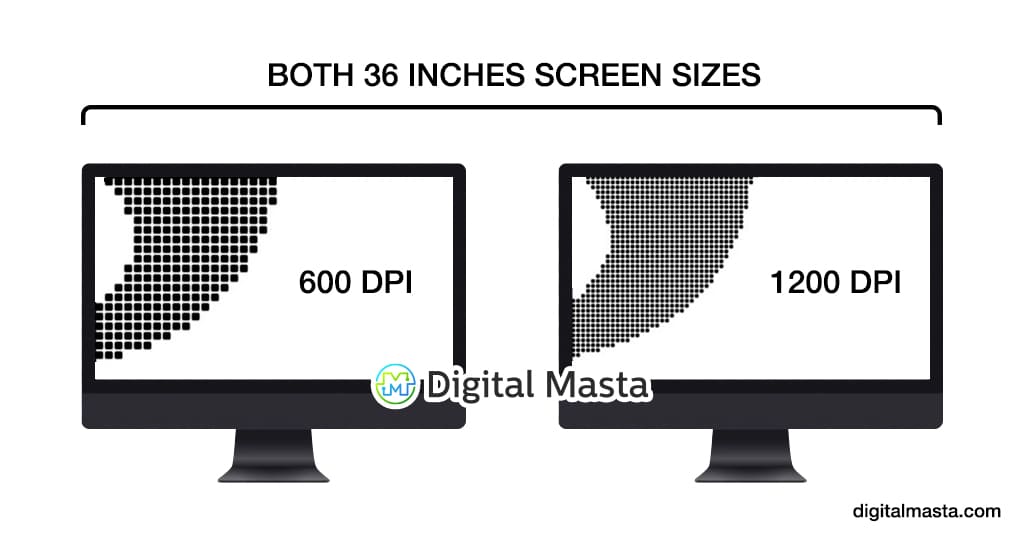
What is my screen resolution ?
This is a question that many times one asks oneself, especially now that there are so many variants between HD, Full HD, 2K, 4K, 8K and many other formats that go beyond the standard values. Regardless of the operating system you use (iOS, Android, macOS, Windows, etc …) there are resolution standards that are used mostly by manufacturers of display devices.
Next, we are going to do a brief review of the main screen resolutions that are commonly used in mobiles, tablets, televisions, monitors and many other devices.
Resolutions 4: 3
In the 4: 3 aspect ratio (less and less used) we have the following best known resolutions:
- 480p, 480i: they are 640 × 480 pixels and the difference is that 480p is progressive while 480i are interlaced (worse moving image
- 576i, 576p: This is the highest SD (before HD) resolution and has 720 × 576 pixels.
Resolutions 16: 9
In 16: 9 resolutions we make the leap to the panoramic format, the most widespread today on televisions. Here are the most common resolutions:
- 720p: 1280 × 720 pixels, format known as HD or HD Ready
- 1080P: 1920 × 1080 pixels, famous for having become the Full HD that is so present in televisions, mobiles and tablets around the world. There was also the 1080i that has the same resolution but the image instead of being progressive, was interlaced with what the transition between images was rougher.
- 2160P: This format is twice Full HD and has a resolution of 3840 × 2160 pixels. Commercially it is known as 2K, QuadHD or UltraHD.
- 4096P: This resolution is known as 4K or Full 4K. Native 4K TVs have a resolution of 4096 × 2160 pixels.
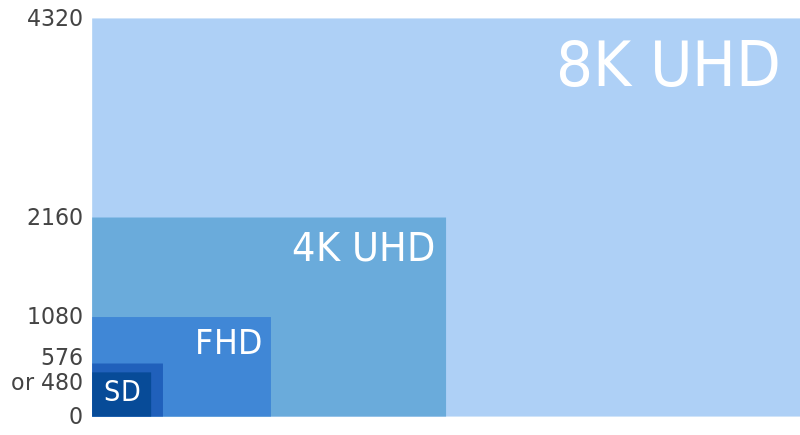
Find your screen resolution on Windows
If your computer has the Windows 10 version installed, one of the easiest procedures to examine your screen resolution is to check the display section of the Settings application.
In this case the steps are as follows:
- Go to the Start button of your Windows bar.
- Locate and click the settings button (cog wheel).
- In the settings panel, look for the display options, located at the left-hand side of the panel.
- Once on the display settings, go where it says “Advanced display settings”.
- A new set of options will pop-up revealing the screen resolution.
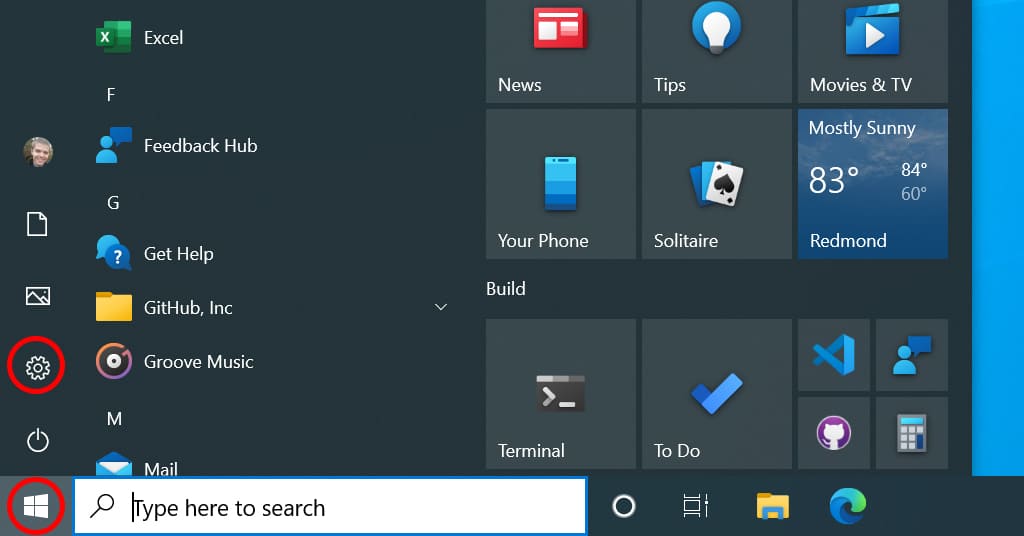
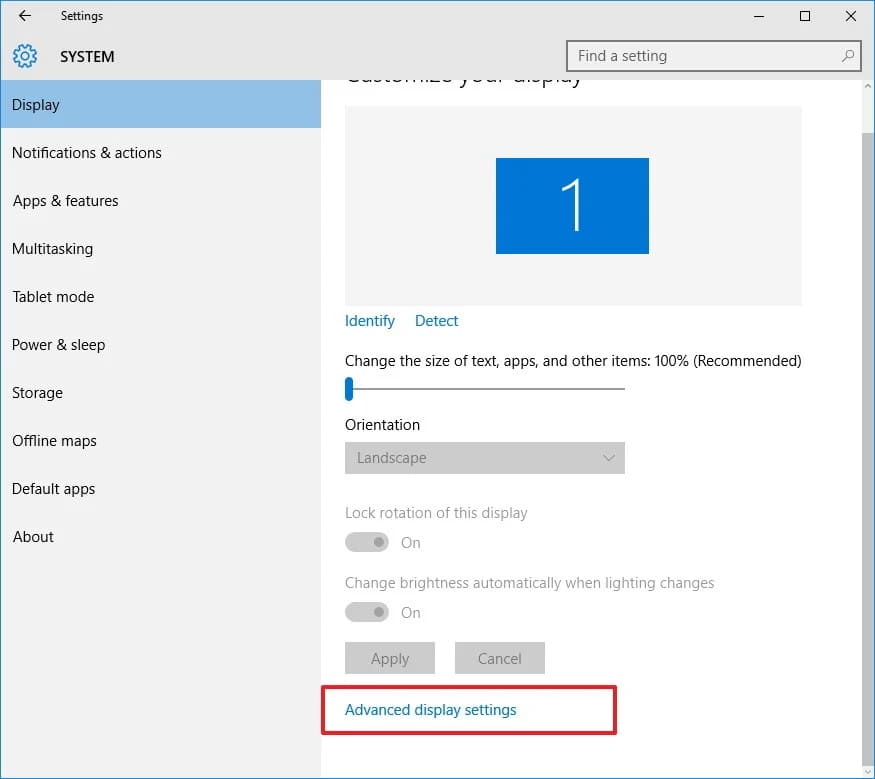
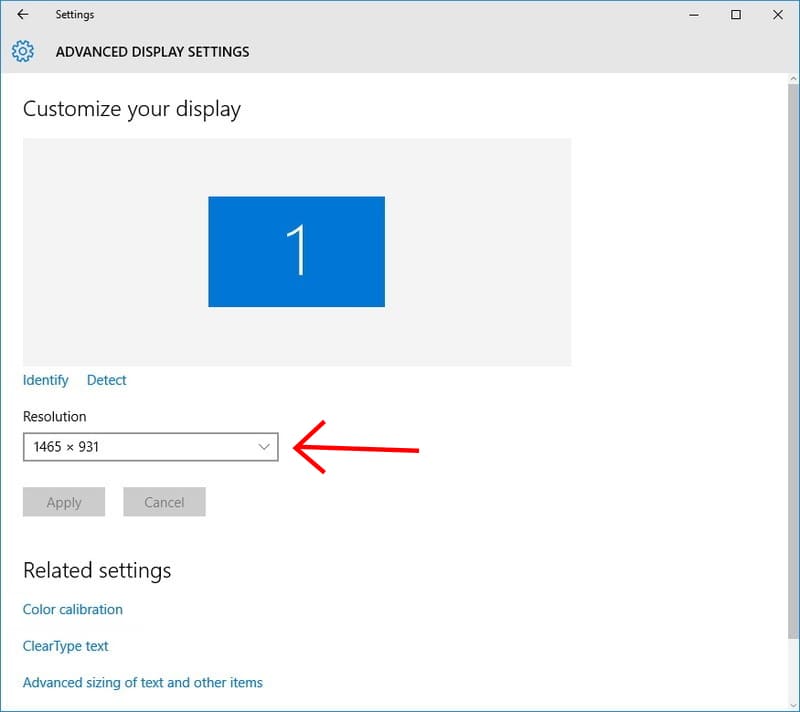
Find your screen resolution on Mac
On a Mac computer it is extremely easy to see or change the resolution of your screen. You just have to follow the following instructions:
- Go to System Preferences (you can open this panel by clicking on the small apple in the left top corner of your screen and then System Preferences, or by double clicking the System Preferences icon on the dock, if present).
- Click on Display (the computer monitor icon).
- You can have a default resolution that will be selected by the system as the best resolution available for your display, or click Scaled to see a list of possible resolutions (including the one selected at the moment).
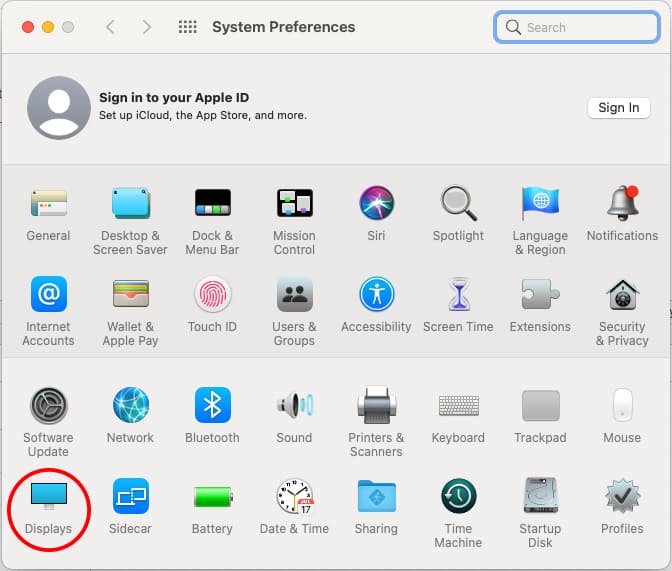
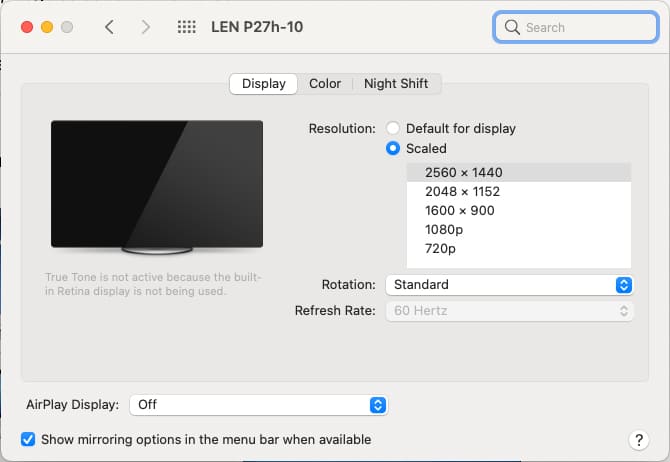
What is the size of my screen?
There are many ways to investigate the screen size of a monitor. The easiest and most effective is to check the packaging where it came from. But if for the moment that box or packaging is not available, we have to see how to know the inches of my monitor? Of course, the information can work, for PC monitors, laptops, cell phones, Tablet or other equipment that you have. a screen and you want to know its dimension.
Another step, which you can use to know the size of the screen, is to calculate the length of the monitor crosswise. The way to check is by measuring the width by the height of the monitor, in this way you will get the measurement, for this you must use a measuring tape or a ruler can also be. An important fact is that you carry out the measurement in a place where the monitor (or any other screen device) is stable in order to avoid damaging it.
In this sense, computer screens are measured in the same way as TV screens, smartphone screens and tablet screens and in this case that of a laptop: the way to do it is diagonally.
However, the diagonal does not necessarily mean that one monitor is larger than the other, because the measurement of the screen size does not take into account the aspect ratio, which changes the overall size of the screen. Monitors are generally measured in inches with a tape measure or a measuring stick.
In any case, how do I know the size of my portable monitor?
You can apply either of the following steps:
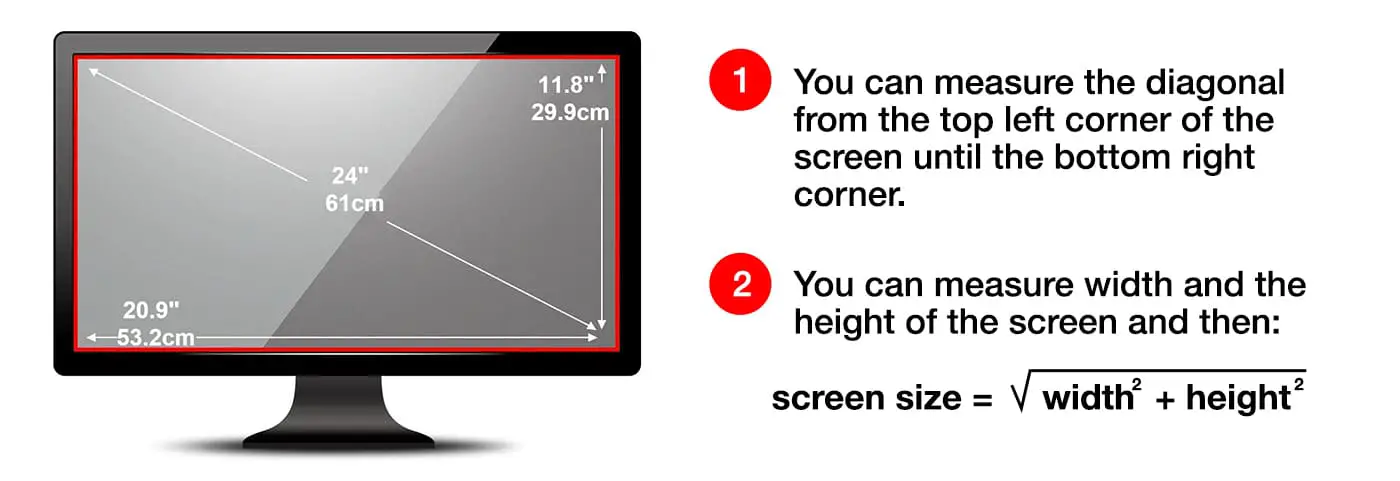
More stories like this
- How do I know if my computer can run 4K resolution
- Gigabyte Aorus FO48U gaming monitor full review
- How to connect two TVs together using a single source
- What are the most used output ports in modern video cards?
- How to clean a matte computer screen
- How to connect Xbox to laptop screen as a monitor