You can also be interested in these:
- Dell Vostro 3590 Overview: All you need to know
- The Dell Inspiron 15 5100 review: A blast from the past
- Dell U3416W Ultrasharp 34″ curved USB-C monitor review
- Dell S2419HGF gaming monitor review
If you are running into the “hard drive not installed” error on your Dell laptop, don’t worry – you aren’t alone. This is a common issue that many people experience. In this article, we will walk you through a step-by-step guide to getting around this error. We will also provide some tips to help you prevent this from happening in the future. Let’s get started.
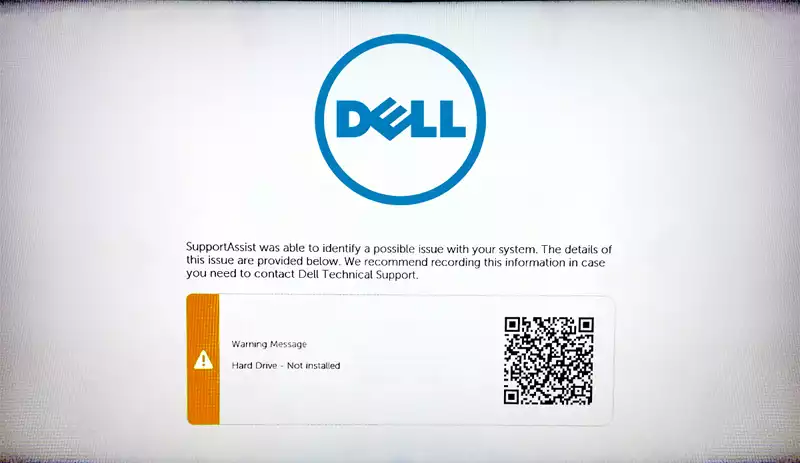
How to determine if your hard drive is defective
If you’re getting the “hard drive not installed” error on your Dell laptop, there’s a good chance that your hard drive is fine, and the problem is with another component. This article will show you how to determine if your hard drive is not functioning and what you can do to fix the issue.
First, try restarting your computer. If that doesn’t work, check if your hard drive is correctly connected to your computer. If it’s not, then reconnect it and try again.
If you still can’t get around the “hard drive not installed” error, your hard drive will likely be damaged or corrupted. In this case, you’ll need to replace your hard drive.
How to fix the problem
The first thing you should do is check all of the connections inside your computer to ensure they are secure. This includes the power connection and the data connection to the hard drive. If either of these connections is loose, the ” hard drive not installed ” could cause the “hard drive” error.
Another thing you can try is reinstalling the operating system. This will usually fix any software issues that could be causing the error. If you are not comfortable doing this yourself, you can take your computer to a local computer repair shop and have them do it for you.
Lastly, if all else fails, you can try replacing the hard drive. This is usually a last resort, but it may be your only option if nothing else has worked. Again, if you are not comfortable doing this yourself, you can take your computer to a local computer repair shop and have them do it for you.
Hopefully, one of these solutions will help you fix your Dell laptop’s “hard drive not installed” error. If not, please get in touch with Dell or a local computer repair shop for further assistance.
How to check if your hard drive is connected correctly?
If you receive the “hard drive not installed” error message on your Dell laptop, you can do a few things to check if your hard drive is connected correctly. First, ensure that the power cable and data cable are securely plugged into the hard drive. Next, check the BIOS settings to ensure that the system recognizes the hard drive. Finally, if all else fails, you may need to replace the hard drive.

Follow these steps to troubleshoot the “hard drive not installed” error on your Dell laptop:
- First, check that the power cable and data cable are securely plugged into the back of the hard drive. If they appear loose or damaged, try replacing them with new cables.
- Next, enter the BIOS setup utility and check that the system recognizes the hard drive. If it’s not, you may need to replace the hard drive.
If all else fails, you may need to contact Dell technical support for further assistance.
Instructions: How to replace your hard drive
Assuming that you have a new hard drive, the first thing you need to do is connect it to your computer. If you’re not sure how to do this, consult your computer’s manual or the manufacturer’s website.
- Once the hard drive is connected, you need to format it before using it. To do this, open the Start menu and search for “Disk Management”.
- Click on “Create and format hard disk partitions” to open the Disk Management tool.
- Right-click on the new hard drive and select “Format.”
- Choose a file system (NTFS is recommended) and click “OK.”
- Once the formatting is complete, you can now use your new hard drive. Congratulations! You’ve successfully replaced your old hard drive and fixed the “hard drive not installed” error.
Now that you know how to replace your hard drive, you can avoid getting the “hard drive not installed” error in the future by backing up your data regularly. We recommend using an external hard drive or cloud storage service for this. Then, even if your hard drive does fail, you’ll still have a copy of your data stored safely elsewhere.
How to back up your data before sending your laptop in for repair
Copying your data is a fairly straightforward process, but you have to make sure to do it right.
First, create a list of all the files and documents you want to backup. This includes things like photos, videos, music, documents, etc. Once you have the priority on what you need to actually back up, you can start copying these files onto an external hard drive or a cloud storage service.
If you’re not sure how to do this, we wrote a section on this article dedicated to data backup and duplication. You can even try to replace the hard drive yourself, following the guidelines on that same article. In turn, if you don’t feel that adventurous, once you have all your files backed up, you can safely send your laptop in for repair without worrying about losing any crucial data.
What to do if the error keeps showing up?
If you’re still getting the “hard drive not installed” error on your Dell laptop after trying these steps, then it’s time to send in your laptop for repair. A variety of issues can cause this error, so it’s best to let a professional handle it.
Tips for keeping your Dell laptop running smoothly
Here are a few tips for keeping your Dell laptop running smoothly:
- Make sure that you regularly back up your data. This way, if something does happen to your hard drive, you won’t lose everything.
- Keep your operating system and software up to date. This will help keep your computer running smoothly and prevent errors.
- Be careful when downloading files from the internet. Make sure that you trust the source before downloading anything.
- If you get an error message, take a screenshot of it and search online for solutions. Someone has already dealt with the same issue and has posted a solution.
Following these tips should help you avoid the “hard drive not installed” error on your Dell laptop. However, if you do encounter this error, don’t panic! There are ways to fix it. Just follow the steps in this guide, and you’ll be up and running in no time.
Conclusion
We hope this article has helped you fix the “hard drive not installed” error on your Dell laptop. We have multiple articles tackling the most common computer problems normal users face, feel free to check those out.
If you found this article helpful, please share it with others who may be having the same problem. Thanks for reading!
More stories like this
- Dell Vostro 3590 Overview: All you need to know
- The Dell Inspiron 15 5100 review: A blast from the past
- Dell U3416W Ultrasharp 34″ curved USB-C monitor review
- Dell S2419HGF gaming monitor review
- Your motherboard doesn’t recognize the M.2 SSD? Fix it here
- Is your computer shutting down randomly without any reason? Here’s the solution.