You can also be interested in these:
- How to get the Blasphemous Blade in Elden Ring
- How to uninstall Genshin Impact on PC?
- How to allocate more RAM to a game for improved performance
- The best Rocket League settings for PC: Optimizing your gameplay
Gaming is the new trend of the century when it comes to entertainment and one of the most preferred hobbies for most teens and young adults alike. Now, more than ever before, online games have been made probably the most popular and time consuming activity you can perform on a PC, console or any other electronic device. You can play and enjoy games on a computer, a cell phone, on the TV, and so on; the options keep being added and revamped each passing year with more and more games being released by big named brands and indie studios apiece, different devices to play all of these issues with and on, unique and exciting modalities to enjoy and many more different features like augmented reality or full-blown virtual reality immersion.
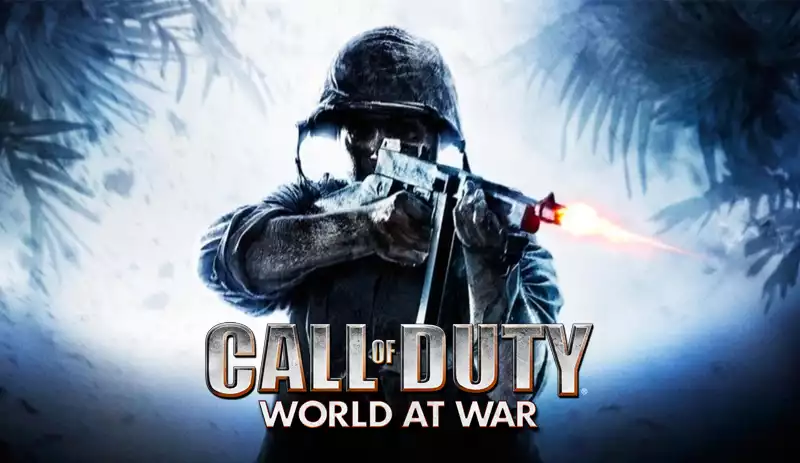
Most of the games nowadays are intended for the device they are created, in other words: “exclusive”, to be played and enjoyed as is. In the example of a mobile device, you would use the touch screen or keyboard buttons (if the device includes one) to play, in the case of a console you would use the included controller or tools the manufacturer has assigned as controllers, lastly for computers you would use a regular keyboard and mouse, or if you are seriously into it, a gaming keyboard and ergonomic mouse.
But some players are not so comfortable always using keyboard and mouse on PC games. Coming from a console to play a PC game might take some adjusting, or even when you have played with keyboard and mouse any other assorted games, you might find it easier to handle an ergonomic controller to move your character around in the game with ease, without having your hands in strange positions.

This rings true for some of the users that want to play many PC games which actually prioritize keyboard and mouse usage against a controller. One of these games in particular is Treyarch’s World War Two inspired shooter, Call of Duty World At War. Being a predominantly PC game, this installment has the default option of primarily being controlled with the computer’s peripherals and doesn’t seem to have any in-game added or native controller option or support.
Or that’s what one might think upon first inspection, but when it comes to computers, there will always be a fix or alternative resource to work around many specific obstacles, and how to use a controller on COD WAW PC is not the exception. When it comes to modifying games and using the best possible choice to tackle a handicap, users all over the internet will in fact bump heads and create some sort of way. In this article we will be covering some of the ways we have managed to learn how to use a controller on WAW PC and get the most out of this shooter in our gaming sessions.
Keyboard mapping
In order to play COD WAW on a PC with controllers, you can resort to many ways of doing this. The first way is to get a keyboard mapping tool. Keyboard mapping refers to the assignment of distinct actions to specific keyboard keys so they can perform these actions instead when pressed. This process can also be done in reverse, by mapping other peripherals to respond as if pressing the exact keyboard key. Some games include keyboard mapping options for changing what action is assigned to which key, but they can also be set up to do this for the controller with the help of a plug in or remapping tool such as reWASD and many other programs designed for controller support on computer games.
Enabling controller from the game console
For this method you will need a bit of coding but worry not, as we will point out all the steps for how to use a controller on WAW PC one by one so you can promptly use your accessory. In this method we will be using the game’s console, a hidden feature used mostly by beta testers and programmers to modify the settings of the game. Most people and regular users of the game are not able to change such settings, but with the right information, you will be able to.
Before you can start getting into the coding mood, you need to first go ahead and plug or connect the controller you intend to use to your device via USB. Once it is turned on and recognized by the computer, open up the game as you normally would with your regular mouse and keyboard. Inside the game, head over to the settings menu then look for and select the option “Enable Console”.
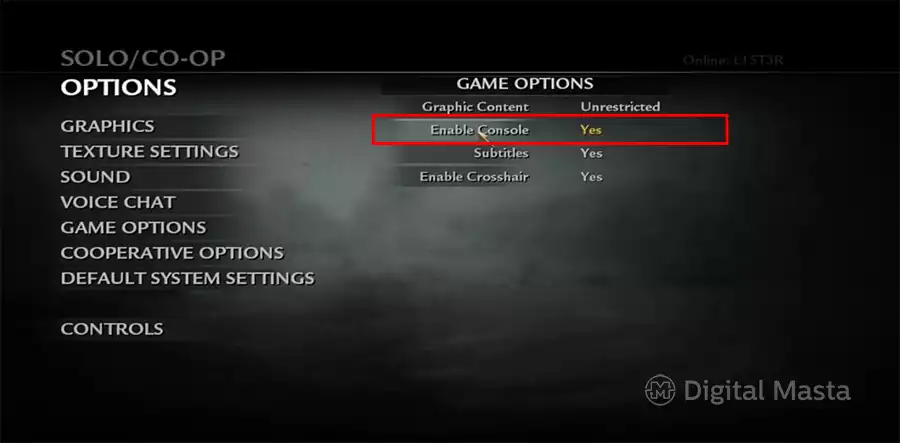
You will now be able to open up the game’s coding console -that will allow us to input changes into the game- with the key placed right below Esc. Here we will be able to execute a simple command that will be the solution on how to use a controller on WAW PC for the most part. Once you press whichever key you have placed underneath Esc, be it the grave key (~) or the tilde key (`), the console will pop up and we will have the opportunity to type in the following command:
exec default_controller.cfg
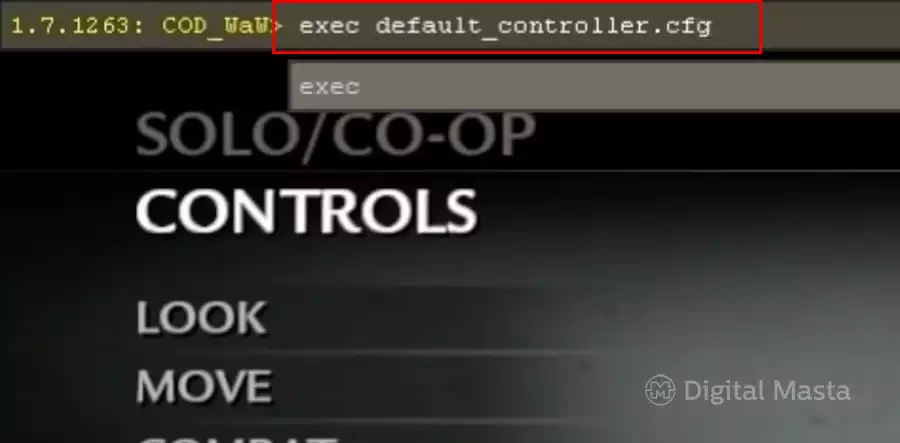
Press enter once you have the command completed into the console and this will enable controller capabilities in game. You should be able to use the controller for playing without any problems after these few steps.
Control compatibility
In case you still have some issues enabling the controller, check that the controller you are trying to use with the game is recognized and supported by both your computer (operating system) and the game. Controllers such as Xbox One, Xbox 360, Sony’s Dualshock 4, the switch pro and many more are all great options to try.
Third party controllers should be correctly installed with the provided drivers in most cases to ensure connectivity and minimize -or avoid altogether- any supporting problems that may arise. If done correctly, any of these steps will have you defeating enemies in the blink of an eye with just a few clicks.
More stories like this
- How to get the Blasphemous Blade in Elden Ring
- How to uninstall Genshin Impact on PC?
- How to allocate more RAM to a game for improved performance
- The best Rocket League settings for PC: Optimizing your gameplay
- What are the Best H1Z1 Settings for FPS Performance?
- How to get free skins in Fortnite for your character