You can also be interested in these:
- Can your CPU affect FPS rate? An honest assessment
- AMD Low Framerate Compensation (AMD LFC) explained
- Is it ok to put cheap thermal paste on your CPU?
- Nvidia DLSS 2.3: Improved FPS and rendering using AI
If you are into gaming, surely you have heard the term “frametime” when analyzing the performance of a game. This concept has a close relationship with the frames per second or most commonly known “FPS”, although they are not exactly the same. Let’s assess how these two terms differ and which one describes best the game performance readings, the frametime or the FPS (frames per second).

What exactly is frametime?
Frametime is defined as the time that passes between one frame being rendered and the next. In other words, we can define the term as to how long a frame is on the screen. Therefore, if we speak of a frametime of a given time duration of 16 ms, it means that last frame has been on the screen that exact period of time.
With this definition, if we think for a moment, it might seem that frametime and FPS are the same thing. Let’s imagine we have about 60 FPS, which translates to 60 frames displayed in a second. If we apply the math in reverse, it would take us to 16.67 ms for each frame, or 16.67 ms of frametime. In a perfect world, this would be a logic assumption and yes, in this particular case frametime and FPS would be the same. But we don’t live in a perfect world, do we?
The outcome of this exercise is showing we cannot establish an equivalence between FPS and frametime. This is what makes both measurements very important: We don’t depend on just one of them anymore. Let’s evaluate this difference thoroughly, shall we?
Frametime vs FPS: What best explains game performance problems?
The truth of the matter is that the frametime is painting us an image of how long each frame lasts, while the FPS indicates all those that are shown for a whole second. But, why do we assume each of the frames are being shown the same amount of time on the screen?
Having an FPS of 60 is the heaven for any hardcore gamer, however it won’t have anything to do with the frametime of each individual frame. Let’s look at these two examples:
- A frame is “stopped” for half a second, and in the other half a second another 59 are displayed. We will still have 60 FPS, but we will have suffered a significant hitch in the game.
- During that second, all the frames have appeared roughly every 16.67 milliseconds. We will go back to having 60 FPS, but in this case the fluidity will be incredibly higher.
To make it even clearer, we are going to make a graphical representation of how 10 frames can be displayed in one second (10 FPS) but with a different time between frames.
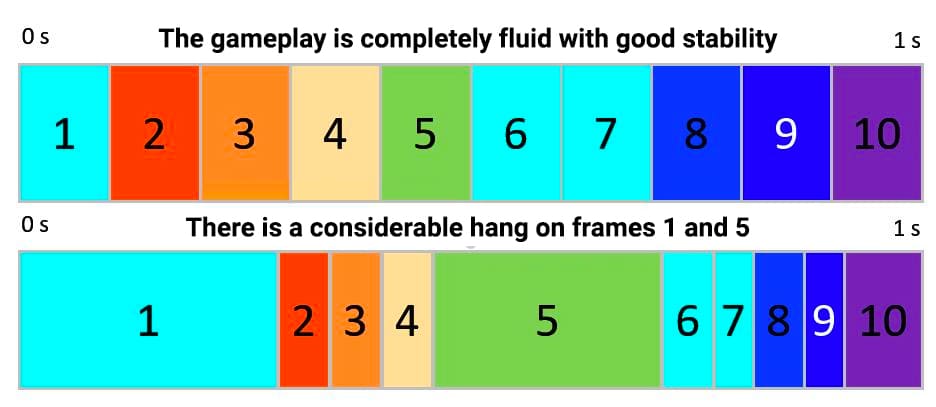
In the image, if the second situation repeats constantly, and the overall performance of the frames is so uneven, then you will notice serious performance problems in games, with constant lags.
High and stable FPS but poor frametime? Prone to happen
After this introduction of frametime vs FPS, we can comfortably say that despite of having a high FPS, even stable, yet a bad frametime and performance is likely to happen.
In fact, it is something that surely has happened to all of us, and the worst part is that we can’t come up with a good explanation of why, even getting descent FPS rates, we still get bad performance in-game. Faced with this situation, there is no better diagnose than monitoring both the FPS and the frametime, to see which one is to blame.
How to monitor FPS and frametime and how to interpret the results?
Whenever you notice lags with a high FPS rate you could be suffering from a bad frame time case. For this, the ideal diagnose software is MSI Afterburner. You can download it from its official website, and it works with any graphics card (it doesn’t have to be MSI).
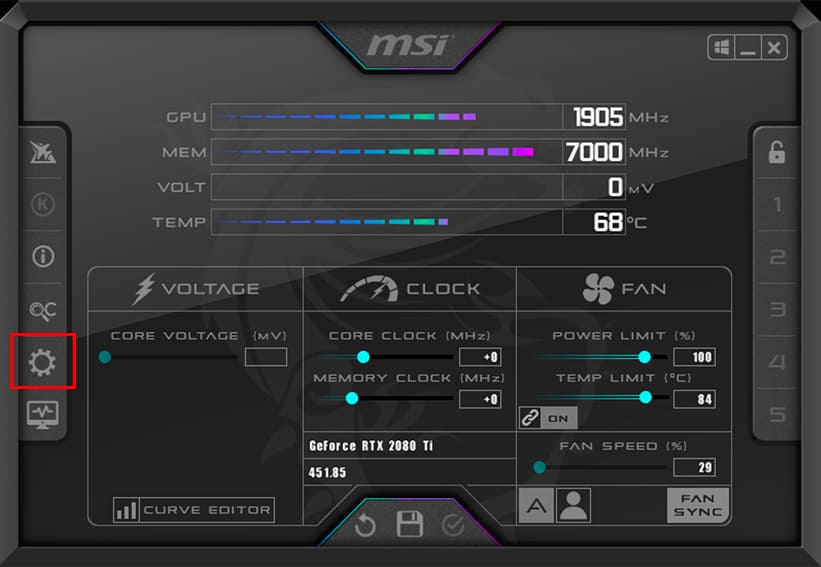
Once you have installed the program, open it. Within its interface, you will find a program configuration icon. Enter, and access Monitoring.
There, you must choose the “Frametime” and “Frame rate” options, and click on the check (✓) to display that information in the Afterburner graphics, which you can also access from the program itself, just below the settings button.
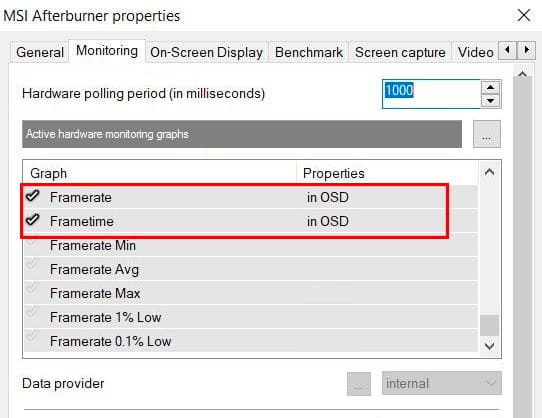
You can also click show information on screen. Therefore, the frametime and FPS data will be displayed while you play. Choose the “text and graph” option, down below where it says “Show in on-screen display” at least for the frametime, so that a graph is displayed. This way, you can have better and more understandable readings.
Now, how do we interpret the frametime data we are getting? The first thing we should look at is that they are as stable and consistent as possible. Obviously regarding the stability of the FPS.
For example, in the image above we show you a test that we have done with Minecraft in two different situations. In one, we moved around the map with total fluidity, a very stable frametime is seen and there are no shakes. In another, there were significant lags that are represented in the frametime graph. In this case, the reason for the stuttering was a section of a map chunk rendering.
In addition to this, the frametime value should be around what would correspond to the division of 1 by the number of FPS. For example, this would be ideal for:
- 30 FPS: about 33.3 milliseconds
- 60 FPS: about 16.7 milliseconds
- 100 FPS: about 10 milliseconds
- 150 FPS: about 6.7 milliseconds
- 200 FPS: about 5 milliseconds
Obviously, if we are expecting a frametime of 16ms, the fact that we get 14, 15, or 17 doesn’t affect the performance in any way. The problem would come if we start seeing peaks that are too high.
What are the causes of these delays and how can I fix them?
Why is my screen freezing specific frames for longer times? Essentially, the cause of a bad frametime is a delay in the generation of the frame, usually caused by an external factor.
For example, if we have a graphics card capable of producing up to 200 FPS in a game, but a processor with a considerable performance bottleneck, we may see a performance of, for instance, 60 FPS that will hide many frames with immense lag, and a consistent peak frame time that drives performance down.
The problem can also come from other causes. For example, it may be because the RAM is too full, so a delay is introduced to free up space in secondary memory before the CPU can interact. It may even be due to slow memory speeds.
In summary, the best way to solve stuttering due to too high a frametime is to try to diagnose the problem based on the use of CPU, GPU and RAM memory, in addition to checking if these components are beyond the minimum recommended technical specs for our game.
Final words and conclusion about frametime
Frametime is one of the most important measurements when analyzing gaming performance. When we see a measurement of frames per second (FPS), we are assuming that the duration of those frames occurs in the exact same intervals. That is, if we have 100 FPS, we assume that every second a frame is being launched every 10 milliseconds. In reality, this is not the case, and in turn we can see how we suffer from lags in games even with high FPS.
Compared to FPS, frametime is used to see how long each frame lasts until the next one is rendered. If we represent the results in a graph and see how some frames last longer than expected, that is where our performance issues come from.
Monitoring frametime is a very simple process, which we can do with the MSI Afterburner software. The information it gives us about performance is invaluable and, if we put it in comparison with other measures such as CPU usage, GPU and memory, we will be able to discern an accurate diagnose and to come up with effective solutions.
More stories like this
- Can your CPU affect FPS rate? An honest assessment
- AMD Low Framerate Compensation (AMD LFC) explained
- Is it ok to put cheap thermal paste on your CPU?
- Nvidia DLSS 2.3: Improved FPS and rendering using AI
- 5 Underrated pro tips in Valorant
- Comparison of the Z790 and Z690 Intel motherboard chipsets