You can also be interested in these:
- Fixing the blinking blue light on your PS4 controller
- How to fix NBA 2K22 error code 6f8ce31b?
- Can you buy a PS5 on layaway?
- Best burial gifts in Dark Souls 3
We may have a good Internet connection in our house, however, there are certain aspects that influence our connection to be as fast and stable as possible. One of them is DNS servers, a term that for many will be well known but that may not be so relatable for many others. Therefore, here we show you how to find the best DNS for PS4 and how to change them on your game console.

What are DNS and what are they for?
DNS or Domain Name System is a decentralized hierarchical naming convention for connected devices, either over the Internet or in private networks. This system associates information with the domain name, which translates the domain names into an IP address. It is really a large hierarchical database in which the information associated with the domain name is stored and is capable of associating with their IP addresses.
This way, when we write the name of a domain in our browser, it is translated into the corresponding IP address to go to the server where it is located and obtain the requested information to display it in the browser.
By default, when we contract an Internet connection with any operator, it is the ISP (Internet Service Provider) that assigns us a DNS by default. However, the use of alternative servers has become popular, as they offer certain advantages over the default ones.
Advantages of alternative DNS servers
Between the alternative DNS servers and those as default from our ISP we can say that there are certain differences that can help us make our connection more stable and faster, but also, they can offer additional perks:
- Stability: Alternate DNS servers offer greater reliability, stability, and higher actual uptime.
- Speed: they tend to offer greater connection speeds than the ISPs DNS.
- Security: Some of these alternative DNS offer protection against phishing.
- Avoid restrictions: They allow access to domains blocked by geolocation.
- Parental control: Some also offer the possibility of creating certain filters to protect access to pages with unwanted content.
How to find the best DNS for PS4
The truth is that there is a large list of alternative DNS servers we can choose to ensure the best experience while playing online games. In the case of wanting to use alternative DNS servers for PS4 and thus improve our experience in the games, the following domains should be taken into account:
- OpenDNS Home – 208.67.222.222 and 208.67.220.220
- Cloudflare – 1.1.1.1 and 1.0.0.1
- IBM Quad9 – 9.9.9.9
- Google – 8.8.8.8 and 8.8.4.4
Although these four would be the fastest, the truth is that the Google’s domains are the ones that offer the least privacy.
Now, these are other alternative servers that we can also try, although the most recommended are the four highlighted above:
- Level3 – 209.244.0.3 and 209.244.0.4
- Verisign – 64.6.64.6 and 64.6.65.6
- WATCH – 84.200.69.80 and 84.200.70.40
- Comodo Secure DNS – 8.26.56.26 and 8.20.247.20
- GreenTeamDNS – 81.218.119.11 and 209.88.198.133
- SafeDNS – 195.46.39.39 and 195.46.39.40
- OpenNIC – 96.90.175.167 and 193.183.98.154
- SmartViper – 208.76.50.50 and 208.76.51.51
- Dyn – 216.146.35.35 and 216.146.36.36
- FreeDNS – 37.235.1.174 and 37.235.1.177
- Alternate DNS – 198.101.242.72 and 23.253.163.53
- DNS – 77.88.8.8 and 77.88.8.1
- UncensoredDNS – 91.239.100.100 and 89.233.43.71
- Hurricane Electric – 74.82.42.42
- puntCAT – 109.69.8.51
- Neustar – 156.154.70.1 and 156.154.71.1
- Fourth Estate – 45.77.165.194
- CleanBrowsing – 185.228.168.9 and 185.228.169.9
- UltraDNS – 156.154.70.1, 156.154.71.1
- UltraDNS Family – 156.154.70.3 and 156.154.71.3
How to change the DNS in our game console
Once we have decided and did find the best DNS for PS4, the next thing we should do is go to our game console and follow these steps shown below:
- We enter Settings
- Next we navigate to the option Network > Configure internet connection.
- Now, we choose between WiFi or cable, depending on how we have our PS4 connected to the Internet.
- We keep the IP Address option as it is (automatic) and in DHCP we select the Do not specify option.
- In DNS Settings we select the manual mode option.
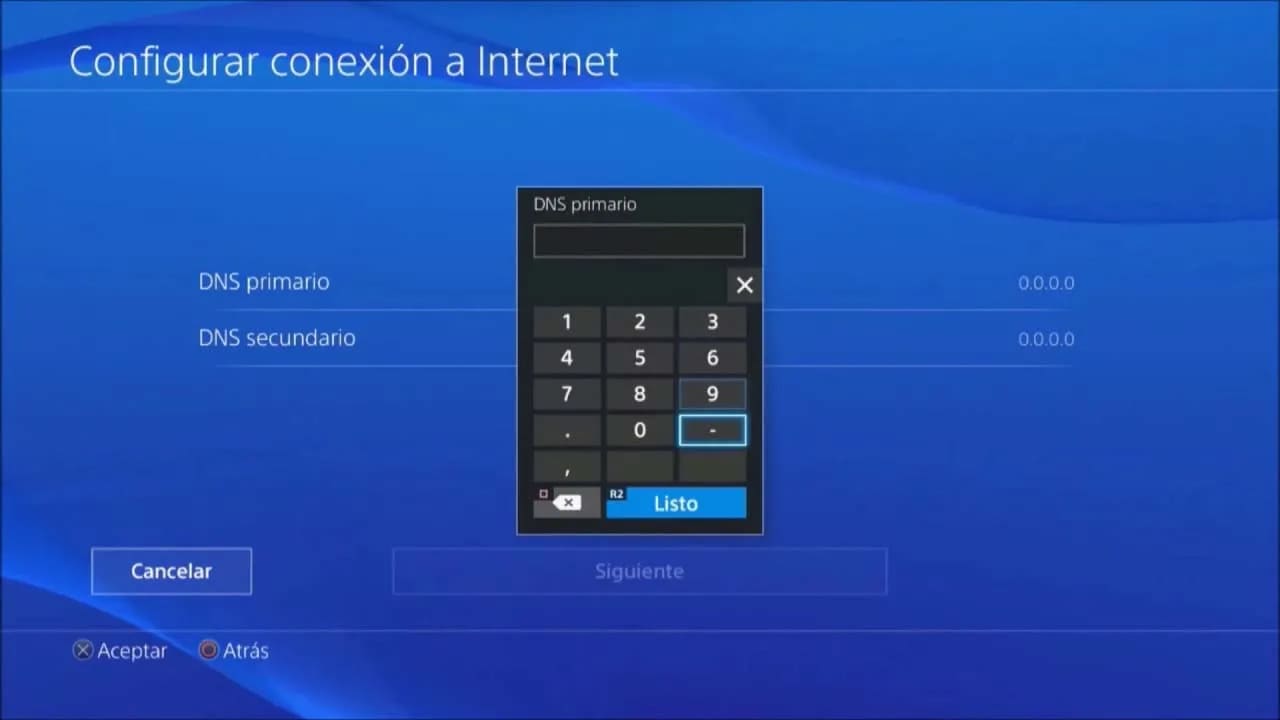
- Now we will see that we can modify both the primary and secondary DNS. That is where we will have to enter the addresses of the chosen server from the list above.
- Finally we restart the system so that the changes are applied.
How to fix network error
In the event that an error occurs because the response from the DNS server has been delayed or is unstable, these are the steps you should follow:
- First restart your PlayStation 4.
- Also reboot the router to update the network connection.
- Go to Settings > Network > Test Internet connection in the console and check the status of the connection
- If in the IP address settings or DNS settings you selected the “Manual” option when configuring the Internet connection, check that the primary DNS and secondary DNS are configured correctly.
If this does not work and since the causes of the problem may come from a problem in our connection or a bad configuration, we can contact our Internet provider to make further checks.
Other options to improve connection speed
It goes without saying that the Internet connection of our PS4 will improve considerably if we do it through cable instead of doing it wirelessly. Therefore, if the game console is not too far from the router, it is best to connect it via cable. Otherwise, we can assess the option of placing it somewhere else to allows us to make a physical connection.
Another aspect to take into account when improving the connection on our PS4 is the type of NAT we have. It is a network address translation mechanism that allows data transfer between two routers and therefore improve connectivity when we play online with someone. It is a piece of information that we can see in the configuration of our connection and that can affect online gaming by opening or closing certain ports.
In addition, it never hurts to do a speed test of our connection, since there may be some bad configuration or failure in the installation or at the hardware level that is not giving us the opportunity to take full advantage of the speed that our connection offers us.
More stories like this
- Fixing the blinking blue light on your PS4 controller
- How to fix NBA 2K22 error code 6f8ce31b?
- Can you buy a PS5 on layaway?
- Best burial gifts in Dark Souls 3
- What is the PS5 GPU equivalent to? Spoiler alert: It’s amazing
- PlayStation 5 101: PS5 frequently asked questions