You can also be interested in these:
- How to diagnose errors on your webcam
- What to look out in a cheap high-quality camera
- Why won’t my laptop connect to WiFi? 17 step-by-step solutions
- How to Fix Discord Javascript Error
When accessing your Wyze camera through the Wyze app, you may find yourself presented with an “Error Code 90” that just won’t go away no matter what you do. So if you’re stuck and you need to use the camera, you’ll be wondering how to fix the Wyze error code 90 as quickly as possible so you can get back to actually using it.
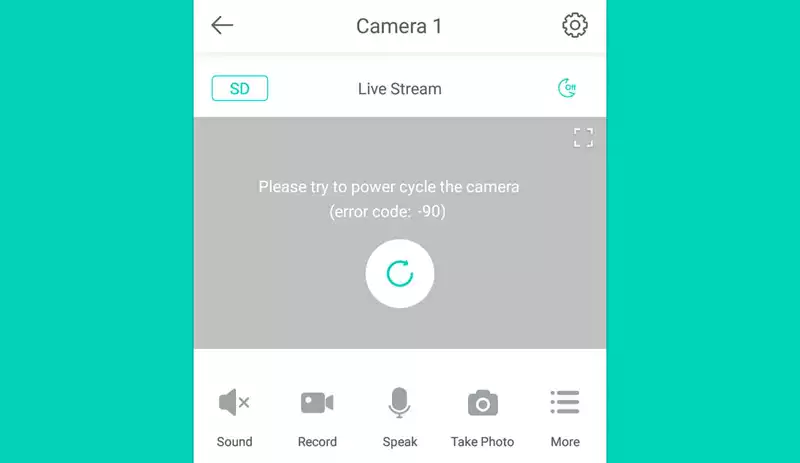
Don’t worry though, because the Wyze error code 90 is a very common problem that many people have faced and resolved quickly, so you just need the information and a little time to run through the steps required to fit the Wyze error code 90.
We will take you through the steps and provide the details, so you know how to fix the Wyze error code 90 issue.
What does the Wyze error code 90 mean?
Wyze error code 90 simply means that your Wyze camera is offline, so your first step in trying to resolve it quickly is to perform a quick power cycle to see if a reset fixes the error. Unplug the camera for 30 seconds and then plug it back in.
Once the camera is initialized, you can check again to see if the problem has been fixed. If it hasn’t been fixed, then we move on to the next step in how to fix the Wyze error code 90.
Check Your Wyze Hardware
Wyze support suggests verifying all your hardware to ensure that everything is working as expected.
- Remove and reinsert your SD card.
- Ensure you are using the Wyze supplied power cord and adapter; the third-party power cord and adapter could be causing issues.
- Try using a different power adapter and cord, even if they’re third-parties devices.
- Perform a factory reset to bring the Wyze camera back to the default settings when it first arrived.
- Remove your SD card
- With power on, press and hold the setup button for at least 20 seconds
- The LED light will change color to indicate it’s completed.
- Setup your Wyze Camera in the Wyze app again.
If that hasn’t resolved your issue, then keep scrolling down the list of potential fixes until you get your camera back up and working.
Verify Your Internet Connection

Make sure that you have Internet connectivity, can your laptop and phone both access the Internet through your Wifi network? Open a browser on both devices and see if you can access a website such as Google.
If you can’t access the Internet from one or both devices, then perform a power cycle of your router and/or modem.
Simply unplug the power from both your router and modem, wait for 30 seconds and then plug everything back in. You’ll need to ensure that all lights come back as green.
You can then retest Internet connectivity on your phone and laptop to see if there is an improvement. You may also need to power cycle your Wyze camera again.
If you still don’t have Internet connectivity, you should discuss it with your Internet provider, but if you do, but your Wyze camera still complains about Wyze error code 90, then it’s time to move on to the next step.
Run Wyze network troubleshooting
Wyze offers a network troubleshooting app that you can download, which will verify several networking requirements are not stopping you from connecting, such as your router blocking ports that Wyze needs to connect and run properly. You can download the App from here.
Reinstall the camera into the Wyze App
Your Wyze camera and software may have gotten out of sync, or there was some kind of configuration issue that you just can’t see. So try deleting the Wyze cam from the Wyze app and then reinstalling it.
Once reinstalled, you can retest to confirm if there has been any change. If not, then it’s time to move onto the next stage of how to fix the Wyze error code 90.
Flash firmware with older version on to the SD card
Wyze has a known problem with releasing firmware too early, and that firmware can break your camera, which is one of the reasons the Wyze error code 90 is so common with people. Unfortunately, Wyze keeps sending out updates that keep breaking people’s cameras.
You need to flash older firmware onto your Wyze camera SD card, as that is a known and working version that doesn’t have the potential bug in it that you’re experiencing.
- Format the SD card through the Wyze app using FAT or FAT32, failure to pick one of these will result in failure.
- Insert your SD card into your computer
- Download one of the older firmware versions from a date prior to you having this issue.
- https://support.wyze.com/hc/en-us/articles/360024852172-Release-Notes-Firmware
- Rename the file to demo.bin and put it on your SD card.
- Unplug the Wyze cam and then add the SD card back to the camera.
- Plug your Wyze camera back in.
- Push the reset button on the Wyze camera; this can take a few minutes, so hold on.
- Once you hear “Ready to Connect” release the reset button.
- Verify if you can see the Wyze cam in the Wyze app again.
Contact Wyze support
If you can’t get the firmware flashed or that and nothing else on this list works to get you back online, then it’s time to contact the Wyze support team to see if they can help you further.
Final thoughts
Unfortunately, Wyze has very poor QA regarding their Wyze cam firmware and potentially other products. So, while they’re trying to forge ahead with new features and software, you can get caught in the cross-fire with errors like Wyze error code 90, which brings your use of the Wyze camera to a grinding halt.
The Wyze firmware should not be automatically updating except where it asks you in the Wyze app if you may have missed or just assuming that everything would be ok. However, when the Wyze app asks you about updating the firmware, you should decline until some time has passed to verify it doesn’t have any apparent bugs.
More stories like this
- How to diagnose errors on your webcam
- What to look out in a cheap high-quality camera
- Why won’t my laptop connect to WiFi? 17 step-by-step solutions
- How to Fix Discord Javascript Error
- How to fix Vudu playback error: Full troubleshoot guide
- The Hulu error code P-EDU125 and how to fix it