You can also be interested in these:
- How to fix Vudu playback error: Full troubleshoot guide
- Edal T95M Android TV box review – Is it any good?
- Should you buy Onn Smart TV box? Onn TV reviews
- How to bypass Spectrum cable box to other TVs at home
Hulu is probably one of the oldest TV on-demand streaming services there is. Launched in 2008 it hosts a wide variety of TV series, movies, sport events and even live TV shows and it keeps its position as one of the top video streaming services for more than a decade. With its 39 million subscribers around the United States territory, and despite the unbeatable price of its packages, Hulu has also its flaws. There are a few recurrent complains from its audience regarding playability issues. One of the most common errors we might stumble across is the Hulu error code P-EDU125. Here on this article we will cover this topic in more depth, and of course, how to get rid of it and fixing it.

Why is the Hulu error code P-EDU125 produced in the first place?
The Hulu error code P-EDU125 was originally attributed by mistake to the payments and subscription plans classification for debugging purposes. It was then discovered that it wasn’t necessarily bounded to those specific reasons. It does has to do in a certain extend to payments, but more leaning towards the account information details area. More specifically, an erroneous billing address in the account settings.
On the other hand, many users have reported seen the Hulu error code P-EDU125 by using any Apple device or service. More into details, you will most likely find this error pop in your screen if you are using an iphone, ipad tablet or Apple TV service. Fixing this error while in any of these devices is the easiest of the fixes, because it will be just a matter of restarting your device. If that doesn’t solve the issue, it is advisable to update your Hulu app. A large number of users have solve the error just by doing this.
How can you fix the Hulu error code P-EDU125?
As we mentioned earlier, this is a problem related directly with the billing information on the account settings. The first method to solve this error is by updating our billing information. This method is the one with the highest success rate for this type of problem. In the event this doesn’t work, we can take another approach: The second method we will explore is importing our billing account information from a third party account. The last method is a little bit more difficult but super effective: Cancelling the current Hulu subscription and re-engaging with the service again following the exact steps detailed below.
1. Updating our account billing information
Here are the steps to update your account billing information details:
- Hop on the Hulu portal homepage and sign-in into your account using your credentials
- Near the top of the page you will see your account name. If you hover your mouse over it a drop-down style menu will show up. Select the “Account” option.
- On the right-hand side of your screen there will be a set of options in a column. Here, select the option “Subscription”.
- Go to the “Update Payment Information” option and click on it.
- On the “Preferred Payment Mode” tab select the payment your option (Paypal, Credit or Debit card).
- By performing the previous step you will have the ability to select a new billing address for the new payment option. Now enter the new billing address information.
- Click “Submit”.
This would be the preferred method to fix the Hulu P-EDU125. After updating the account billing details go back to the video playback section and try again.
2. Importing the billing information details from a third-party service provider
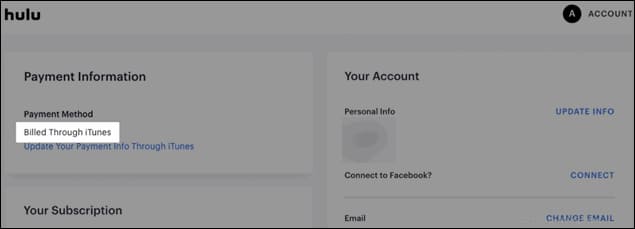
If the first method doesn’t work, you can try fetching the billing information from another external account. This is specially doable when you encounter the Hulu error code P-EDU125 while using an iphone device and being billed through iTunes. You can then update your billing subscription details from iTunes. Here is how you do it:
- Open your iTunes account.
- Sign-up using your iTunes account credentials.
- Select the account you want to manage.
- Select the option “View my Account”.
- Pick the option “Manage Payments” inside the “Payment Information” section.
- Do all the changes to your registered payment information to be able to pull all the billing information from a third-party service.
- Save the changes
3. Fixing the error by cancelling your subscription and signing-up with the service again
It is important you re-subscribe following the steps below. You may encounter a different process path if you decide to do it instinctively. These are the steps:
- Go the the Hulu homepage and sign-in your account.
- Then go to your account management page.
- Once in your account, select the option “Cancel”.
- There will be a series of steps to cancel, follow them until the process is done.
- Wait for the confirmation from Hulu.
If you cancel before the end of the current billing cycle you will still be able to access your service until the last day. The recommendation is to do this near this date so you can benefit from the fix as soon as you activate the new account. After the cancelation, you can proceed and create the new account following these steps:
- Visit the website https://www.hulu.com/welcome.
- Click on the “Start the free trial” to get the first month free of charge.
- Select the package you would like to have for the account.
- Fill out your account information. Enter your email, password and other account details.
- Select the payment method you would like to have.
- Lastly fill out your billing address.
- Submit the form to have your newly created account ready.
After creating the new account you will need to do a few further setup routines to get everything ready to go. This method, although a little more extensive and slightly difficult is the foolproof way to solve the Hulu error code P-EDU125 once and for all.
If you can’t fix the error with any of the methods from this guide there is still an extra thing you can do. Call a Hulu representative. Once you let them know what’s the matter they will ask you for your account billing information and update it themselves. After that the account will be reset and not so long after re-enabled.
More stories like this
- How to fix Vudu playback error: Full troubleshoot guide
- Edal T95M Android TV box review – Is it any good?
- Should you buy Onn Smart TV box? Onn TV reviews
- How to bypass Spectrum cable box to other TVs at home
- How to diagnose errors on your webcam
- How to fix Netflix error code: M7111-5059