You can also be interested in these:
- The https aka.ms remoteconnect error and how to fix it
- How to get the Blasphemous Blade in Elden Ring
- How to uninstall Genshin Impact on PC?
- How to allocate more RAM to a game for improved performance
There are quite several reasons why you can experience errors on accessing the jar file Minecraft server. The Unable to access jarfile Minecraft server message most times arises from an outdated Java version, wrong configuration, Malware, hidden files, and folders among others. If you are unable to access jarfile Minecraft server, then this article will guide you on the practical steps to take to fix and access the jar file Minecraft server.
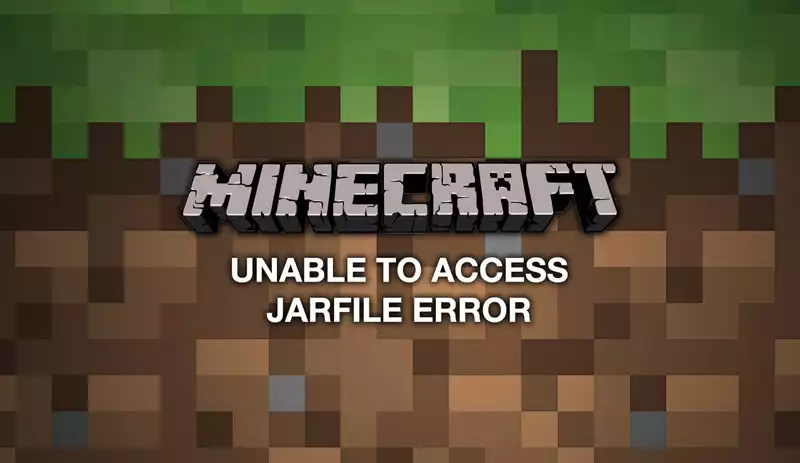
What does Jarfile Mean?
A Jar file as the name implies is a java-based file format that is also an application, and the word JAR is an acronym used for Java Archive. The error in accessing the jar file server while playing the Minecraft game usually occurs when a Java file cannot locate the JAR. The following will give you detailed information on the causes of jar file Minecraft server error and the possible steps by which it could be resolved.
The causes for the “Unable to access jar file Minecraft server” error
As earlier stated, there are several reasons why the error in accessing Minecraft jarfile could occur or persist. This may be due to an Outdated java version, wrong file path for jarfile (wrong configuration), Malware, and so on. Below explains some of the reasons why you are unable to access jarfile Minecraft server while playing the Minecraft game on your system.
- Outdated Java Version:
Outdated Java version is one of the major factors that contributes to the error message ” Unable to access jarfile Minecraft server while playing the Minecraft game. It is difficult for programs to run JAR files with an outdated java version. And this could hinder players from performing other tasks as the Minecraft game is up and running which is against how it is built on java. In this regard, the java version needs to be updated to the latest version or better still install the latest version - Wrong Configuration:
The error message can occur when the java file path is wrongly configured. In this case, the system will hit the wrong location for Jarfile and this is because you have configured the wrong program to open Jarfiles on your system instead of the right programs. - Hidden Files and Folders:
In some instances being unable to access the jarfile Minecraft server is due to hidden files, folders, or drives. The only thing that is needed is to ensure the visibility of the hidden files, that is you should configure them to show hidden files - Malware:
Malware can it difficult to access the Minecraft jarfile server because they can modify different keys and this could lead to you getting an error message on your system that can stop you from accessing the jar file Minecraft server.
The above causes could only become an issue for you as it keeps disturbing and restricting your access to the Minecraft server when you don’t know how to go about fixing the problem. So, with this article to fix the issue and gain access to the jar file Minecraft server is made easy.
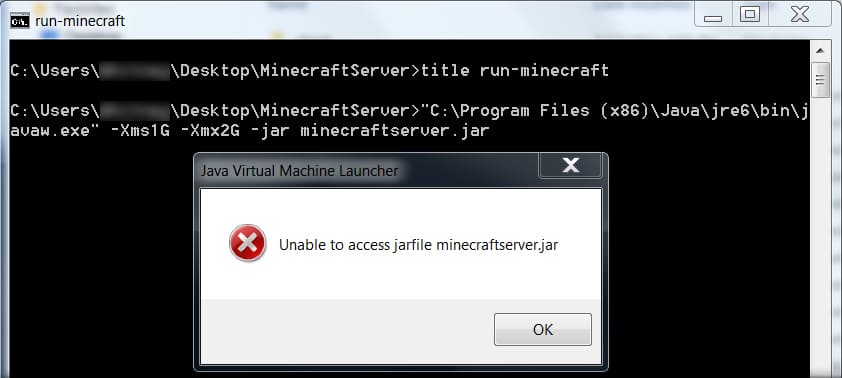
How To Fix the Unable to access jarfile Minecraft server error
Whenever you are unable to access jarfile Minecraft server, there are possible ways by which the problem can be rectified. The major key to fix the above-mentioned causes of the error are as follows:
- Install or Update Java version to the latest
- Right java file path configuration
- Show Hidden files and folders
- Detect Malware
Install or Update Java Version
When you are using an outdated java version, the error is likely to occur as the programs will not be able to run jar files smoothly with an outdated java version. This is the major reason why it is of importance and helpful for you to update or install the latest version on your system.
Here are the ways by which you can install the latest Java version on your system:
- Step 1:
Press the Window and R buttons on your keyboard simultaneously. This will open the run dialogue menu - Step 2:
Type appwiz.cpl into the dialogue box and press enter. After this, the programs and features will be opened, then scroll from the menu to the entry of java and right-click on it and select the uninstall option. - Step 3:
After you click on the uninstall option, go to the official java website to download and install the latest java version. Then restart your PC and run your Minecraft game to check if the error message persists.
Right Java file path Configuration
To choose the right java file path, try to read the relevant document as this will enable you to check and know if you have been using the wrong or incorrect file path for the jarfiles. Some leading websites used for coding such as stack overflows possibly have a model for the functionality you are to implement. This will help you to fix the problem and easily clear the unable to access the jar file Minecraft server error.
Show Hidden files and folders
- Step 1:
To make the hidden files visible, open file explorer on your PC and then click on the view tab and click on the options button to show window directory where you can select the view tab to show the hidden files and folders - Step 2:
Click the apply button to change settings, then OK to close the window
Detect Malware
Checking for malware or viruses on your system is important as the existence of malware may lead to you getting an error message when trying to play the Minecraft game. By simply having an anti-virus application on your PC should help in the detection of any malware and clear them out.
Final Thoughts
You may be unable to access jarfile Minecraft server on Windows as well as on Mac computers when you use a custom server on your system and other systems as stated above. Therefore, the solution to the unable to access jarfile Minecraft server depends on the causes as earlier explained in this article for your guide and easy access.
Also see the Minecraft https://aka.ms/remoteconnect error and how to fix it.
More stories like this
- The https aka.ms remoteconnect error and how to fix it
- How to get the Blasphemous Blade in Elden Ring
- How to uninstall Genshin Impact on PC?
- How to allocate more RAM to a game for improved performance
- The best Rocket League settings for PC: Optimizing your gameplay
- What are the Best H1Z1 Settings for FPS Performance?