You can also be interested in these:
- How to fix a bluetooth speaker that won’t charge
- Razer THX Spatial Audio not working? Learn how to fix it
- Make your PC to boot automatically after a power outage
- Logitech Z623 Review
Do you hear static noise when your laptop is plugged in? This can be a frustrating problem, but we have the solution for you! In this article, we will walk you through the steps to take to fix static noise on your laptop. We will also provide some tips to help prevent this from happening.
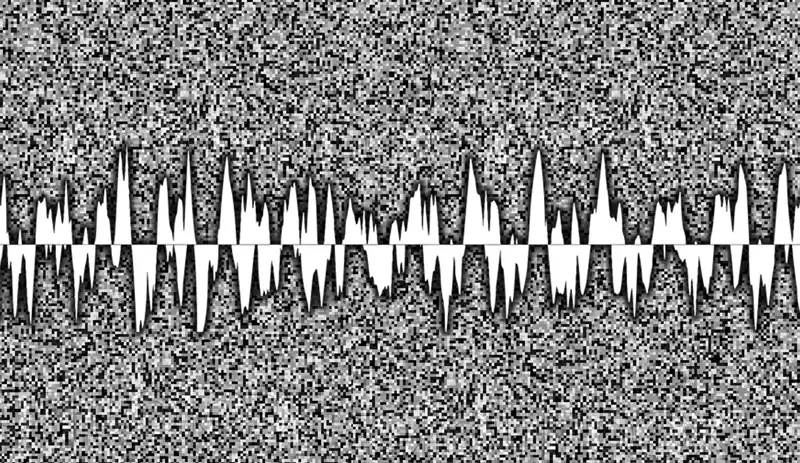
What to do to fix the problem?
Static noise when your laptop is plugged in could be due to many reasons. Here are some things you can do to try and fix it:
Airplane mode
Check to see if your laptop is in airplane mode. If it is, turn it off and see if that fixes the static noise issue. If not, try unplugging your laptop from the power outlet and plugging it back in. If that doesn’t work, try restarting your computer. Hopefully, one of these solutions will fix the static noise problem on your laptop.
Turn off unnecessary devices.
Turn off all unnecessary devices, like Bluetooth and Wi-Fi. Even if they’re not in use, they can cause static. Unplug it and plug your devices directly into the computer if you have an external USB hub. Static could also be coming from the speakers or headphones you’re using. Try a different set of speakers or headphones to see if that’s the issue. If you’re still having trouble, try updating your audio drivers. You can usually do this through your computer’s manufacturer’s website.
Unplug extra USB devices
Unplug any extra USB devices that are plugged into your laptop. If you have a USB hub, try unplugging it and plugging your devices directly into your computer. If you’re using an external mouse or keyboard, try unplugging them and using the built-in ones.
Restart your laptop
Try restarting your computer. If the static noise is still there, it’s likely coming from your speakers or headphones. Try plugging them into a different port on your laptop or using an extra pair of speakers or headphones.
Move to another outlet or surge protector.
Move your laptop to a different outlet or surge protector. If the outlet is old or damaged, it could be causing the static noise. Try plugging your computer directly into the wall outlet if you’re using a surge protector. Also, check if any other electronics are plugged into the same outlet or surge protector as your laptop. If so, try unplugging them and see if that stops the static noise.
Different power cord
If you’re still hearing static noise after trying different outlets and surge protectors, there could be an issue with your laptop’s power cord. First, try using an extra power cord and see if that fixes the problem. If not, then you may need to take your laptop to a computer repair shop to have it checked out.
Loose cable
Check for loose cables. If you’re using external speakers or headphones, ensure all the cables are securely connected. Sometimes static noise is caused by a loose cable.
Update your drivers or BIOS
If you hear static noise when your laptop is plugged in, one of the first things you should try is updating your drivers or BIOS. Drivers are responsible for communication between your computer and its hardware, so keeping them up-to-date is essential. Your BIOS, on the other hand, is responsible for low-level operations like booting up your computer. Outdated drivers or BIOS can cause problems, so it’s always a good idea to make sure they’re up-to-date.
You can usually update your drivers and BIOS through your computer’s manufacturer’s website. First, search for your model number and then look for the “Downloads” or “Support” section. Install them once you’ve downloaded the updates, and then restart your computer. Hopefully, this will fix the static noise issue. If not, there are a few other things you can try.
Check for debris
You should also check your computer’s physical audio jack for dirt or debris. Over time, dust and debris can build up in the jack and cause problems. You’ll need a can of compressed air and a small brush to clean it out. First, use the brush to remove any visible dirt or debris. Then, hold the can of compressed air upside down and insert the straw into the audio jack. Finally, gently squeeze the trigger to blast away any hidden dirt or debris.
Disable power management features on your laptop
When you plug in your laptop, it’s common for there to be a slight static noise. This is because the power management features cause this on your computer. To fix this, you need to disable these features.
Open the “Control Panel” and go to “Power Options” to do this. Next, click on the “Advanced” tab and scroll down to the “Sleep” section. Here, you will see various options for when your laptop goes to sleep. Disable all of these options and save your changes.
After doing this, your laptop should no longer make any static noise when plugged in. If it does, there may be another issue that you’ll need to troubleshoot. However, this is the most common cause of static noise when laptops are plugged in.
Reboot your computer
This can fix many audio problems. If that doesn’t work, try different speakers or headphones. It could be that your current ones are damaged.
Replace sound card
If you’re still having trouble, the problem may be with your computer’s sound card. You can try updating the drivers for your sound card. If that doesn’t work, you may need to replace the sound card entirely.
If you’re hearing static noise coming from your laptop when plugged in, there are a few potential causes. It could be a problem with the audio drivers, or something may be wrong with the hardware itself. There are a few things you can try to fix the issue in either case.
Check speakers and headphones jack
Next, check if the static noise is coming from the speakers or the headphone jack. If it’s coming from the speakers, try plugging headphones into the jack and see if the noise goes away. If it does, there’s likely something wrong with the speakers themselves.
Properly Grounded
Make sure your laptop is grounded correctly. If you’re using a laptop on an uneven surface, your computer may not be getting the proper grounding it needs, which can cause static. You can purchase a grounding mat for your laptop or use an anti-static wrist strap.
Conclusion
I hope this guide helped you fix the static noise coming from your laptop. If you have any other questions or suggestions, please use our contact us page. Thanks for reading, and good luck!
More stories like this
- How to fix a bluetooth speaker that won’t charge
- Razer THX Spatial Audio not working? Learn how to fix it
- Make your PC to boot automatically after a power outage
- Logitech Z623 Review
- Klipsch vs Bose: The cheapest quality speaker
- Sonos vs Bose : Which one is the best speaker?