You can also be interested in these:
- The Netgear R6700: The best DD-WRT router in 2021
- Netgear C7800 Nighthawk X4S internet router review
- Does using an Ethernet cable affect the WiFi speed?
- How to bypass Spectrum cable box to other TVs at home
The Arris Surfboard SB8200 is one of the first cable modems implementing the newest the Docsis 3.1 standards, providing significant upstream and downstream fast and reliable internet connection. This product serves a specific audience: Users having a static computer setup, small businesses, home offices or small residential areas due to its wire connectivity requirement. The Arris Surfboard SB8200 connects directly to your computer through a LAN cable, using one of the Ethernet connectors on the back of the unit.

About the Arris modem company
Founded in 1995, Arris is a telecommunication equipment manufacturing company resulting from a joint venture of Nortel Networks and Antec Corp, two prominent companies in the communication field. Arris is engaged in the data transfer, telephony and video systems for company and home applications. Ultimately, in 2019, the company was acquired by Commscope, a network infrastructure provider.
Arris is a worldwide leader in cable modem products. The company serves industries like healthcare, retail, education, multimedia, hospitality, communication and networking, cities and governments.
Surfboard SB8200 specs
The Docsis 3.1 is right now the industry standard for a reliable high-quality internet connectivity over hybrid coaxial networks (HFC). Using this technology, you will be able to reach up to 10 Gigabits per second on download speeds. The Arris Surfboard SB8200 meets the Docsis 3.1 standards delivering a fairly quick internet transmission up to 2 Gbps (a second IP address might be required to reach this speed).
The design of the Arris Surfboard SB8200 features channel bonding, allowing it to select and change up to 32 downstream and 8 upstream Docsis 3.0 channels, or 2 downstream and 2 upstream Docsis 3.1 OFDM channel lanes to improve the speed of the data transfer resulting in a super fast internet connection.
This unit also has two 1 Gigabit Ethernet connectors on the back, ideal for 4k ultra high-quality video streaming, online gaming and VR gaming as well. It supports IPv4 and IPv6 internet browsing standards.
The unit can be ideally set up in vertical upright position. It comes with 4 mounting holes in one side to be mounted to the wall, on the back of a monitor or TV or any other place. The footprint of this product is really compact, making it suitable for narrow spaces. However it is not recommended to be placed in a not ventilated area due to the risk of overheating.
In the front panel, the Arris Surfboard SB8200 has 4 light indicators, showing from top to bottom, status indicators for power, reception, outbound transmission and online status respectively. The first indicator shows is the unit is turned on. The reception status light blinks whenever a data package is being received through the network. Similarly, the third status light will indicate a data package is being sent throughout the network. Lastly, the online status, as the name implies, will indicate if the unit has an active internet service. When the reception and transmissions lights are green, that signifies the modem is transmitting using the Docsis 3.0 standard. In turn, when these lights blink in a bright blue color that indicates the unit is using the newest Docsis 3.1 standard.
In the back of the unit we can find 2 RJ-45 Ethernet network cable connectors. There is a small light indicator on each of these connectors. When the light blinks amber color, the connection attained is 10/100 mbps, and when the lights turns green it indicates a GigE connection.
Right below the Ethernet connectors, in the back panel of the Arris Surfboard SB8200, there is a reset button, the coaxial cable connector and a 12 volts DC power connector.
Is the Arris Surfboard SB8200 WiFi ready?
The design of the Arris Surfboard SB8200 is light and compact. However, its feature set falls a little short when it comes to fulfilling the portable computer setup requirements. Unlike many other modem routers combo units as the Netgear C7800, this unit doesn’t have built-in WiFi connection, hence it is not suited for wireless internet connection. Alternatively, you can always have an additional internet WiFi router to aid this device spreading the internet signal all around.
Although not being able to provide wireless connectivity might not seem useful for many people, it really comes handy for those who seek a home or office modem solution on a budget. Following the same direction, buying this unit also cuts significant costs from your internet bill, by not having to pay the service provider rental fees. In the long run, you will save a lot of money with this option.
How to reset the Surfboard SB8200 modem?

To perform this, you need to locate the reset button on the back of the unit. It is below the Ethernet connectors. You have to be careful when using this button because it has two different purposes: You can reboot the modem device, or you can wipe the cable modem configuration settings. Depending on what of the two options you need to do at any given time, this is how you do it:
Rebooting the Surfboard SB8200 cable modem
- Insert the tip of a paper clip or any other narrow-end stick-like object into the reset orifice on the back of the modem unit, right below the Ethernet connectors.
- Press and hold the button on this location for 3 to 4 seconds (make sure it doesn’t go beyond 4 seconds).
- Release the button and remove the paper clip or object from the aperture.
Returning the Surfboard SB8200 modem configuration settings back to default
- Insert the tip of a paper clip or any other narrow-end stick-like object into the reset orifice on the back of the modem unit, right below the Ethernet connectors.
- Press and hold the reset button for at least 10 seconds until all the front panel indicator lights blink.
- Release the reset button and remove the paper clip or element.
How to setup the Surfboard SB8200
The Arris Surfboard SB8200 cable modem is really simple when it comes to functionality. You plug the unit up to your coaxial cable, and that’s it. No complex connexion setup sequences required. After confirming with your internet provider any high-speed cable data plans are available in your area, check if they allow the user to have their own modem units and while you are at it, ask is they support your modem model.
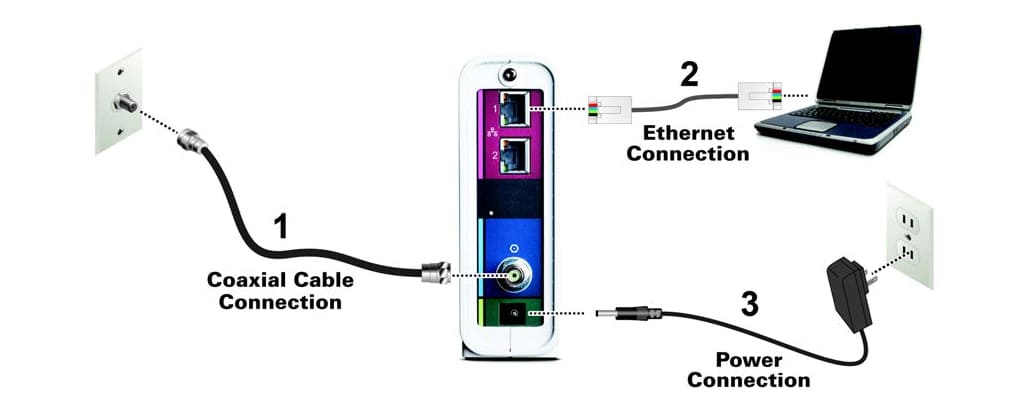
Afterwards, pick a spot in your house or small office where you have a coaxial and power outlets available. Then connect the coaxial cable to the modem, on the back of the unit. Tighten the cable by hand (the use of tools to achieve this step is unnecessary and discourage because it can damage the wire or connector).
The last step is connecting the computer to the Surfboard modem. This is done with a LAN cable, plugin it in both Ethernet sockets. Connect the power cord on the unit, and you’re done. After this last step, verify if you have internet connection. Further processing may be required with your internet service provider.
Even if you do have an active internet service, you might face inconveniences when establishing the connection with your computer. Here is a set of steps you can try to enable the connection on your computer:
- Login to your computer.
- Locate the label on the bottom of the modem. From here, you need to write down the MAC address ID and the model number (Surfboard SB8200).
- Contact your service provider and let them know your intention of activating the service. After, they will ask for the information on step 2.
- Your internet service company will activate your internet service remotely providing you had performed all the setup steps the right way.
If after all this you still don’t have internet available, check on the reception and transmission status indication lights. If none, or just one is blinking that means the unit might be defective and a replacement be required. It is difficult to think a new out of the box modem unit can be defective, but this is more common than you think.
Cable providers compatibility
The Arris Surfboard SB8200 cable modem is compatible with all major United States cable providers. This device has proven seamless compatibility with Comcast services, such as Xfinity, Cox and many others. A good rule of thumb when identifying cable providers is, they need to support the Docsis 3.0 and Docsis 3.1 standards. However, if you want to be really sure before purchasing the SB8200 cable modem it is best if you call your provider and confirm yourself.
Surfboard Central Network management app
Arris developed a dedicated app originally designed for mAX routers, to control all its users networking needs. Everything from the original setup, guest management, WiFi settings, parental control and more can be done through this app. The Surfboard Central app also features a real time optimization panel that allows users to finesse all the network settings to improve performance. There are a few metrics you can tweak to improve network performance: Device signal strength, internet speed and mesh system performance.
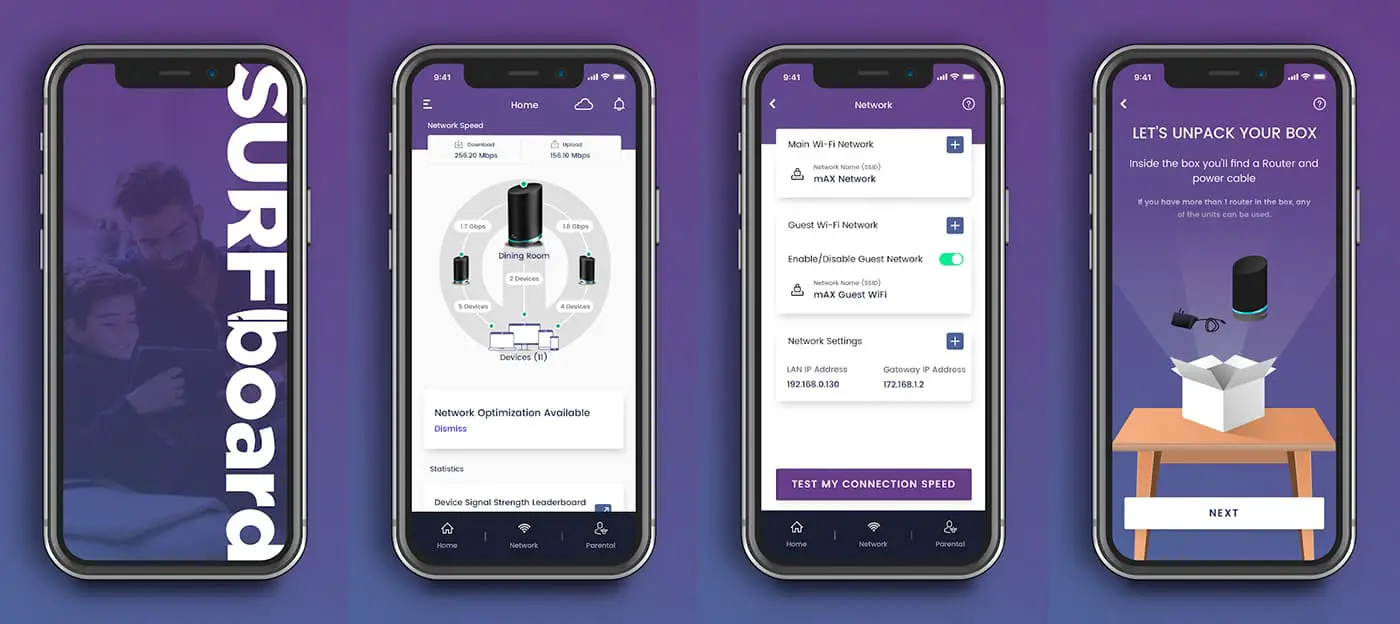
If you have kids, this app will also come in handy because it makes it really easy to manage how they spend their time online. We already mentioned that you can set parental filters, which is a great tool for this purposes. You also have the ability to set scheduled online time for your kids and manage their digital consumption based on that schedule, allocating time for homework, entertainment and disconnected. You can also pause or suspend the internet when needed.
You can download this app from Google Play and App Store.
Arris Web Manager overview
The Arris Web Manager tool is a platform put in place to manage network settings and monitor the Arris Surfboard SB8200 operation status. Most modems and routers have a dedicated IP address on which you can access the administration tools. This is no different from those cases, but a little bit limited in comparison.
How to access the Web Manager platform
- Open the internet browser of your choice.
- In the address bar type “192.168.100.1” (without the quotes), and press enter.
- The Web Manager Platform login screen will pop-up.
- In the User Name field type “admin” (without the quotes).
- In the Password field type “password” (without the quotes).
- This step is optional: If you are unable to login with the default credentials then type in the password field the last eight digits of the SB8200 modem serial number (S / N), using the same user name.
- Click login to access the platform.
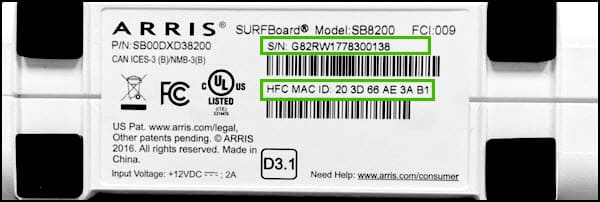
When accessing for the first time in the platform you will be prompted to change your password. If the system detects no new password was inputed, the same message will appear every time you log in the tool.
The main administration menu is located at the bottom of the tool. Here you will find options like network status, product info, event log, MAC addresses of connected devices, basic and advance configurations, change user password and help. The basic configuration options gives you the network connection frequency and channel ID information. The advanced configuration tab toggles the Ethernet aggregation options.
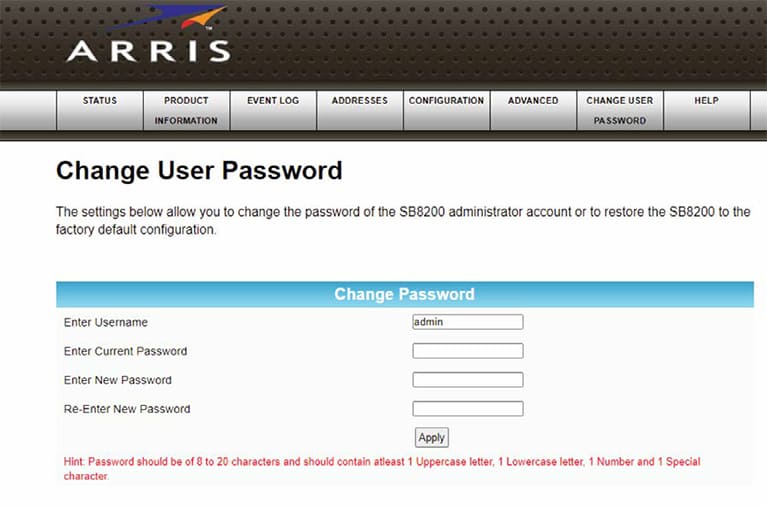
More stories like this
- The Netgear R6700: The best DD-WRT router in 2021
- Netgear C7800 Nighthawk X4S internet router review
- Does using an Ethernet cable affect the WiFi speed?
- How to bypass Spectrum cable box to other TVs at home
- How to get a Wi-Fi speed boost setting the best channel for 5Ghz
- Netgear N300 vs N600 WIFI routers