You can also be interested in these:
- How to fix the computer has rebooted from a bugcheck error
- How to change the language in Windows 11
- How to configure parental control in Windows 11
- How to fix the Microsoft system error 8646
Windows 11 has introduced many changes in the system interface, some for good, others not seen like accurate design desicions. For the Windows hardcore user it is a little hard to accept these changes, specially moving the Windows 11 dock to the center of the screen as default. Microsoft is aware of this, and has put in place different options to locate it at convenience. We can return it to the classic place, in the left corner, although there is a very good reason this decision has been made. We should see beyond the traditionalism, and explore the benefits of leaving everything in the center. Read this article entirely so you can find out.
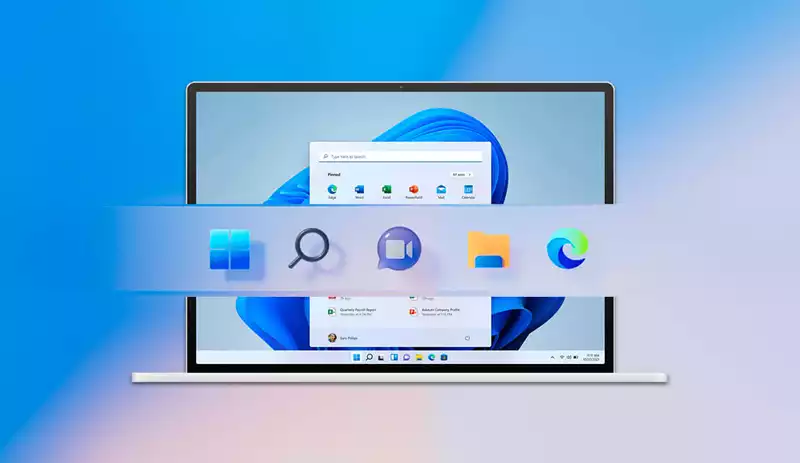
Apple came with this setup way back, many years ago, but Microsoft thought it was a distinctive advantage not to have similar arrangements in the user interface layout. It is now when finally the company studied what advantages and disadvantages it offers to have the dock in the center and decided to set it as default. There must be a very good reason for Microsoft to move in this direction, and we will talk a little deeper into this, but first, let’s see how to change the Windows 11 Dock location.
How to change the Windows 11 dock location
This is the way Windows 11 will look at startup, something that may mislead some, but has an easy solution for the more conservative users. Here is how you can change the Windows 11 dock location:
- Right click on the taskbar (where active applications show).
- In the dialog box that pops up, click on “Taskbar settings”.
- There is one section near the bottom of the new windows called “Behaviour of the Taskbar”, go find it.
- Here there is an option that says “Taskbar alignment” with a drop-down box.
- Select the option you are more comfortable with.
- Once you have selected your option, close the current window.
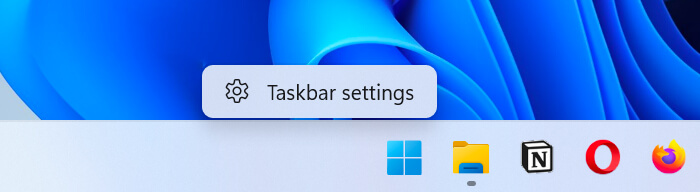
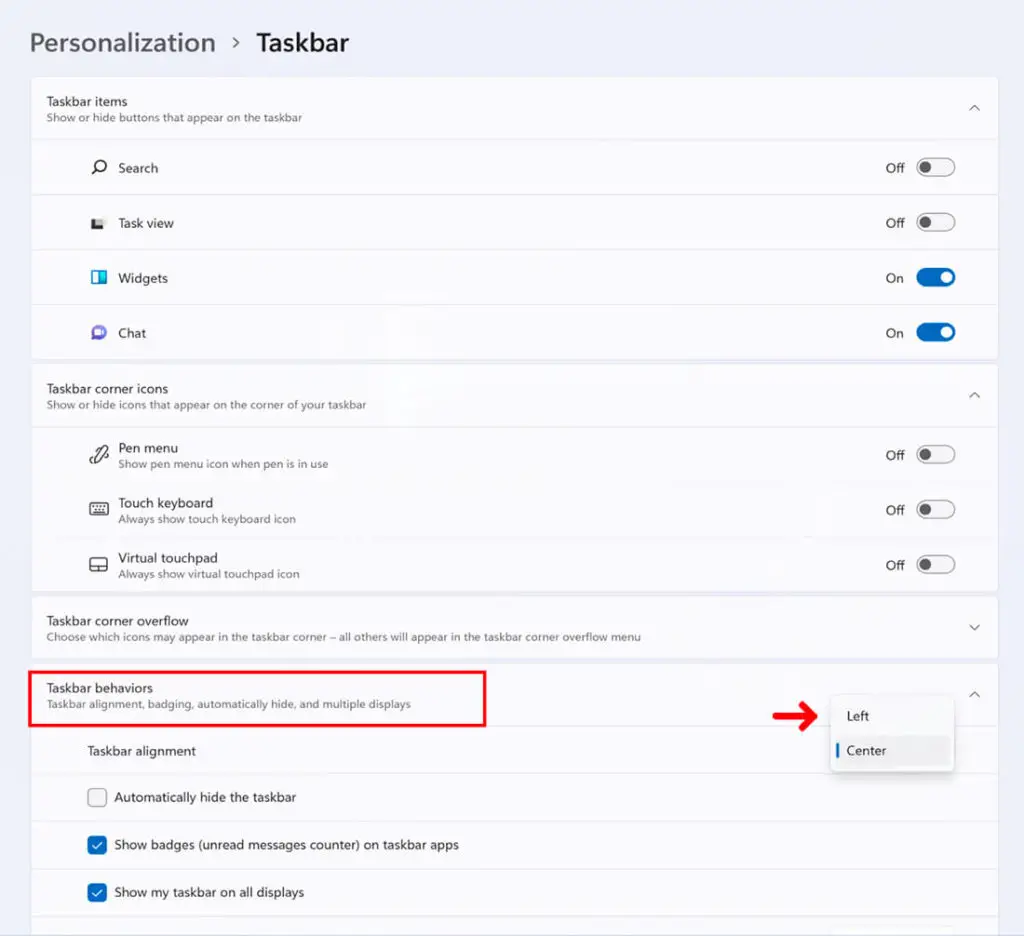
And this is how you can change the Windows 11 Dock location to where it was originally, now your life starts to have meaning again (joke).
Also, among the options for the taskbar personalization, we can modify the icons that we want to see on the right side as well. To do this, we have to open the “Taskbar corner overflow” section, in which we can activate / deactivate several key settings.
At the same time, we can do the same in the “Taskbar elements” section and tweak the options in regards to the taskbar that we have just moved.
Why did Windows 11 decide to place the dock in the center?
Microsoft has spoken and claims that the dock being now in the center responds to an effort in making making the Start button more efficient. This new centered location of the Dock is way more obvious when we compare the layouts going from a laptop to an ultra-wide monitor.
The argument of putting the start menu and subsequent icons on the center of the screen revolves around the fact the user takes less time to move the cursor to the lower center position than to the lower left corner position. Nonetheless, Microsoft knew this could be a potential problem for all the users already used to the old interface, so it has included the possibility of re-locating the dock at convenience.
Having the Dock in the center position seems much more comfortable than the left. For this reason Microsoft states: “It takes less time to open the start menu”. There is another and even more powerful reason behind this new location and it is reducing visual strain.
We do it unintentionally and instinctively: we would want to work in the center so we don’t have to move our eyes to the sides. This is an exercise you are currently doing over and over again without even noticing. In consequence, you are tiring up more and more to the point you need those extra five to fifteen minutes to stay away from the monitor screen.
More stories like this
- How to fix the computer has rebooted from a bugcheck error
- How to change the language in Windows 11
- How to configure parental control in Windows 11
- How to fix the Microsoft system error 8646
- How to install DirectX in Windows 11
- How to install Windows 11 on VirtualBox step by step