You can also be interested in these:
- Data migration: How to move your business data
- How to build a review website?
- How to diagnose errors on your webcam
- Why won’t my laptop connect to WiFi? 17 step-by-step solutions
Instagram application use is increasingly growing globally; the company gained thrust at a very early stage after starting and acquired a huge success from the Facebook acquisition. The latter bought the company for one billion dollars two years after its launch. Currently, Instagram is the go-to platform for social sharing preferred by people and companies all around the world due to its dynamic nature of sharing. It goes without saying, many Instagram users prefer posting pictures and videos through their computers instead of going through the hassle of transferring them into the phone first, as it is a time-consuming and uphill process. On this article let’s assess a few ways on how to post multiple photos on Instagram from your pc.

If you are still wondering how to post multiple photos on Instagram, here are a few options for you. The methods include posting directly on the Instagram app, management tools on social media, browser extensions, and using Greatly Social free online service.
Using Android PC Emulator
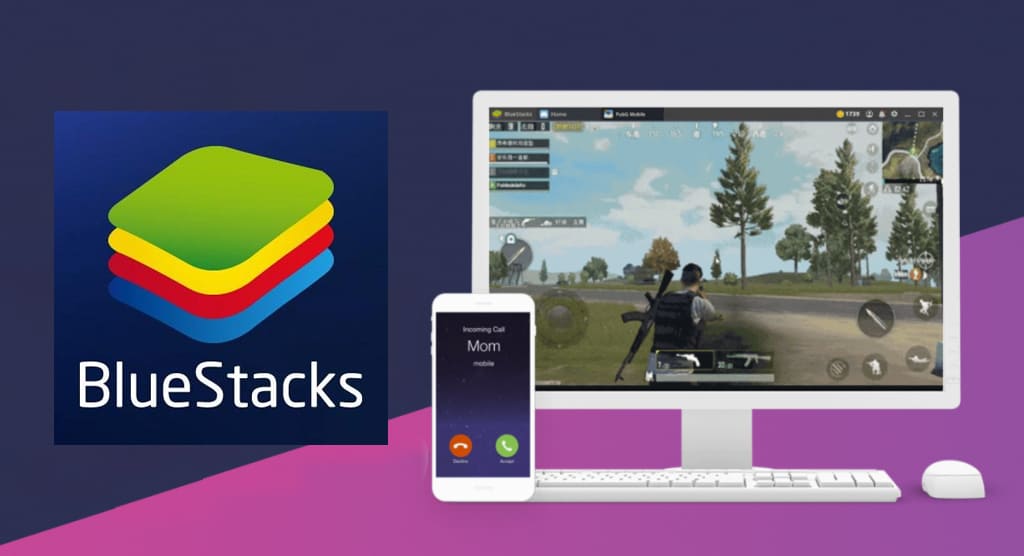
Android PC emulator is a software that enables the user to emulate the operating system of an Android phone into his or her personal computer. It makes it possible to install Android Apps on their laptops and comfortably use them. An example of an excellent android PC emulator is BlueStacks. It displays apps on the computer in a similar way the Android phone does. As a result, you can install Instagram on it. The process becomes way easier to post multiple pictures on Instagram because it resembles the same workflow as using your mobile. With this method you have the advantage of having access to your media files from your computer. Additionally, the users can also post videos in the same way.
Using Instagram App for Windows
This is a method that allows users to post pictures on Instagram using your PC. If your computer runs windows 10, it is possible to download and install the Instagram app, which resides in its official version from the Microsoft Store. This is a more efficient method because the app downloads similar to the mobile app. Therefore, one can upload up to ten pictures or videos on Instagram using this app for Windows.
Using Hootsuite

Hootsuite is among the first applications created with this purpose in mind. For all those users searching for a way on how to post multiple photos on Instagram this app came to their rescue. It also enables the user to control many other social media platforms at the same time. In addition, it makes it possible to schedule publications at a certain time frame for social media campaigns plan and execution. Another interesting feature is the ability to search sharable content and track keywords and topics relevant to one’s business or account.
Using Greatly Social online service

Greatly Social is a very popular scheduling tool for social media that gained a lot of traction for its features on how to post multiple photos on Instagram, LinkedIn, Pinterest, etc. Its primary function is to schedule posts for social media campaigns. Users can choose a plan that suits their needs from various available packages, although there is a free option you can have to try the tool. Here is the process on how to post multiple photos on Instagram using this method:
First you need to associate your Instagram account
- Log in the Greatly Social online service account. Continue to the next step to link your account.
- Click on add account from the Instagram account section. You will see a pop-up window with further instructions.
- Fill in your access credentials as you would normally use on the Instagram app and click next. You need to generate a security code within the app. If you don’t have any during the account pairing process you can request one and you will be receiving it quickly by email.
- After you get the security code fill it in the “security field”, then click add account.
- If the validation process is successful, you will have your Instagram account associated with the app.
How to post multiple photos on Instagram through this method
- Open the Instagram section in the account you created. Click post in the button right below the Instagram header.
- A new window will appear. Look for the checkbox and tick it as a confirmation that you want to post pictures to your account on Instagram using the app.
- Before continuing with the following step, choose carousel.
- On the file manager, click on the first icon which will provide a choice of uploading a picture from your computer.
- Open a browser window folder containing the pictures you want to upload and double click on specific pictures. These will be posted on Instagram.
- Additional pictures can also be uploaded repeating the same process.
One of the most attractive features of this web service is the possibility to schedule posts to plan and prepare social media campaigns. There are also several other advanced features for more adventurous users.
Closing remarks
In summary, Instagram has become a powerhouse for businesses and individuals to reach out and stay in close contact with their audience. This makes it a suitable platform for all the marketing outreach and broadcasting needs. Maybe Instagram creators never saw the need to offer options for publishing content in bulk due to its casual and laid-back sharing methodology. The reality is there is a large group of users in demand of these type of advanced features, and that is reason apps like Android emulators, Hootsuite and Greatly Social exists. We only covered the most common apps on how to post multiple photos on Instagram using a Windows PC, although services like Greatly Social should be accessible no matter what operative system you are in.
More stories like this
- Data migration: How to move your business data
- How to build a review website?
- How to diagnose errors on your webcam
- Why won’t my laptop connect to WiFi? 17 step-by-step solutions
- How to bypass Spectrum cable box to other TVs at home
- How to configure parental control in Windows 11