You can also be interested in these:
- AMD FidelityFX Super Resolution 2.2 reinventing the game
- AMD FreeSync vs FreeSync Premium vs FreeSync Premium Pro
- What is the AMD FidelityFX Super Resolution?
- AMD Low Framerate Compensation (AMD LFC) explained
AMD Gaming Evolved was a value-added application and service from AMD that was bundled as part of the installation process starting in 2013 with the Radeon 200 series launch. It stopped being included as an option for installation in 2016, so you may now wonder how to uninstall AMD gaming evolved.

Because AMD Gaming Evolved was installed automatically but was never uninstalled unless you specifically did it yourself, we’re going to provide the details on how to get rid of AMD Gaming Evolved.
What is AMD Gaming Evolved?
AMD Gaming Evolved was an optimization application that connected you to a crowd-sourced service to provide what other people thought were the best configurations for your GPU. Instead of AMD recommendations that you may have thought you were getting, you got potentially sub-par configurations that could also change.
The AMD Gaming Evolved application wasn’t created by AMD; it was a rebranded and repackaged product from Raptr. So not only were you not getting AMD configuration recommendations, but the application also wasn’t even an AMD product.
AMD Gaming Evolved was the response from AMD to the Nvidia GeForce Experience, and it only lasted three years, from 2013 – 2016. So if you still have this product installed, it’s pretty old, and you likely want to know how to get rid of AMD Gaming Evolved.
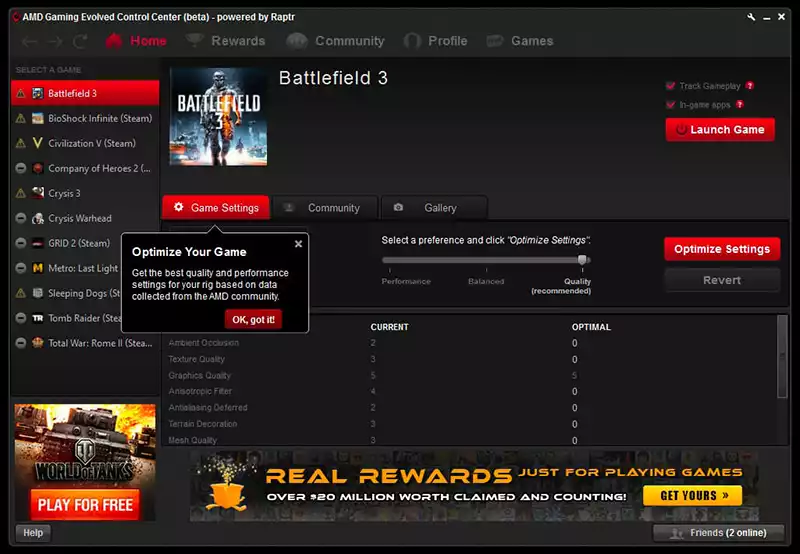
Why should you uninstall AMD Gaming Evolved?
If you’re trying to find out how to uninstall AMD Gaming Evolved, you might first want to know why you should uninstall it, as that is a good recommendation for this application.
1 – AMD Gaming Evolved isn’t getting updated or supported anymore
AMD Gaming Evolved was only an installation option from 2013 – 2016, and it often wasn’t an obvious choice unless you decided to install the overall application suite manually. So similar to other products, it was a sneaky install that you may never have even known about, and it wasn’t a required application then, and it certainly isn’t now.
Because AMD Gaming Evolved hasn’t been part of the installation process since 2016, it’s not getting updated, and it’s not being tested against newer products or even the upgraded applications you’re installing. So it could be causing application issues or even interfering with your configuration and causing a poorer visual experience.
2 – Raptr no longer exists
Raptr that created the application also hasn’t existed since 2017, so even if you wanted a newer version of the application, it’s not possible and never will be again. So it’s advisable not to leave applications like this on your system.
The other issue with Raptr being gone is that the AMD Gaming Evolved service is gone, so whatever settings you were getting will simply not be happening anymore. You may also be stuck with the last configuration you got, which is likely not optimal today. It’s also possible that nefarious individuals could coopt the old service and cause issues for you.
3 – AMD Gaming Evolved has known issues
If you review online, you’ll also find that the AMD Gaming Evolved application has been a cause of system crashes and many other bugs for users. So, if you have been experiencing system crashes or other strange bugs for a long time, especially when playing games, then the AMD Gaming Evolved application could be the cause, so finding out how to get rid of AMD Gaming Evolved is well worth a try.
How to uninstall AMD Gaming Evolved?
Getting to the actual problem of how to uninstall AMD Gaming Evolved, you’ll find there are a few options. We’ll take you through them from easiest to hardest, and hopefully, the easiest option will work for you. So, let’s help you figure out how to get rid of AMD Gaming Evolved.
Option 1
To get rid of AMD Gaming Evolved you just need to follow the steps below. It is a pretty standard procedure, so it won’t be hard for you to perform.
- Click on the Windows icon in the bottom right corner of your screen
- Click the “Control Panel” option in the right panel
- Under Programs, click “Uninstall A Program”
- Scroll down the program list until you find “Raptr” and then click on Uninstall
- Follow any instructions or screens and ensure there are no errors during the uninstall
- Refresh the screen and check if Raptr is now gone
If your uninstall is successful, then that’s the end, and you don’t need to bother with the other options. However, if Raptr or AMD Gaming Evolved is still there or you couldn’t even get it uninstalled, then you may need to move onto Option 2.
Option 2
- Reboot your computer
- Immediately start pressing the F8 key
- Select “Safe Mode” and let the boot process continue
- Once you’re in windows, you can follow the same steps available in Option 1
If Option 2 has removed the application completely from your computer, you don’t need to move on to Option 3. However, if the Rapr application is still there and throws errors or still won’t uninstall, you can move on to Option 3 to get rid of AMD Gaming Evolved once and for all.
Option 3
AMD provides a Cleanup Utility that will completely remove all AMD software from your system, so you may need to reinstall drivers or AMD software you still want after using this application.
You can find instructions and download the AMD Cleanup Utility from the AMD website here. If the page has moved, just search google for “AMD Cleanup Utility,” and you’ll find it easily.
What is the alternative to AMD Gaming Evolved?
AMD moved all of their optimization components into their Crimson software package, while you don’t get all of the options or crowd-sourced configuration optimizations anymore. You do get the optimal settings for your system, which you can then tweak to your liking though you likely don’t need to unless you see issues. This alternative was later superseded by the AMD Radeon Software, including all the control panel options for AMD graphics cards.
You’ll need to double-check if the most recent version supports your GPU or find the version that does support your GPU. Also, ensure that you have the latest driver installed to get the best performance from your system.
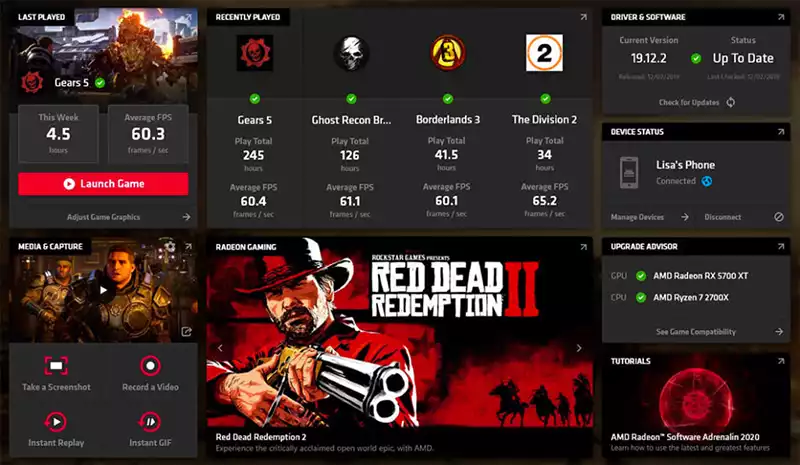
Conclusion
AMD tried out a crowd-sourced optimization application, which lasted three years and wasn’t popular enough to stick around. Many people may not have even known that this was installed on their system.
It’s best to always do manual software installs on your system, even if you just pick the default options; this allows you to see any sneaky software that companies are trying to install that you don’t need.
Hopefully, that was all the information that you needed on how to uninstall AMD Gaming Evolved.
More stories like this
- AMD FidelityFX Super Resolution 2.2 reinventing the game
- AMD FreeSync vs FreeSync Premium vs FreeSync Premium Pro
- What is the AMD FidelityFX Super Resolution?
- AMD Low Framerate Compensation (AMD LFC) explained
- AMD Ryzen 7000X3D: What to expect from these new CPUs?
- AMD Zen 3 vs Zen 4: The evolution and revolution