You can also be interested in these:
- Is your computer shutting down randomly without any reason? Here’s the solution.
- A comprehensive guide on how to pick the right laptop for work
- Is it harmful for your laptop to use it plugged into the electrical outlet?
- MXM Slots: Interchangeable GPUs for laptops
Have you ever been in a situation where your computer turns on and off repeatedly? It’s a surprisingly common problem that can arise from a variety of sources, and these usually aren’t instantly apparent. PCs are after all a big collection of different components, and any one of these facing some form of malfunction can throw the whole system into a slump.

It’s especially frustrating and annoying to deal with when you’ve got important business to take care of on your computer. Sometimes, entire files full of work progress can be thrown out of the window due to sudden restarts like this. If you’ve faced this issue, we know how awful it can be, and we’re here to help. Today, we’ll be going down a list of potential fixes to see which one will work best for your system.
Solution 1: Checking your power supply unit
Your power supply unit (also known as the PSU) is, as the name implies, the component of your PC that ensures your whole PC received the right amount of power and isn’t going overboard or under powered. More often than not, if your PC suddenly begins turning on and off repeatedly at random, then your PSU is usually the culprit.
If your PSU can’t supply enough power to the entire system, it can cause random shutdowns and restarts. On top of that, there’s also the chance it’s malfunctioning. In this case, not only will it cause your PC to turn on and off haphazardly, but there’s also the risk that it can damage other internals inside your computer.
For power supply issues, you’ll want to first check out the input voltage of your PSU and see how it matches up with your system. If the power supply is sending the correct amount of power to all your components, then this means that your computer either has a different problem, or the PSU is damaged in some way.
Unfortunately the only way to fix the issues caused by a malfunctioning PSU is to replace it, so make sure to test the other methods here first before coming to that conclusion. Don’t worry, we’ll work you through the rest of them as well, as take it easy.
Solution 2: Checking all your internal cables
Loose internal cables are another huge reason computers can begin to turn off and on at random. Whenever a loose cable dislodges, even for a brief moment, your PC detects that the component it’s connected to is gone and then kicks into a failsafe mode to protect the other components. This usually means it just shuts down. When the cable reattaches itself however, your system boots up like nothing happened.
To fix this, just turn off your PC, and then open up your rig so that you can refasten all of the cables. Ensure that every cable is firmly connected the motherboard and each component. This includes cables that keep your SATA HDDs and SDDs connected and every other connection there. Be thorough with this, or you could miss something essential.
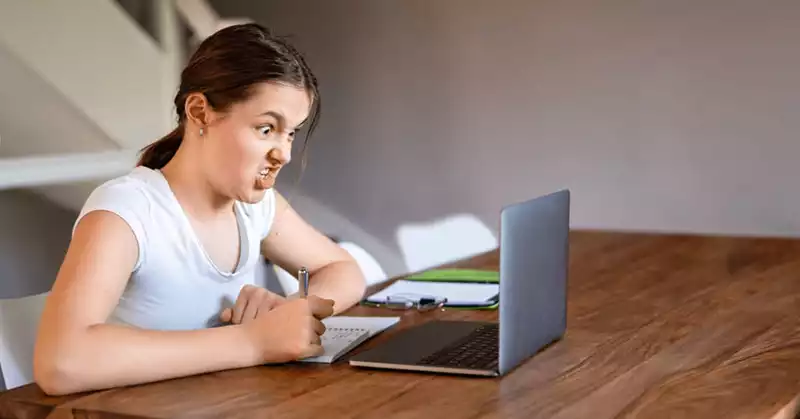
Once you’re done double checking all of your cables, restart your PC once more. From here, keep using your PC as you normally do. If it still turns on and off, then the problem is probably something else related to a different internal component of the PC.
Solution 3: Reinstalling your RAM sticks
Your RAM, short for Random Access Memory, is a critical component in your computer. It helps your PC multitask, keeping all your simultaneously running programs up and running at the same time. It’s key in keeping anything running in your PC, but sometimes issues can arise that require you to refasten them for your system’s health.
Sometimes RAM can harness corrupted data, and when the leftover corrupted data isn’t properly removed from the system, it can persist throughout different usage sessions. It forces the computer to turn on and off repeatedly because the memory keeps failing, but the computer still detects that the RAM is running.
The solution is to turn off your PC, take out your RAM sticks and then reinstall them as you normally would with any desktop assembly. While it’s a simple fix, it helps clear out all the leftover corrupted data and gives your RAM a fresh start to work with. After this, your PC should run smoothly without any restarts popping up out of nowhere. If it doesn’t, however, keep trying!
Solution 4: Examine your computer’s temperatures
Keeping your PC cool is essential for a healthy computer system, but it’s often neglected in PC building and can have dire effects in the long run. In the case of many components, overheating usually does damage to them, causing them to throttle, slow down, and in some cases completely stop working. Proper cooling solutions can cost extra, but they’re important to have.
Nowadays, these parts usually have failsafe that shut down you PC when it gets dangerously hot, and this leads to your computer turning on and off repeatedly as you’d expect. To test this, download a temperature monitor like MSI Afterburner and check your CPU and GPU temperatures. If it starts going over 90° Celsius, then this is why your PC isn’t working right.
To fix this, invest in a good cooling solution, make sure your PC is getting enough airflow, and don’t play in places that are too hot. Good planning can help you avoid this issue entirely, but in the case you already have it, it’s better to try a few of these solutions first.
Conclusion
We really hope at least a few of the solutions work out for you, as troubleshooting something like a computer turning on and off repeatedly. You can at least rest assured it’s probably not a motherboard issue, as your PC wouldn’t boot up at all if that were the case.
Alternatively, if you’re really not sure what’s going on, you can also elect to bring the computer to a repair shop. They’ll be able to accurately test the device to find out what’s wrong, and then take their time fixing things so that you don’t have to. You will have to deal with the costs however, and they usually aren’t pretty. Make sure to take good care of your computer system!
More stories like this
- Is your computer shutting down randomly without any reason? Here’s the solution.
- A comprehensive guide on how to pick the right laptop for work
- Is it harmful for your laptop to use it plugged into the electrical outlet?
- MXM Slots: Interchangeable GPUs for laptops
- How to keep your computer awake without moving your mouse
- How to get around the hard drive not installed on Dell laptop error