You can also be interested in these:
- How to mirror iPhone to Mac
- How do I find my administrator name and password for Mac?
- How to fix Printtool is trying to modify the printer settings error step by step
- How to fix fax.backend will damage your computer error
Do you love your MacBook? If so, it probably kills you to notice its sluggish performance. You would want to know why your system is running slowly and what you can do to rectify the situation. Luckily, there are instant fixes to some common issues that might be causing your MacBook to run slowly or freeze. Continue reading to get intimate with the problems and solutions.
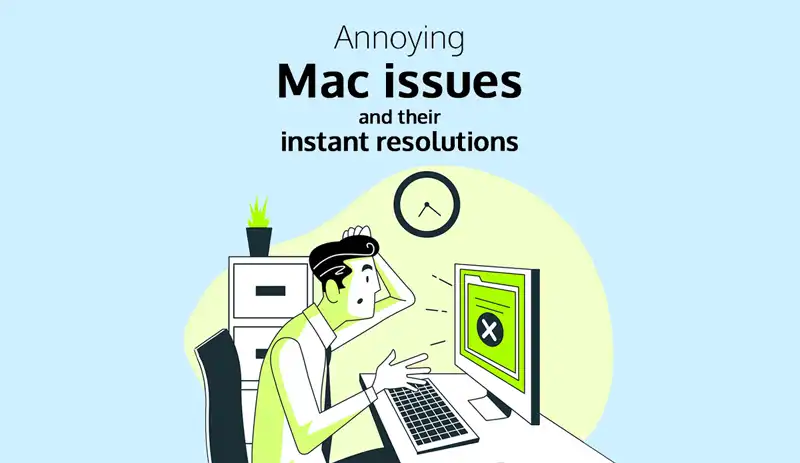
MacBook is not turning on
There can be several reasons your Mac won’t turn on but is charging. Since the charger and the battery is not the issue, you can rule that out. Some apps or processes are causing trouble and preventing your system from turning on. If so, you can boot your system in Safe Mode by pressing and holding the Shift button. In Safe Mode, your system will only run the basic processes. It will help you determine the processes that might be corrupt or incompatible.
You can reset the NVRAM or repair your Mac in Recovery Mode if this doesn’t solve the problem.
The login items are not compatible
Are you staring at a blue screen when your system is starting up? It means that one of the startup items or applications is not working correctly and might be incompatible with your device. It might take a few attempts, but you’ll eventually find out which item is causing the problem.
You can remove the login items one at a time and start your Mac after each removal to check if the issue persists. You can do this by going to the System Preferences app > clicking Users & Groups > clicking your name on the left under Current User > clicking the Login Items > highlighting the apps you wish to remove and clicking the minus button.
The Login Items will be removed, and you can restart your system. Then, you have to restart the entire process until you find the problematic app. You can click the plus icon if you wish to add the items back.
The battery is draining too fast
Battery draining fast is another common Mac problem, which can be pretty frustrating. If your system has a poor battery lifespan; it can give you heartache. If your system operates on too many visual effects and background applications, it can enhance the load on the memory and the GPU. So, you must ensure your system isn’t consuming a high battery percentage. For that, these are some of the things you can try.
- You can reduce Screen Motion on your system by going to System Preferences > Accessibility > Display. Go to the Reduce Motion option and turn off the animations. This way, you can save a lot of batteries.
- Don’t work on too many apps at once. Once you have finished working on one, you need to close the app so that your system’s resources are free.
Besides these, you need to ensure the battery health is alright and it doesn’t need a replacement. If it requires a replacement, you need to get a new battery.
The external device is not connecting properly
If external devices are not connecting correctly, you must check whether the device works on other computers. If it does, the problem is with your Mac. Then, you have to check if the device is plugged in correctly and in the specified port. Also, check if the cable and port are damaged. Finally, restart your system and the device.
If the problem persists, ensure the device is compatible with your system and has been plugged into the correct port. If these things seem alright, you can reset the SMC and PRAM/NVRAM and ensure no setting is interfering and preventing the device from functioning normally.
The sound suddenly cuts out
If the sound suddenly cuts out, you need to ensure the problem isn’t with the application. If you are listening to music from apps like iTunes, you must ensure the app is debugged or updated, and the sound should be restored.
However, if the issue is happening to all sounds on your system, you might have a widespread problem. You can reset the SMC and PRAM/NVRAM to see if it resolves the issue. A setting might prevent the audio from playing and resetting these functions will clear it up.
The bottom line
Mac systems are significant in terms of their hardware and software optimization. While they are capable of handling resource-intensive tasks, they are not perfect. These systems have their share of flaws, and they may trouble you. Luckily, the problems are easy to fix, and you don’t have to take a trip to the nearest service center whenever you see a blue screen or your Mac refuses to start up. Keep in mind this guide and implement the fixes mentioned here so you don’t have to delay your tasks.
More stories like this
- How to mirror iPhone to Mac
- How do I find my administrator name and password for Mac?
- How to fix Printtool is trying to modify the printer settings error step by step
- How to fix fax.backend will damage your computer error
- Troubleshooting connectivity issues on an Xbox One Controller: A step-by-step guide
- How to diagnose errors on your webcam