You can also be interested in these:
- How to connect Samsung Galaxy Note 8 to PC
- Full honest Samsung Galaxy Tab A6 review
- Google Pixel 6 will copy Samsung Galaxy S21 features
- Samsung Galaxy A52, A52 5G and A72 almost high-range
If you stumbled across this article, chances are you are probably trying to strengthen a little more your Samsung Galaxy device security. Here, you will learn how to change the security PIN on Samsung.

The Korean company’s devices have various biometric security systems implemented on them, but all are linked to a personal number. However, that is not the only PIN code that you can change thus there are also others you can change as well to have a more secure device. Here we will show you how to change all your passwords easily on a Samsung phone.
How to change the security PIN on Samsung to lock your phone
The first security PIN code that you can change on a Samsung mobile is the one responsible for blocking the phone. In this case, in addition to a PIN, it is possible to select other methods, such as drawing a pattern, etc. Both are mandatory when setting up an unlocking system. Therefore, if you want to use the fingerprint reader or facial recognition, you should know how to change the PIN on your Samsung device or, at the very least, know where it can be done.
Follow these steps to change your Samsung mobile locking PIN:
- The first step is to go to the phone settings.
- Once there, locate the “Lock Screen” section. You will see it below the “Themes” menu item.
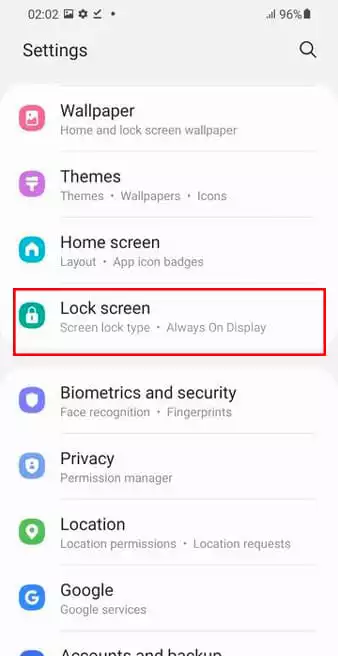
- Look for the “Screen lock type” option.
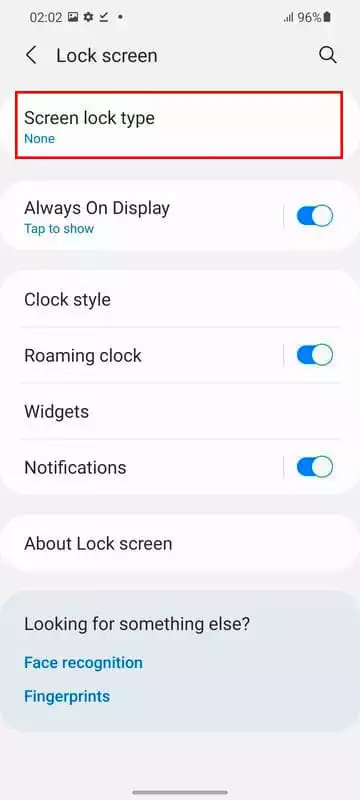
- The alternatives that you will see are diverse. All the different methods to lock our device are listed and managed here. Since the idea is to learn how to change the security PIN code on Samsung, click on the PIN section.
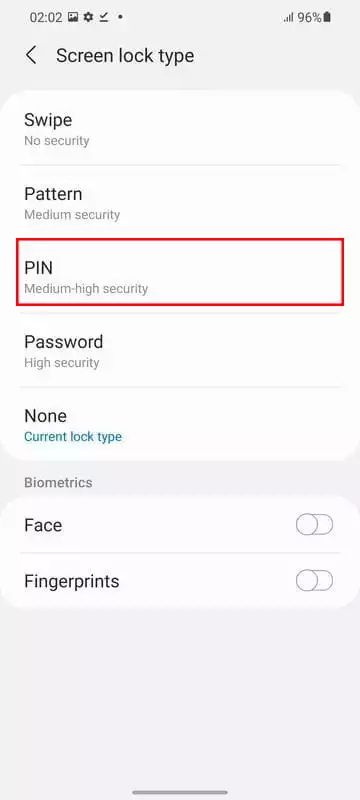
- On the next screen you must enter your PIN. It must contain at least four digits. However, we recommend that you use at least 6 or 8 digits to maximize the security on your Samsung mobile.
- Once you’re done, your Samsung PIN will be completely changed.
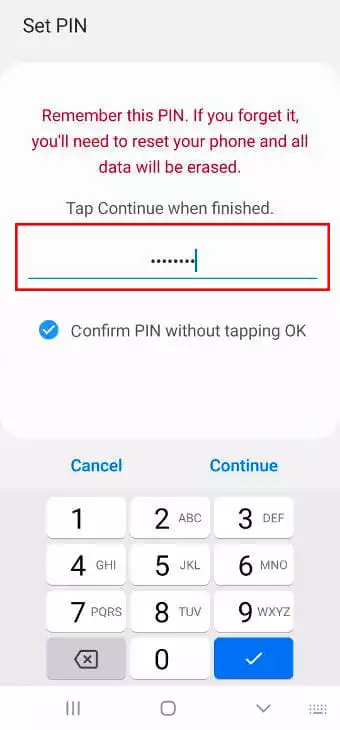
Remember that, if at any time you cannot use the biometric sensors, it will be mandatory to enter this number to unlock the device. For this reason, it is very important that you memorize the new unlocking code at all times. Otherwise, you will be forced to reset from zero the device. The worst part of all this is, you will lose all your data and changes after the last cloud sync sequence (if you had it enabled… Did you, right?).
How to change the SIM card security PIN on Samsung devices
Another PIN that can be changed from a Samsung device is the one on your SIM card. Why is it so important to know how to change the SIM card security PIN on Samsung? For one simple reason: it prevents an unauthorized person from using your phone to call or send messages.
To do this, start as you did in the previous method. After accessing the settings using the shortcut in the notification panel. It is also possible to open the settings by clicking on the corresponding icon in the application drawer.
Follow these steps to complete the SIM’s security PIN change process:
- Once there, look for the “Biometrics and security” section. Select this, to see more options.
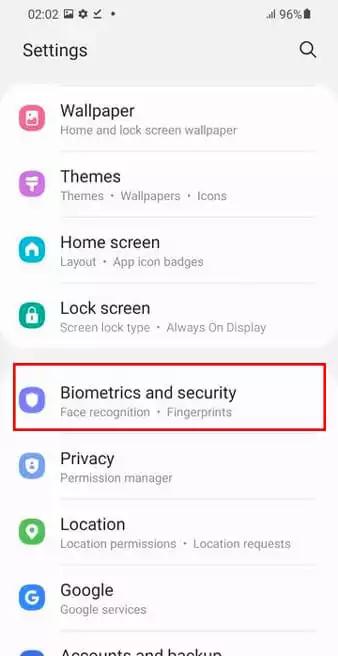
- At the end of the list of settings is the option “Other security settings”.
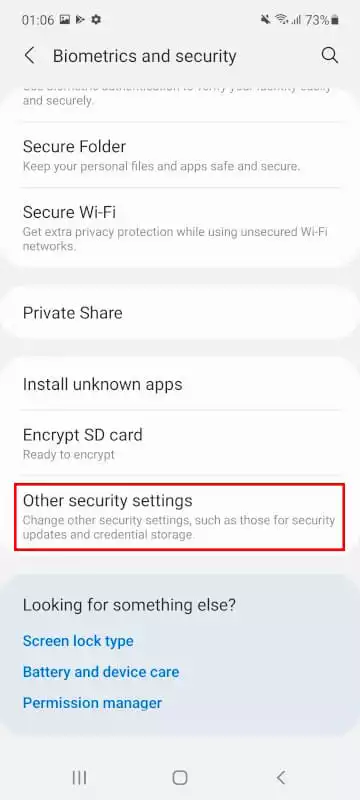
- Next, click on “Lock SIM card”.
- Use the Change SIM PIN button to proceed.
- In the pop-up dialog, a text field will appear where you will be prompted to enter the current card PIN. If you don’t remember what it was, find the original card where the SIM came from. The code is usually written there. In the event you don’t have the card with you, your telephone service operators should be able to help finding this information.
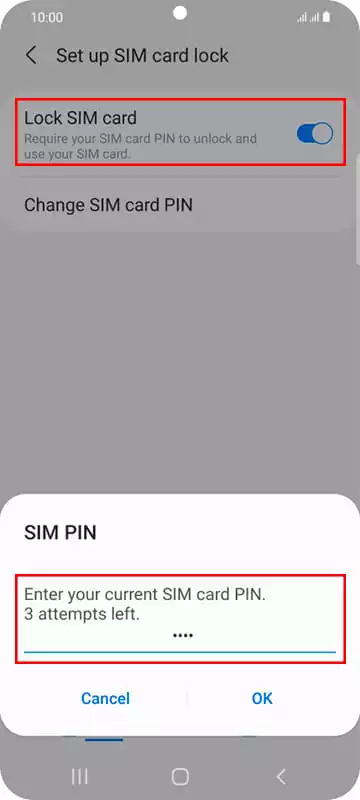
- After entering the old PIN, you will have to enter the new one and confirm it. When finished, the card PIN will have been changed.
The next time you start the phone you will have to type it. As we already warned you in the previous section, it is important that you always remember this number. Entering the PIN incorrectly more than three times will cause the SIM card to lock. Then, it will be unusable until another code is entered, the PUK, an even harder to get security code. However, this code can be also provided by your service operator.
How to change the Google password on a Samsung device
On this case, beyond a 4 digit security PIN, we are talking about a whole password string. It is one of the most important, as it is the one you use to access your Google account and all the services under it, including your most sensitive information.
As you have already done in the previous processes, go to the settings of your Samsung phone. There you must locate the “Google Account” option. Click on it to see the parameters related to your account.
Once there, follow these steps to change your Google’s password:
- Click on the Manage Google Account button. You will see it under your account avatar, at the top of the screen.
- Access the Personal Information tab. Then, locate the Password section by scrolling down.
- Enter the current password to continue.
- Follow the steps in the wizard to create a new password.
Although in this article we have focused on Samsung devices in particular, the Google password can be changed from any device. Simply access the Google section of the settings and follow the aforementioned steps. In addition, if you want to modify your password from the computer, it is also possible. Do it from the Google “My Account” website and follow the same instructions.
Why is it important to change the security PIN on Samsung?
Now that you know how to change the PIN in Samsung, both in the phone locking system and the SIM card, we will talk about the importance of modifying your passwords from time to time. Although there is no specific timeframe, it is highly recommended that, from time to time, you change your passwords. This is one of the most effective ways to keep a mobile device safe. In the case of the Google account, the company itself tells you when was the last time you changed the password. Many users use Google services every day to save their photos, their contacts and even credit cards information using Google Pay. If you are one of them, keeping it safe should be a priority.
According to a study developed by Verizon on data breach related topics, 81% of the hacking-related breaches are due to compromised passwords.
Having someone discover your Google account password or accessing your mobile phone could have disastrous consequences. The fact of changing the PIN from time to time on Samsung or any other device makes it difficult for potential attackers to access.
How to create a PIN? Here are some tips.
As a bonus, here are some guidelines on how to set a good and secure code for all your needs:
- Do not use the same PIN on your phone that you use on other services. This way, if an attacker discovers your secret number, they will not be able to access other personal accounts. Do not use the same code on your mobile and computer either.
- Do not include dates or data that are easily recognizable. For example, if you have your date of birth in a public profile, like Facebook, and you use it in your Google account as a password, it is really easy to guess the password and access your data.
- Avoid passwords that you have already used before. This will avoid using a PIN that has already been compromised in the past.
- If possible, combine letters and numbers. You can even use symbols in many cases or uppercase and lowercase letters.
We hope this article has helped in making your digital money-related transactions and everyday mobile interactions a little more secure.
More stories like this
- How to connect Samsung Galaxy Note 8 to PC
- Full honest Samsung Galaxy Tab A6 review
- Google Pixel 6 will copy Samsung Galaxy S21 features
- Samsung Galaxy A52, A52 5G and A72 almost high-range
- Samsung Galaxy S22 Overview
- Samsung Galaxy Z Flip 3 In-depth review
