You can also be interested in these:
- How to activate Windows 11 Game Mode
- How to change the language in Windows 11
- How to install DirectX in Windows 11
- How to password protect a folder in Windows 11
While using our devices, we might not be aware of it but sometimes, in the day to day interaction on the web, viruses and other malware can leak into our computers in the most creative, or some in rather simplistic ways, without us even knowing they infiltrated our system. For this reason, running regular check-ups for these types of files and scanning programs will help us keep our computers running smoothly and our programs from corrupting or crashing on us due to viruses.

Where do they even come from?
Viruses have had an increase in implementation and appearance through the net in recent years. There are several causes for a virus to get into your computer: unsafe programs, not valid certificates, opening links from fishy emails and some documents attached too. In order to protect our files, software and privacy from these attacks we should always be on the lookout to avoid interacting with said type of files.
But in the eventuality, you come across very tempting information and end up opening a link you didn’t mean to, let us inform you all about viruses and how to eliminate virus from pc on Windows 11 if you are running Microsoft’s latest operating system. Viruses are programs or a code repository with the clear objective to steal, corrupt or control our information and programs. Viruses can infect your system one of two ways, they duplicate themselves and start infecting the system as soon as they are invited to the software, others remain inactive until a trigger sets them in motion, and they execute their malicious code.
Check twice before clicking
Always be on the lookout when downloading files or clicking on any link on the internet, since files from sources which are not as trusty will in its majority contain malware, and then you’ll start seeing all kinds of signs that your system has been infected. These clues will present in the form of slowness of the device, exaggerated amount on emergent windows and blocks on some applications or programs, as well as some more serious signs such as changes in the settings or appearance.

Once you have noticed any or all of these hints while using your device, you’ll know it is time to perform some cleaning to your hard drive, and luckily, the integrated Defender system will help you eliminate virus from pc on Windows 11 in no time with just a couple simple steps. Since this tool is always running in the background to quickly catch and quarantine any kind of malware that crosses your system, it does not require any previous setup on our part. In addition to always being running, this means it can -and does- proactively guard your software from hackers and other tech hazards. With this being said, it is a great practice to also run routinely virus scans on your part to catch any scurry malware hiding deep within your files.
Running a virus scan on your pc
For this, we will help you get familiar with Windows Defender, so you can smoothly run virus scans that will eliminate virus from pc on Windows 11 with each analysis. Accessing Windows Defender is done in a few quick and easy steps: First, go to your system Settings option and once the window is opened, look for the “Privacy and Security” option on the left. Then, after selecting “Windows Security” from the presented menu, a selection of all the safety tools will show up to let us adjust all antivirus protection, web security and firewall settings too.
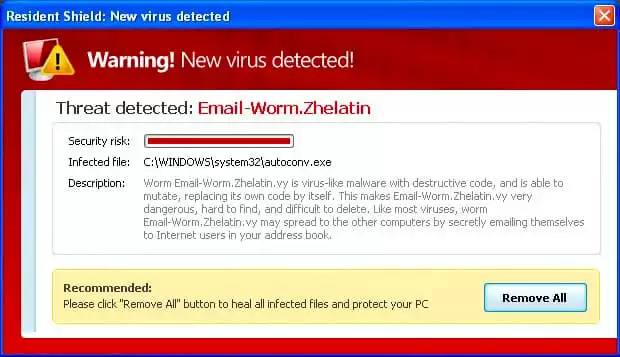
This window will all be part of the security options that gather all kinds of system protection like the ones mentioned above, malware, web traffic, app control, device security and much more. To get closer to perform our intended scan, we first need to access “Virus and threat protection” in order for Windows Defender to open up its antivirus panel. Once into this panel we will have several more options for us to check the health of our files.
We can perform a “Quick Scan” to sort quickly through the main files to see if they are housing any malware, but some may escape this scan or be hidden even deeper within our files. For such heftier malware we have the “Scan options” which offer many more thorough diagnostics to uncover any kind of viruses lurking. With a Full Virus Scan, although lengthy, this will make sure every present file on your drive is checked for virus and other threats.
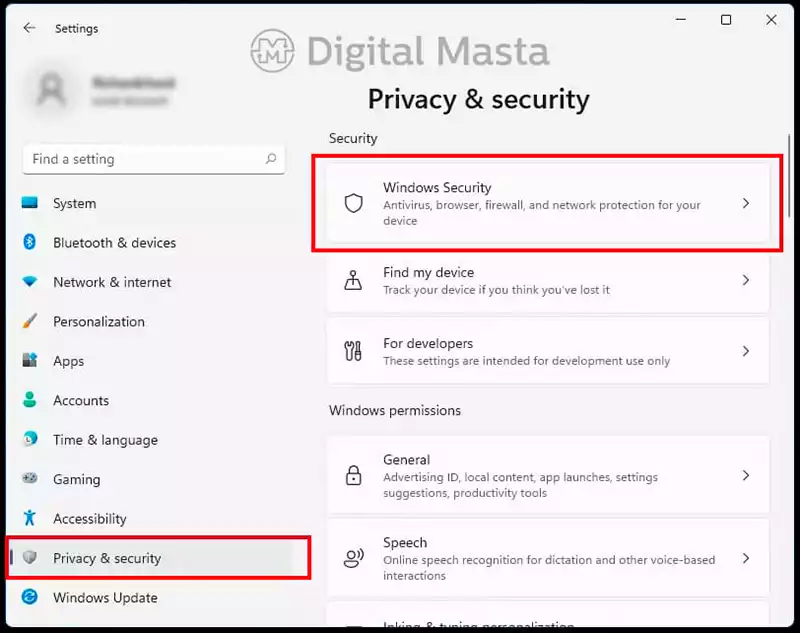
After whichever scan you choose finishes performing, you will be prompted with a notification and results, to see these results click in the message and Windows defender will show you the Protection history chart, with all the threats and decisions made on them previously. Another good option is to check if there are any protection updates to be made by clicking on the “protection updates” option almost to the end of the window.
Other methods to try
Once all the steps have been performed you will surely have eliminated virus from pc on Windows 11 with the help of Windows Defender, thus securing your files for a good while. As an added bonus, you can also perform virus scans from the command prompt and Microsoft’s PowerShell if you need different options that provide you with more detailed actions in case you need those. For these methods you will need to open the command prompt or PowerShell respectively, and from here you can use the commands listed below to eliminated virus from pc on Windows 11 with an alternative method:
- From the command prompt, to locate the most updated version of Windows Defender:
C:\ProgramData\Microsoft\Windows Defender\Platform\4* - To run a full scan, detect and remove any virus or malware from the computer:
Mpcmdrun -scan -scantype 2 - From Powershell, type the following line to also do a full scan with this program:
Start-mpscan -scantype fullscan
All of the recommendations listed are a great tool to know when browsing the internet as we do currently on a daily basis. No one is impervious to viruses and malware as they are virtually in the least expected files, we could one day download willingly or by accident. For this reason, is of utmost importance to keep a regular eye on your protection settings and visit Windows defender’s virus and protection panel every good while, and moreover if you feel your computer going a tad slower than past days. Preventing is always the best step towards resolving.
More stories like this
- How to activate Windows 11 Game Mode
- How to change the language in Windows 11
- How to install DirectX in Windows 11
- How to password protect a folder in Windows 11
- How to emulate Android on your PC?
- How to Disable SmartScreen on Windows 11