You can also be interested in these:
- The Hulu error code P-EDU125 and how to fix it
- Edal T95M Android TV box review – Is it any good?
- How to bypass Spectrum cable box to other TVs at home
- Should you buy Onn Smart TV box? Onn TV reviews
Vudu started in 2008 as a on-demand video high-definition streaming service using a small console, just like Roku or Western Digital does. The Vudu console, being sold by Best Buy, had the support of the largest video production agencies of the time and promised users to purchase and index their own titles in a custom media library. Even so, the product was discontinued and morphed into an integrated app service included in many models of Blue-ray players and smart high-definition TVs. Further along the road, in 2010 the company was acquired by Walmart.
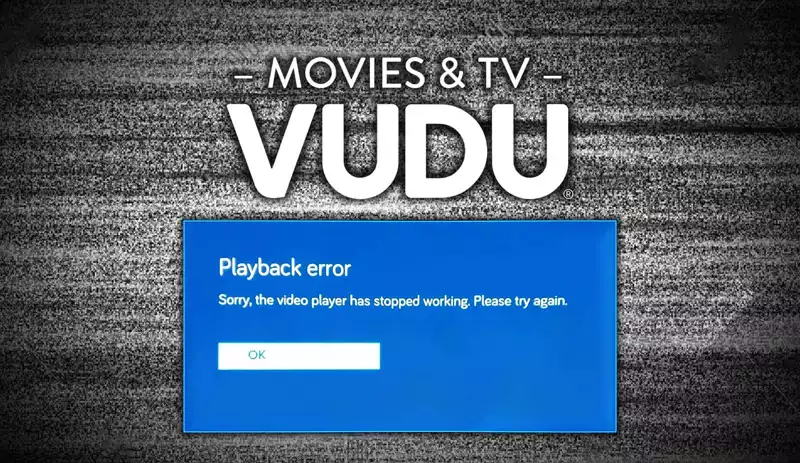
Nowadays, Vudu is well known as an on-demand video delivery service. Anyone has access to the platform and is also able to play any title from the free-to-play category list right from the beginning. The only downside to this are the ads included in the playback. Other than that, you can also buy or rent your favourite movie titles or TV series. The value proposition here is to never be restricted by monthly fees or subscription models, you will always have access to your account and the platform and the content available to you at any given point in time.
Vudu encountered problems during the playback
As much as users see the advantages of having a video streaming service not tight to monthly subscriptions, the truth of the matter is Vudu is not an infallible service. As a matter of fact, the message “Vudu encountered problems during the playback. Please restart Vudu and try again” never gets old.

Users reportedly dealing with this error, want to fix this situation but want to keep their profiles untouched. Moreover, every time you purchase a title in Vudu you “build” your own media library within the platform. One of the biggest concern about users dealing with this error is the fact they could loose all their library information or playback history.
All reports seem to indicate this is not a device-specific issue, nor related with the user’s internet connection. This error goes beyond that, and the cause points to be related to technical problems with the physical video files hosted on the Vudu cloud. Furthermore, users that had never experienced this error before after years of use, have reported encountering the infamous message right after buying any specific title. This hint suggests we might be dealing with a video file that had gotten corrupted, and any linking to it will throw the error.
In the next sections we will explain in detail how to fix Vudu playback error without major inconveniences.
How to fix Vudu playback error?
As we already mentioned, the source of this error is not originated on the user’s end. This error has to do with the video file integrity hosted in the Vudu platform. In order to fix this error we will have three alternatives. The solutions presented further, although different methods, they all have the same approach: aiming to bypass the problem and reconnect with the Vudu online service using a new working node.
Method 1 – Changing your DNS settings
This solution is the most common and easy to do. Depending on how focalized you need the solution to be (to solve the issue in all the devices affected by your internet connection, or just the specific device you use to watch Vudu movies and shows) you will applying the fix to either your router, or directly in the device network settings. Here’s how you do it:
Global solution for all devices – Router network DNS settings
In order to change your router’s DNS settings, first you need to access your local network router interface. If you are not a tech savy person maybe this step at a global scope is not for you (you can move on to the next point depending what your device is and find the more appropriate solution according to your needs). Again, this will affect every device connected to this network.
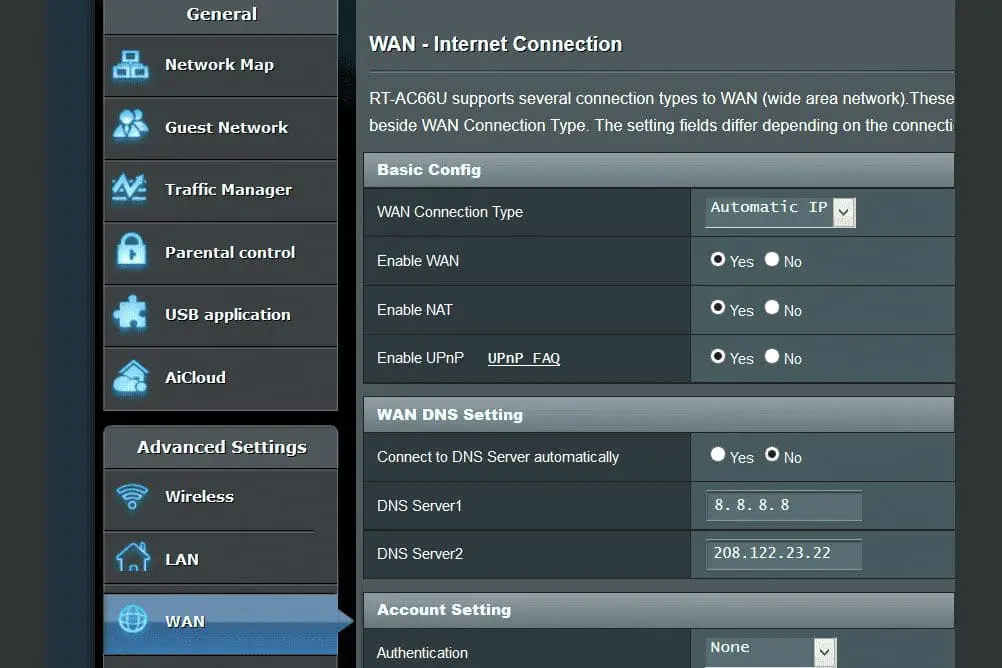
Open up an internet browser window and type “192.168.1.1” (without the quotes). After hitting “enter”, you will be seeing your router’s admin setup login screen (this IP address is the most common access point, although it might not work for you depending on your router model and manufacturer. Please refer to your router’s user manual for instructions on how to access your router’s settings). For most routers, the username and password combination would be “admin” and “admin” respectively (also varies depending on your router).Once inside your router’s setup you can go to the internet settings, then advanced settings and proceed to WAN settings. Go to any tab you see DNS settings and from the 2 input boxes containing IP addresses, change the first one to “8.8.8.8” (without quotes).
This will route your access point from the Google DNS server. Changing this options won’t affect your internet performance or have any implications on your normal internet use. If you changed this option already and want to go back to your original DNS settings, write down the information of the default DNS settings or press the “reset” button in your router’s box.
Device specific – Windows PC
If you are watching movies on Vudu via your Windows PC, to change your DNS settings, first you need to go to Control Panel > Network and Internet > Network and Sharing Center > Change adapter settings. Once there, right click your active network connection and select “Properties”. From the list in the new message window that pops, select “Internet Protocol Version 4 (TCIP/IPv4)” and then click on “Properties”. Here, in the last set of options that says “Use the following DNS server addresses” select and change the fist one to “8.8.8.8”.
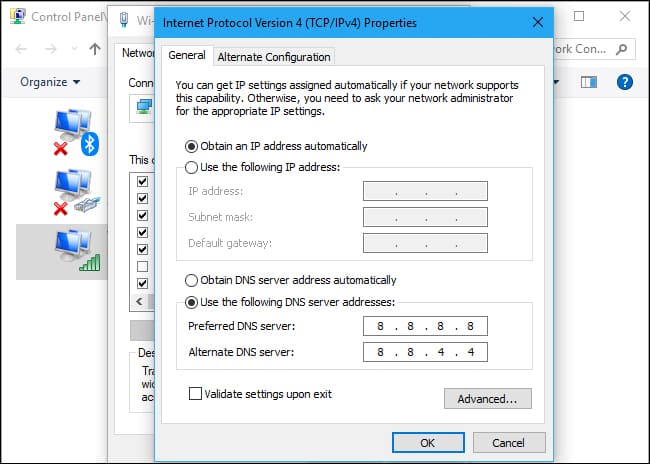
Device specific – Mac
To change your DNS settings on Mac head over System Preferences > Network and select “Network adapters”. Now click the “Advanced” button. O the next screen, you will see the DNS tab. Click it and introduced the new DNS.
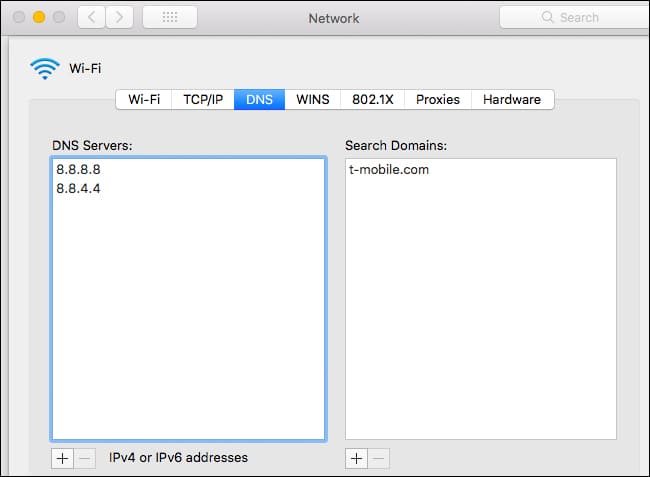
Device specific – Android mobile
To change your DNS settings on an Android device first go to Settings > WiFi. Then locate the connection you are currently hooked with and click and long-press its icon. This will bring a few additional settings. Here click “Modify Network”. On the final screen you need to change where it says “DNS1” or “DNS2”.
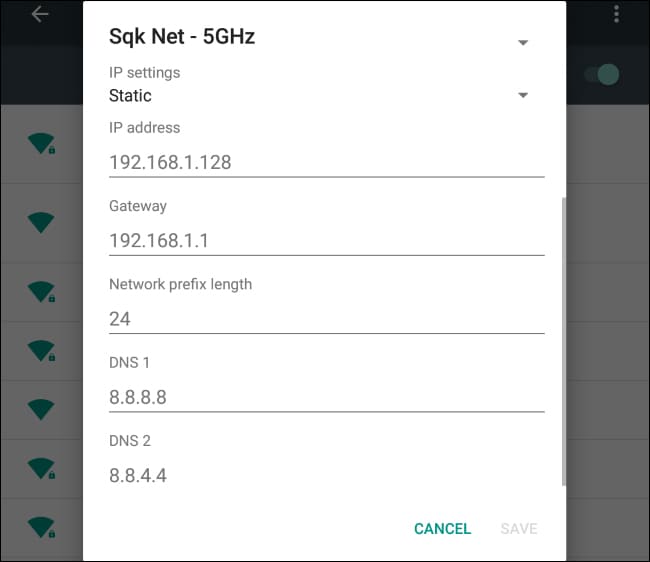
Device specific – Iphone
Here the process is a little different. You can only set a custom DNS address on Iphone for each WiFi network you use at a single time. To do this, go to Settings > WiFi then click the “i” icon on your connection. Under the DNS sub-section you will find a button that says “Configure DNS”. Click it, and switch the method from Automatic to Manual. After, change your DNS settings.
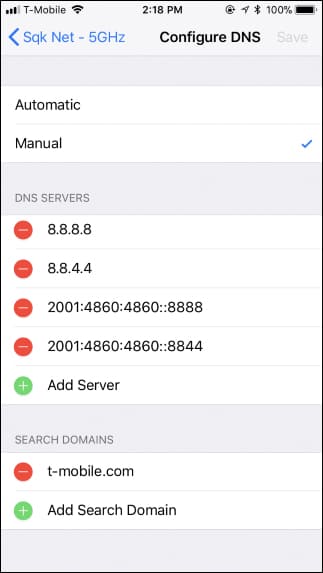
Make sure you save your settings and exit your internet DNS settings interface. Now head back to Vudu and play the video. This should have solved the Vudu playback error. If the problem still persists, try the next alternative.
Method 2 – Deleting the Vudu channel
Vudu is offered as an additional on-demand video streaming channel on any of the major video streaming box consoles and built-in smart TV operative systems. For the most part, the majority of these have a “Channel store” as a means to add or remove channels from your streaming box dashboard. Here, services like Netflix, Disney and Vudu can be selectively added or taken out from the conglomerate of options available to watch. Just like the method number 1, the specific steps will depend on what service, TV operative system or streaming box hardware you have, although the concept behind it is the same.
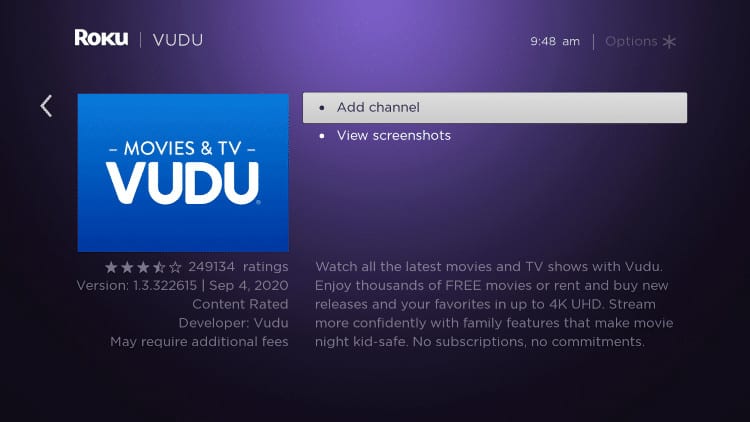
For this method, you need to remove Vudu from the list of channels available to watch. Then “add it up” back once again. By doing this you will be able to fix the Vudu playback error.
Method 3 – Power cycle your modem and routers
The third method has to do with reseting your network devices to start a new connection with your Internet service provider. The way modems and routers select channels to allow the connectivity is based on an algorithm to choose the least congested on them all. Most of the times it works, but there are few cases we need to “force” a new connection in order to make our router switch from a previously selected channel. Here are the steps on how to power cycle our modems and routers:
- First of all, we need to shut down all the devices connected to the internet.
- Turn off and unplug your modems and routers (yeah, it is important you disconnect the device cable from the wall power outlet).
- Wait 60 seconds.
- Connect everything back prioritizing modems, then routers. Wait until they are fully operational to move to the next device.
Note: If we have a battery or an alternate power system as a backup for our modems or routers, we need to switch off that one first.
Last resort on how to fix Vudu playback error
It is not likely that after performing these 3 methods you don’t fix the error, but just to be on the safe side we will advise one last thing. You can always contact Vudu help line and inquire about what you can additionally do to fix this error once and for all. Several forum posts suggest this alternative is not as helpful as many would desire because the Vudu customer service wasn’t that great, but hey, you won’t loose anything by at least trying.
More stories like this
- The Hulu error code P-EDU125 and how to fix it
- Edal T95M Android TV box review – Is it any good?
- How to bypass Spectrum cable box to other TVs at home
- Should you buy Onn Smart TV box? Onn TV reviews
- How to diagnose errors on your webcam
- Why won’t my laptop connect to WiFi? 17 step-by-step solutions