You can also be interested in these:
- How to change the language in Windows 11
- How to fix the computer has rebooted from a bugcheck error
- How to configure parental control in Windows 11
- How to fix the Microsoft system error 8646
We could say DirectX is arguably one of the most indispensable tools in our software arsenal for Windows 11. If you are into media production, visual design, 3D, video games and such, or just like to enjoy your multimedia content with the outmost graphics and sound quality possible, then you need DirectX. On this article, we are going to be talking a little bit about what DirectX is, its uses, as well as walking you through the installation process and possible problems while doing so.

We will cover a few other aspects, like how to verify what version of DirectX is installed in my computer, and a breakdown of all the components in this library. Without further ado, let get this started.
What is DirectX in Windows 11 OS?
DirectX in Windows 11 is a collection of libraries and multimedia resources that boost the performance of all our audio and video hardware and components. At the end of the day, its main purpose is to improve the experience on multimedia-related tasks, such as video playback or video game play.

Video playback speed optimization and improvement of video quality are just two of the areas the components inside this library are focused on. DirectX in Windows 11 tackles both audio and video alike to ensure the best experience possible and hardware performance.
What is DirectX for?
To put it in simple words, DirectX in Windows 11 operating system is the jack of all trades when it comes to multimedia. It is composed of a long list of application software interfaces (APIs) catered for different purposes, being some of them:
- Direct3D: Can be used to process and encode three-dimensional graphics. This is one of the essential and most popular DirectX APIs.
- DirectX Raytracing (DXR): This API is responsible for those magnificent graphics and 3D performance in games. It works as a real-time ray tracing for three-dimensional rendering calculations. This one represents a significant advancement in computer graphics. It is part of the latest DirectX 12 version in the form of an extension.
- Direct Graphics: This library is responsible for drawing images in two dimensions and to rendering the same in three dimensions.
- DirectSound: As the name implies, this API cover everything in the field of audio. This API is intended for wave sounds reproduction and recording.
- DirectMusic: This one focuses specifically in the audio playback of files created with the DirectMusic Producer software.
- DirectShow: Used mainly to play audio and video in network streaming or live remote continuous streaming.
- DirectPlay: This software interface is focused on network communication chores.
- DirectCompute: This one manages and organizes the hundreds of thousands of instructions sent to the CPU to better the performance in a massive multi-threaded processing environment.
- DirectSetup: This library is a universe in it of itself. It specializes in installing other DirectX components and dependencies to make the system even more robust and extend its functionality.
- DirectInput: With this component, you will be able to process and translate the data being sourced from external input peripherals, such as gaming mice, keyboards, joysticks, gamepads and other controllers.
- DirectML: This API is dedicated to artificial intelligence processing. It packs additional features included since Windows 10, all tailored to enrich the experience and usability in this area.
Getting to know the components inside the DirectX libraries gives you a better idea of the general scope of the collection. These are all tools developers of different multimedia projects can take advantage from to improve or magnify the overall experience.
What versions of DirectX in Windows 11 are there?
If you are a gamer, the term DirectX is surely something you have heard before. DirectX is a work in progress that has a long history of updates and improvements under its belt. Many years have passed since the creation of the first DirectX, labeled “version 4.02.0095”. This version was introduced on September 30, 1995, and shortly after, in 1996 the second version of DirectX appeared. This set the precedent of a series we still see among us in present times, being the latest the DirectX 12 introduced for Windows 10.
How do I know what version of DirectX I have?
You will have DirectX 12 version installed by default in Windows 11. You won’t need to install anything else in order to enjoy improved graphics and audio in your computer. However, if you are in an older computer with a prior version of Windows, or you are just curious about what version of DirectX is currently installed in your computer, in this section you will learn how to verify this information.
Whether you want to update the version of your DirectX in Windows or just make sure you have the latest, you can check what version of DirectX you currently have by running the DirectX diagnostic tool. Here are two ways you can access it:
Alternative 1
- You can execute the “Run” shortcut with the Windows Key + R key combo.
- You will see a small dialog box emerging with a command prompt in it.
- Type “dxdiag” (without the quotes) on the box.
- Press the Enter key or click on “Run”.
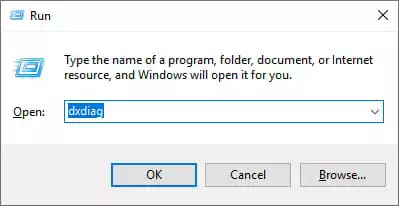
Alternative 2
- Click on the Windows “Start” icon.
- Type “dxdiag” (without the quotes) in the search.
- From all the applications coming up as result of your search double click the one that says “DirectX Diagnostic Tool”.
This window is merely for information purposes. Here, you will see many details related to your DirectX version. Near the bottom of that screen, there is a section titled “DirectX version”. Here is where you can retrieve that information from. As of the date of this article, the latest version available is DirectX 12.
Installing the latest version of DirectX in Windows 11
Having Windows 11 it is likely you won’t need to worry about updating the version of DirectX for the time being, since the latest is included by default. However, if for any particular reason you don’t have it, here we will guide you on how to install the latest version of DirectX in Windows 11 manually.
First things first. You need to visit the Official Microsoft resources page, from where you can obtain the DirectX installer. Once there, by clicking on the link will make the download to start automatically. You will end up with an executable file with the name “dxwebsetup.exe”. Double click on it to start installing the software.
An installation wizard will pop up on your screen. You must accept the terms and conditions agreement in order to proceed. After accepting, click “Next”.
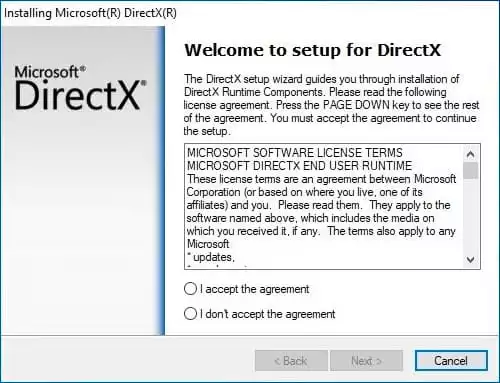
Be aware on this part of the installation! On this step of the process, you will be prompted to accept the Bing navigation bar as part of the install. This option comes up already checked, so it goes without saying if you proceed the installation without noticing you will end up with an unnecessary add-on (unless you really need it). In case you don’t need this, untick the checkbox to avoid this.
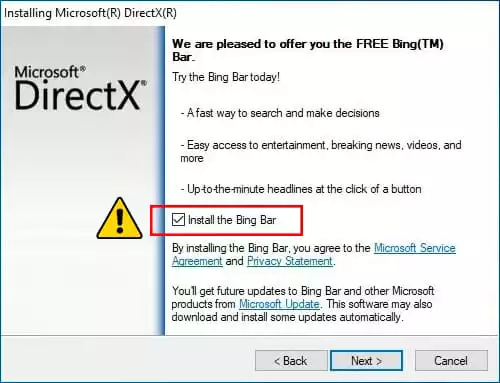
After clicking “Next” the installation will start. This process is divided into two phases, first the installer will download all the components of the DirectX library. The first download stage will last more or less depending on your internet connection speed. The second stage will initiate after all the resources are ready, installing the actual bundle.
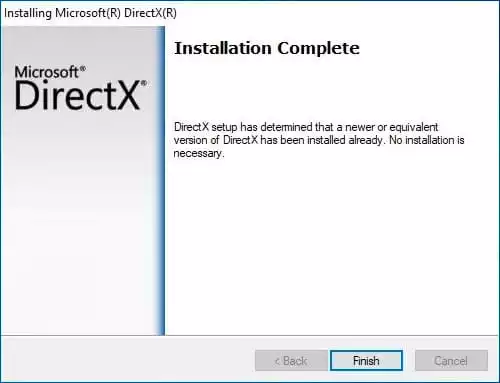
After finishing with the DirectX installation, it is always a good idea to verify its version to make sure the installation worked one hundred percent. You can follow the steps of the previous section to know how to verify your DirectX version.
Setbacks that may occur with DirectX in Windows 11
One of the most common problems that may arise after updating the DirectX is the lack of DLL files or libraries needed to run DirectX optimally in Windows OS. The solution to this problem is particularly tight closely to its cause. When you install video games or graphic design software, they usually bring a version of the DirectX installer within their setup. If the version of the software you install is not current, it will override the version of DirectX as well downgrading it in the process. Please make sure you uncheck the option to install any third-party DirectX versions in your computer after confirming you have the latest version.
More stories like this
- How to change the language in Windows 11
- How to fix the computer has rebooted from a bugcheck error
- How to configure parental control in Windows 11
- How to fix the Microsoft system error 8646
- How to install Windows 11 on VirtualBox step by step
- How to move the location of the Windows 11 Dock