You can also be interested in these:
- Gigabyte Aorus FO48U gaming monitor full review
- The Gigabyte Aorus 17G XD gaming laptop full review
- The Aorus RX 7900 XTX Elite 24G full review
- Gigabyte B450 Aorus Elite full motherboard review
The company Gigabyte is constantly upping its game in the display screens department, with even more robust products in its portfolio. This time they bring us one of the most balanced products within this lineup, the Gigabyte M32Q gaming monitor. A product designed for gamers with a large 32” screen panel and 2K resolution. Ideal for both mid-range and high-end GPUs, as it offers 170 Hz refresh rate and 1 millisecond response to enjoy great image quality while obtaining the least possible lag in our games.
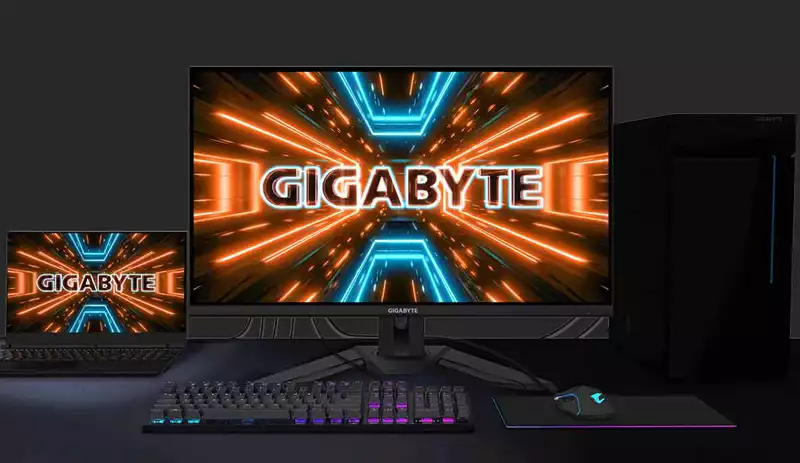
Gigabyte M32Q monitor design
We are going to start this review going from the outer-most part of the Gigabyte M32Q gaming monitor, which has a similar design to the rest of the brand’s models and its G series. Notably simpler than the AORUS models, we have a stand with very wide V-shaped legs, occupying a maximum depth of 24 cm.

Both this base and the hydraulically adjustable support are made of a steel frame, while the external trims are made of rigid plastic in a matt black color. It is a fairly slender mount, with its two conforming parts easily joined by a manual screw. For the more jazzy gamer, just as a caveat, the Gigabyte M32Q gaming monitor doesn’t have any integrated lighting or RGB elements of any kind. On the lower part near the support, we have a small hole to pass cables through.
The support system for the screen is based on a fairly strong and wide horizontal hinge, ensuring great stability on the panel. Next, we have a 4 × 4 inches VESA type cup, modified with a quick anchor in the form of a tab in the upper and lower edges. However, this implementation won’t be a deterrent of using the base as an universal VESA mount, using the conventional screws.
Moving on, glancing the back of the Gigabyte M32Q, again, there are no lighting elements present. The back is made out of a plastic casing that thins in the upper part of the image panel. Quite simple design, but elegant at the same time. This design configuration will allow us the ability to place the monitor in narrow desk setups or multi-monitor installations. There is a small joystick to adjust the control system and an enhanced KVM button.
Seeing the monitor from the front, it is completely flat with a good anti-glare finish. The panel has a wide working area due to its ultra-thin frame.
Ergonomics
The usability of the Gigabyte M32Q will be almost as good as with any 27-inch monitor, since we will only be limited in the possibility of rotating the screen to its reading mode. The hydraulic support allows a height adjustment of no less than 5 inches with a maximum height of 23 inches from the monitor upper edge.
Integrated in the base we have a side turning mechanism that allows an angle of 20° both to the right and to the left. Likewise, the grip on the screen allows us the adjustment in vertical orientation of -5° down and 20° up. This hinge is also a bit more stable than the one used in AORUS monitors, and the loss of rotation capacity is not too significant at this size.
Gigabyte M32Q connection ports

The connection ports of the Gigabyte M32Q gaming monitor are located in the lower rear area facing the ground, and will have the following connections:
- Power input
- On/Off switch
- Kensington slot for universal locks
- 2x HDMI 2.0
- 1x DisplayPort 1.2
- 1x USB 3.2 Gen1 Type-C for peripherals and video
- USB 3.2 Gen1 Type-B for data link
- 3x USB 3.2 Gen1 Type-A for peripherals
- 2x 3.5mm Headphone Jack
Since it is a 2K monitor, video interfaces have not been implemented in its latest version, so we have HDMI 2.0 and DisplayPort also in a version 1.2 sufficient for the 8-bit depth of the panel. This means that only with DP we can reach the 170 Hz promised, while with HDMI we will only obtain 144 Hz. Neither we have native support for new generation consoles implemented in HDMI.
It is a nice addition to have a USB-C interface that supporting both peripheral versions and video connections by implementing DisplayPort 1.2. A prominent feature of this model will be the KVM technology. This allows you to control not just one, but two computers connected to the monitor using a mouse and keyboard connected to its USB ports. This function is available in the USB-B Downstream port and in a PC connected through USB-C, and the behaviour can be configured from the OSD menu.
The Gigabyte M32Q gaming monitor has also compatibility with PIP and PBP modes, allowing us to use several simultaneous video sources on the monitor. The three 5 Gbps USB ports allow us to connect both peripherals and a storage flash drive, which will have to be connected to the PC via USB-B. This port must be connected in order to use the 3.5mm audio jack properly.
The Gigabyte M32Q Monitor screen features
The KVM functionality is one of the main selling points and key features of this monitor, being an excellent tool for content creators who have many computers.
The Gigabyte M32Q gaming monitor integrates an SS IPS (Super Speed IPS) LCD panel, which technically should be the same as the Fast IPS that brands like MSI use to denote their high speed. The native resolution is 2K (2560x1440p) in a 16: 9 image format. The 31.5-inch size is becoming more and more common in gaming monitors, as the market is flooded in 27” models of almost any range and type of performance.
Among the basic features of this panel, we can also count a typical contrast of 1000: 1 and brightness of 350 nits. DisplayHDR 400 certified, the lowest in the HDR range, although this should ensure a maximum sustained brightness of 400 nits on the panel. The color depth on the Gigabyte M32Q is 8-bit without FRC palette, or at least not specified, counting on an excellent color depth of 120% sRGB and 94% DCI-P3.


Among the gaming features, we will have a refresh rate of 165 Hz with overclocking capacity to 170 Hz, and a minimum response time of 1 ms GTG and 0.8 ms MPRT. Impressive takeaway from this monitor, which should ensure a complete lack of ghosting. It will support various “Overdrive” modes as usual in its OSD, equipping itself with AMD FreeSync Premium technology for adaptive refresh. It is also compatible with G-Sync, although currently most monitors with Adaptive Sync already are.
In its firmware we will have practically all the functions of AORUS monitors, because these product share a good part of its internal components at the end of the day. In the following list we can see all this characteristics:
- 6-axis color management for greater precision in the monitor’s saturation profile.
- Dashboard: it will be an overlay dashboard on the screen that allows monitoring the telemetry of the CPU, GPU, FPS or DPI of the mouse in real time on the screen. Its compatibility will largely depend on the hardware we use.
- Aim Stabilizer Sync: function capable of reducing the motion blur effect when using the weapon’s crosshairs together with V-Sync.
- Black Equalizer: this function is a staple on gaming monitors, as it exposes the dark details of the scene without affecting other brighter areas.
- Game Assist: This mode provides functions such as HDR mode, PIP / PBP, FPS counter, crosshairs, timer or advanced image alignment.
- OSD Sidekick: application that AORUS implements for Windows that links directly with the monitor to have an OSD menu in the system.
The Gigabyte M32Q gaming monitor won’t have the ANC feature of AORUS monitors, but instead two good 3W stereo speakers have been added to get us in track. Last but not least, the 178° viewing angles are perfectly fulfilled both in the vertical and horizontal position. While there is a bit of Glow IPS, there is hardly any loss of brightness and even less in colors.
Monitor performance and aberrations
Display screen artifacts
As in other Gigabyte monitors, we will have 5 Overdrive modes starting from off mode to speed mode that will give the maximum speed in the Gigabyte M32Q. Among them, the ones that will give the best results will be the Smart OD and the balanced mode. Actually the first 4 modes are very similar, and do not present any type of ghosting or trailing after the moving image, while the last one does leave a white trail.
In terms of image artifacts, Flicker-free and Adaptive Sync will have fully controlled image fluency and flickering at high frequencies. However, there is a bit of bleeding in the top corner on this unit at full brightness. Similarly, the typical Glow IPS present in these panels is also noticeable.
Contrast and brightness
This monitor has very good measurements in contrast and image profiling at point D65, also exceeding the typical 300 nits quite easily. Uniformity has proven to be good, exceeding 300 nits in all regions, with a difference of around 40 nits between the brightest and dimmest areas.
sRGB space
The factory calibration for this space turns out to be sufficient for a gaming monitor, although we saw better results on other screen panels of the brand, like the Gigabyte G32QC for instance. The average Delta E obtained is 2.43, with perfect results in the gray scale. Regarding color coverage, the panel is reaching 125% of the gamut volume, but remains at 98% in the triangle that defines this space.
DCI-P3 space
In this other space we obtained a color coverage of 84%, staying 10% below what is specified, which is totally fair in this aspect if we plan to use it for graphic design. As for the middle Delta E, it stays in 2, very similar to the previous one.
OSD panel and Sidekick software
The Gigabyte M32Q gaming monitor comes with an OSD menu that will allow us to manage all the functions of the unit. It is a version practically identical to the one used in AORUS monitors, with the same options and distribution.
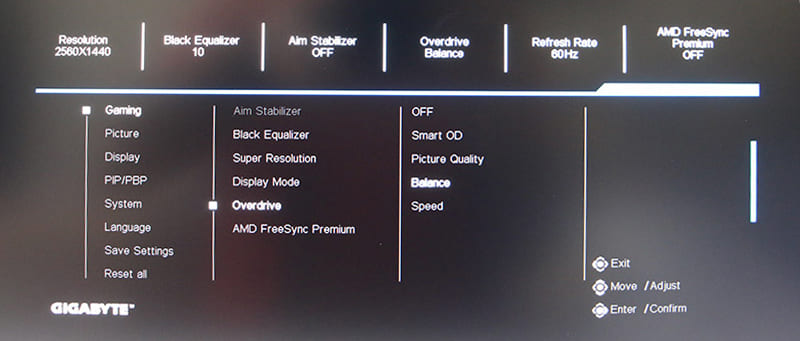
So it will offer the same menus for sound volume (left), input (right), picture mode (down), and black equalizer (up). As well as 3 other functions.
Accessing the main menu, we have 8 sections, or rather 7 and a final option to return to the factory settings. It will be in the first Gaming section with all the options to improve our gaming, for example, FreeSync Premium, Overdrive modes up to 5 levels, image modes or Super Resolution. The Aim Stabilizer mode will be available with PIP disabled, and at frequencies starting at 75 Hz.
We will access a second section where we’ll find a total of 6 predefined image modes with full customization capacity and two other extras for the user. In each of them we will have the same configuration options as they are independent in many aspects such as color, brightness, contrast, gamma or sharpness, among others.
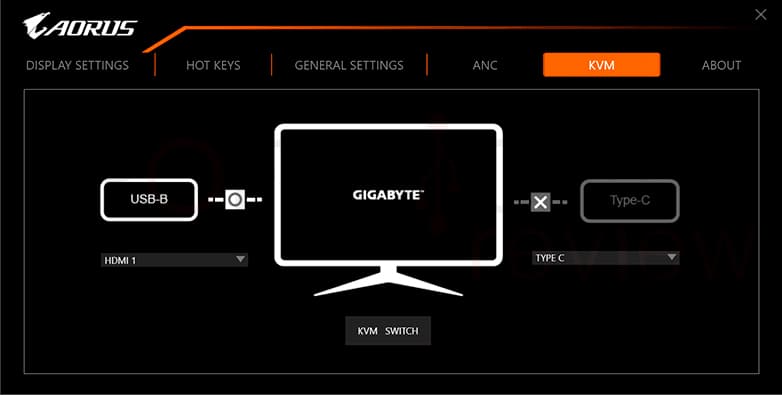
The third section will also be of importance in terms of performance configuration, allowing you to select the input, the color range, overscan and the 170 Hz overclocking mode. Obviously it will only be active if the graphics card supports such bandwidth in its interface. The PIP / PBP section is one of the most complete to date, also geared towards content creators and multi-screen setups or multiple PCs with the KVM function. The rest of the sections take a more secondary role for management and appearance of OSD, language and storage of profiles from Sidekick.
We can go to the OSD Sidekick application which we can install from the Gigabyte support page, being compatible with Windows. To interact with this application the monitor needs to connect to the PC via a USB-B cable.
This condenses all the OSD menu options in a single application, being divided into multiple image profiles matching those seen in the firmware. Within each one, we will have the options to personalize the image in detail independently of the others. You will have several extra sections to update firmware, create keyboard shortcuts, or manage the screen layout and connections.
Reference
Gigabyte M32Q Official page
More stories like this
- Gigabyte Aorus FO48U gaming monitor full review
- The Gigabyte Aorus 17G XD gaming laptop full review
- The Aorus RX 7900 XTX Elite 24G full review
- Gigabyte B450 Aorus Elite full motherboard review
- Gigabyte Z690 Aorus Master full review
- Z790 AORUS Tachyon full review
Hello, anyone could help me with the best setting of my Gigabyte M32Q monitor for video editing?
Thank you in advance…
Hello Pierre. We tried to pack as much information as possible on this in depth guide, although setting the monitor can be total different experience according to the objective of your work and preferences. We suggest to look up the official website or any information from Gigabyte. They should have a lot more resources covering specifics about your trade and the features that can benefit you the most.