You can also be interested in these:
- How to speed up your Windows 11 booting?
- Is my Asus motherboard Windows 11 compatible? Find out!
- Is my computer Windows 11 compatible? Find out easily
- How to fix the computer has rebooted from a bugcheck error
Faced with so much madness and uncertainty with the minimum requirements to install Windows 11, here is our attempt to end up with all the misinformation. Here is the definitive guide on the minimum requirements your computer has to have in order to install Windows 11. Also we include a whole section dedicated to all those requirements that were thought to be essential, but instead turned out to be nice-to-have’s features.
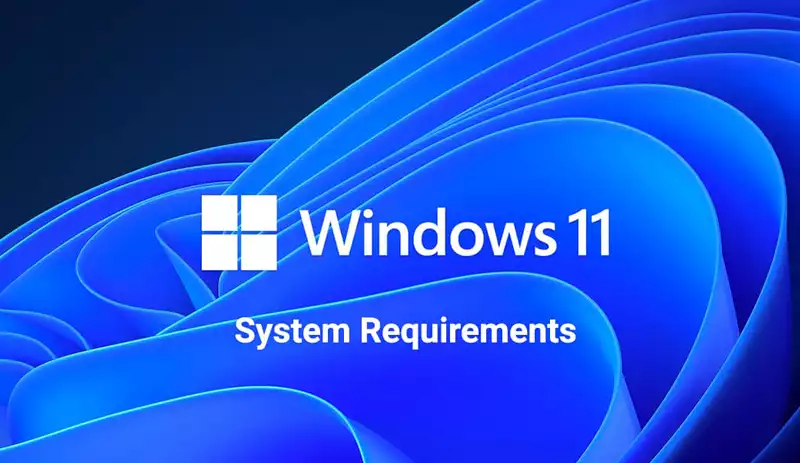
There has been a lot of fuss about the minimum requirements for Windows 11, a list of specifications that leaves many computers in checkmate. Decisions such as leaving the Ryzen 1000 out of the list of compatible CPUs or limiting OS compatibility just to those motherboards including the TPM chip are the most controversial. First and foremost, let’s check the minimum requirements list:
Windows 11 minimum requirements
You may have already seen these requirements online, but before listing them I want you to take into account 3 points: Compatible CPUs, TPM and RAM memory.
Here we go with the minimum requirements to install Windows 11:
- •Processor: 1 GHz or faster CPU with 2 or more cores in a compatible 64-bit processor or system on a chip (SoC)
- List of supported AMD processors.
- List of supported Intel processors.
- List of supported Qualcomm processors.
- RAM Memory: 4 GB RAM
- Storage: Storage device of 64 GB or more
- Graphics card: DirectX 12 / WDDM 2.x compatible graphics
- Screen: 9-inch panel minimum with HD resolution (720p)
- System firmware: UEFI, Supports Secure Boot
- TPM: Trusted Platform Module (TPM) version 2.0
- Internet connection: Windows 11 Home requires a Microsoft account and Internet connectivity.
The TPM chip is an essential component for Windows 11

The TPM is a module included in all motherboards manufactured from 2015 onwards. A chip soldered on the motherboard that will be essential to have on its version TPM 2.0, to be able to install Windows 11.
If our motherboard doesn’t have the TPM 2.0, it will be impossible to install Windows 11. There are also many cases where the motherboard has TPM, but it is not activated. This can be activated from the BIOS easily, which we walk you through the process in the beginning of this article.
The reason Microsoft has gotten “exigent” with this requirement is regarding security, biometric data, digital certificates and vulnerabilities; in short, having a more secure operating system than Windows 10.
Windows 11 requirements myths: those features we thought were crucial, but they’re not
PC Health Check
Microsoft recommends us to download the PC Health Check application because it checks the specifications of the computer and compares them with the requirements of Windows 11. Based on this, it will give us a verdict of whether we can install it or not. This was the information we had, but it seems this is not that relevant.
So do we trust it or not? Don’t stress too much about getting a pass from the PC Health Check because it doesn’t mean anything; in fact, there are many criticisms made towards this “tester” because it seems that Microsoft, in its efforts to have it ready on time, launched it hastily and included certain bugs in the process of the computer assessments.
Windows 11 compatible CPU list is an estimate
Users have reported having a Ryzen 5 1600 CPU and still running Windows 11 without any problems. The entire generation of this processor was not included in the list of AMD chips that Microsoft has allegedly known were incompatible with Windows 11.
Surely, the same thing happens in older Intel or Qualcomm processors that are not on the list, so take this CPU compatibility list with a grain of salt. Additionally, there are several videos on YouTube showing old Intel Pentiums or incompatible Intel Atom CPUs installing Windows 11 and apparently running smoothly.
Can I install Windows 11 having less than 4GB RAM?
Of course you can. This is another “nice-to-have” from Microsoft. Many people have managed to install Windows 11 with 2GB of RAM. The right question we should ask here is: is it worth it to have less than 4GB of RAM in my system? Unfortunately, it is not.
As of Windows 11, we will only talk about 64-bit systems and the minimum RAM memory that we must have is 4 GB; having less, we may face problems in performance.
Do we need an HD monitor or screen to run Windows 11?
We can have Windows 11 running even with a resolution of 800 x 600, a rather old resolution that is way below HD. We also find the mythical 1024 x 768 that has been with us for so long since TFT LCD monitors emerged.
Therefore, it is not mandatory to have an HD screen monitor to run Windows 11 properly, despite the fact that Microsoft “imposed” it on us in its requirements for Windows 11.
Do I need a DirectX 12 compatible GPU for Windows 11?
The answer is no. It will be essential to play video games that make use of the DirectX12 API, but it won’t be essential to install Windows 11. This topic is really important because the majority of Windows computer users have an older GPU that is compatible with DirectX 11.
This is something we even shouldn’t be discussing in the middle of a graphics card shortage situation. Right now, even if you have the money, it is also not possible to get a GPU at a reasonable price to meet this DirectX 12 requirement. Therefore, dismiss this concern if you have it or not because we can use Windows 11 without problems with older GPU models.
Is it necessary to have Secure Boot in order to run Windows 11?
The truth is, it is not essential to have Secure Boot enabled in our BIOS as a requirement for Windows 11. However, it doesn’t hurt to have it on while installing it. It will help prevent several headaches along the way.
We can save the Windows 11 installer in a pen drive and boot it from the startup sequence. There are several ways we can do this, but this is a little off our main topic. You can use Rufus to do this process.
We can always burn the ISO image of Windows 11 with Rufus to a DVD, but I doubt you will find a DVD drives in the present era. For this reason, we cannot say that it is mandatory to use a pen drive for the installation process, but practically yes because it this is the medium for excellence to store our installer externally.
Will I be able to install updates in a Windows 11 incompatible computer?

This is a grey zone for users. Microsoft has let us know you won’t be able to install updates if you run Windows 11 on a computer without the minimum requirements. We do not know how serious these statements are or how true they are, but it cannot be said that Microsoft has not warned: if your PC does not meet the requirements, it may be unprotected using Windows 11.
More stories like this
- How to speed up your Windows 11 booting?
- Is my Asus motherboard Windows 11 compatible? Find out!
- Is my computer Windows 11 compatible? Find out easily
- How to fix the computer has rebooted from a bugcheck error
- How to change the language in Windows 11
- How to configure parental control in Windows 11